A queue is helpful if you have a group of agents who answer calls coming into a support line. Queues allow agents to log in and out of your phone system and give you the ability to play periodic announcements to your callers. They use pre-determined criteria to direct inbound calls, reducing the percentage of callers who wait on hold when calling your organization.
Administrators have full access to manage the queues for your organization using the Account Center. Locate Queues in the Phone System menu and expand the heading. Here you will see the option to Manage your queues.
The Manage Queues page will allow you to view any queues that currently exist for your organization. Clicking on a queue will allow you to edit its settings, including any agents that are assigned to that queue.
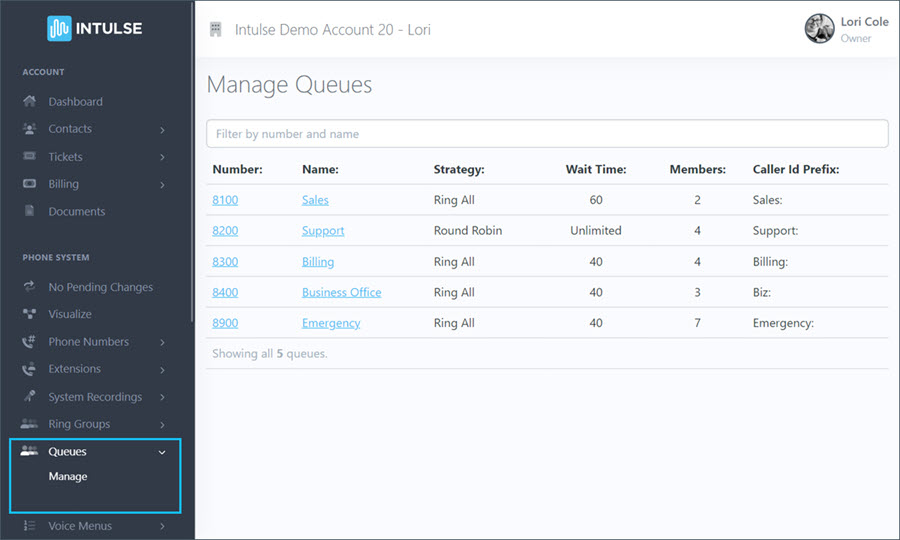
Once you select a queue to manage, you will see two main tabs: Queue Details and Automation
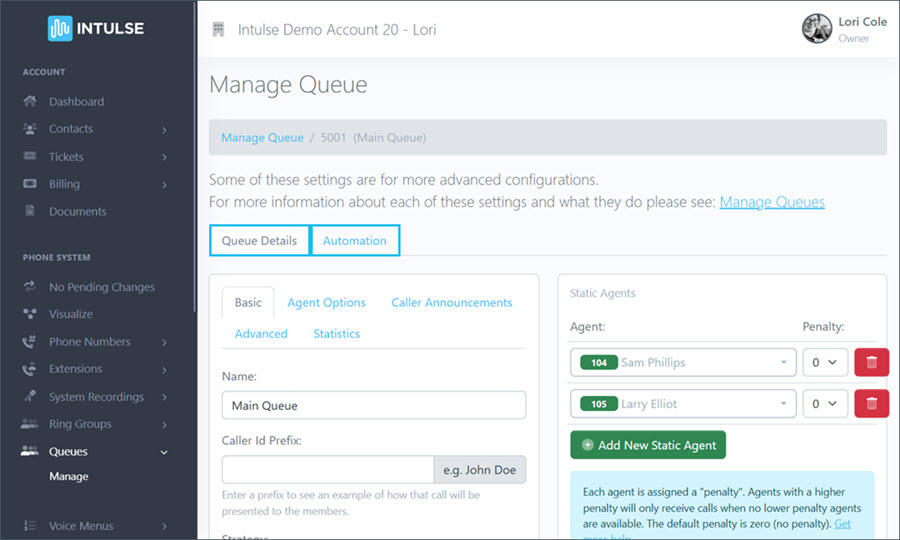
The QUEUE DETAILS tab allows you to manage a variety of settings for the queue.
