Redirects allow you to forward, or redirect, incoming calls to another phone number, such as a cell phone. This will prevent callers from going directly to voicemail in a situation where calls cannot reach your normal phone lines. For example, if your internet service is down, you could set up a redirect that would route calls coming into your organization directly to a cell phone instead.
System administrators have full access to the redirects for your organization using the Account Center. Locate Redirects in the Phone System menu and expand the heading. Here you will see options to both Manage and Create redirects.
The Manage Redirects page will allow you to view any redirects that currently exist for your organization. Clicking on a redirect will allow you to edit its settings, including any locations to which calls are being directed.
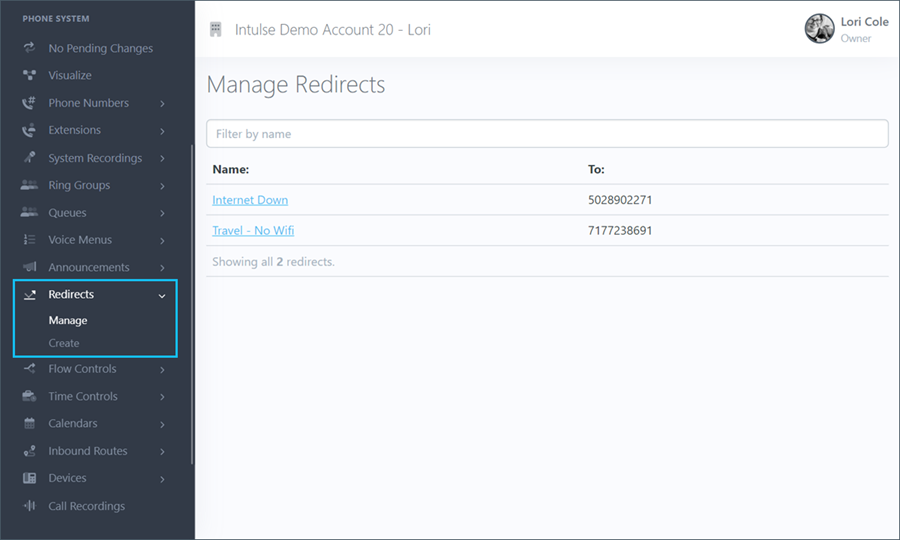
Simply click on any redirect to edit the phone number associated with it.
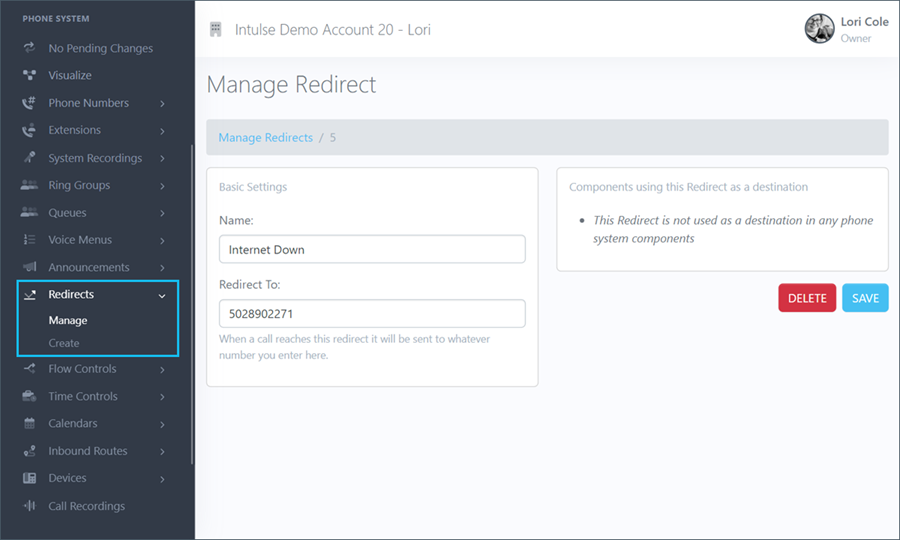
From this page, you are able to change the name of the redirect as well as the number to which the call is being redirected. You will also see a field informing you of where this redirect is being utilized in your current call flow.
Some changes related to your phone system's behavior, such as adding or editing redirects, are not live immediately. Rather, the changes are "queued" and waiting to be applied. This allows you to make ALL of the necessary changes and verify that all pieces of the call flow are in place and functioning together as expected before making them live. Once you've tested your changes and are confident your system is functioning correctly, select "Apply Changes" on the left-hand menu to make your system live. A confirmation popup will open asking if you're certain you wish to apply your changes.
