The Hold Music portion of the Account Center allows you to select and manage the music callers hear while waiting for their call to be answered.
System administrators have full access to the hold music for your organization using the Account Center. Locate Hold Music in the Phone System menu and expand the heading. Here you will see options to both Manage and Create hold music.
The Manage Hold Music page will allow you to view any categories of music that have been created for your organization.
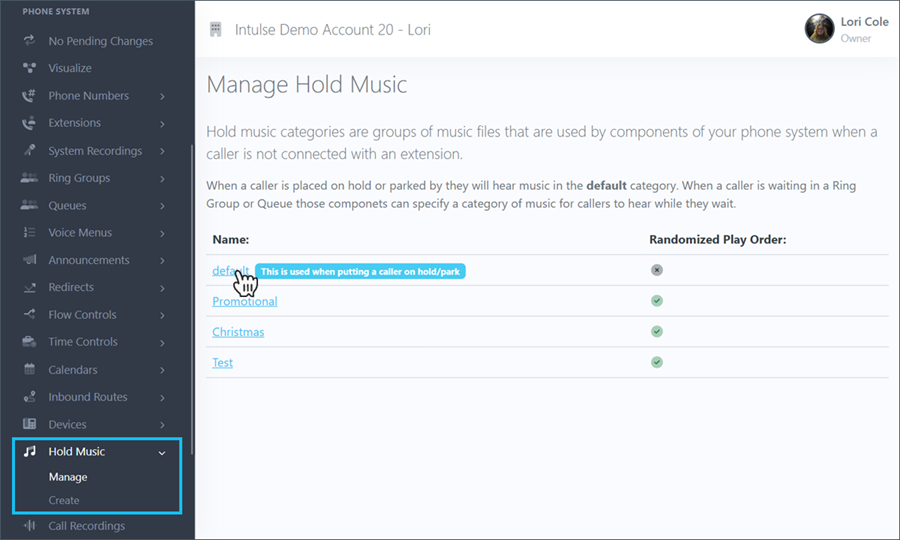
Simply click on any category to add or remove music. You can listen to the Sample Hold Music options that are provided. Click ADD beside any that you want added to this music category.
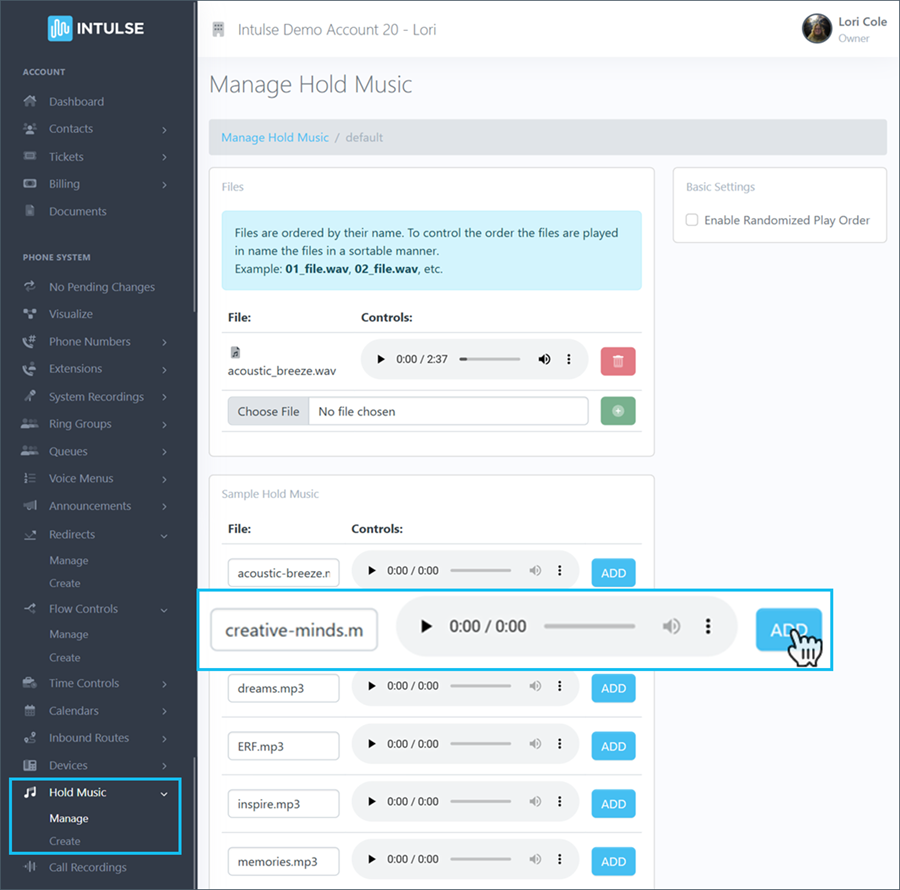
You can also Upload music files from your device in either MP3 or WAV format. Files cannot exceed 250Mbs.
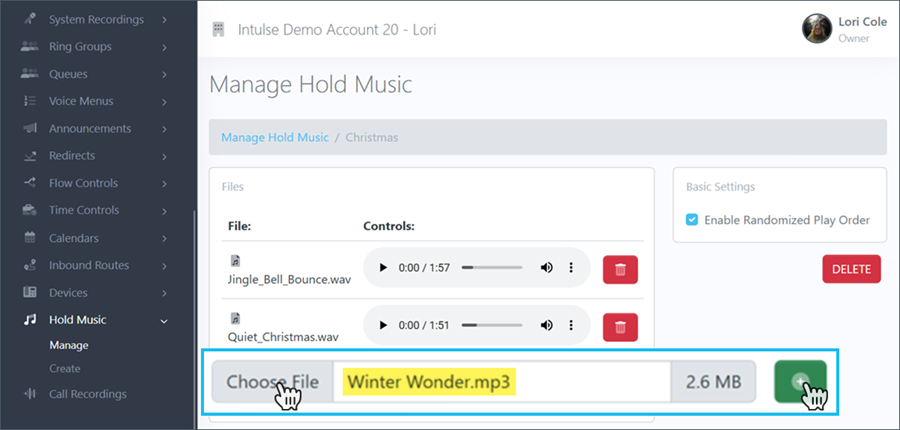
Music files can be randomized or played in a specific order. Files are ordered by name, so if you want to change the order in which they play, you will need to (re)name them accordingly and uncheck the box that enables randomized play order.
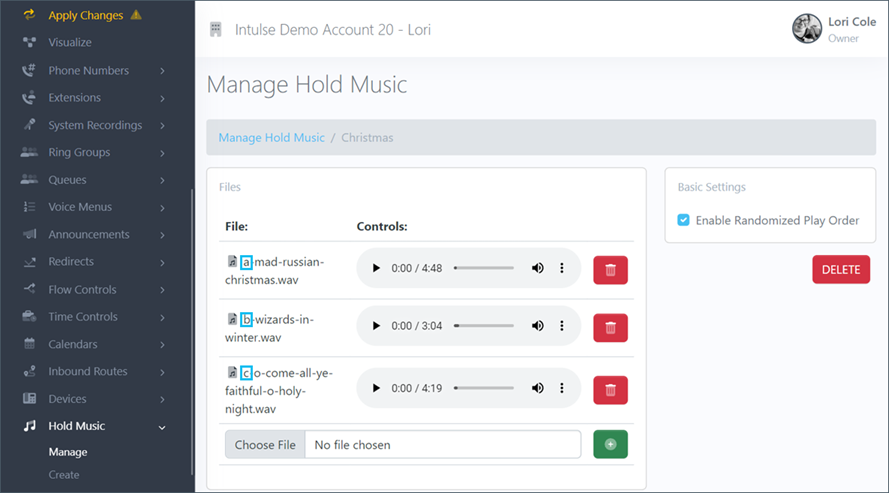
Once you click Apply Changes your default category music will automatically be played for callers on hold or in Parking Lots.
If you want to apply other music categories to Ring Groups and Queues, you will do that within those settings.
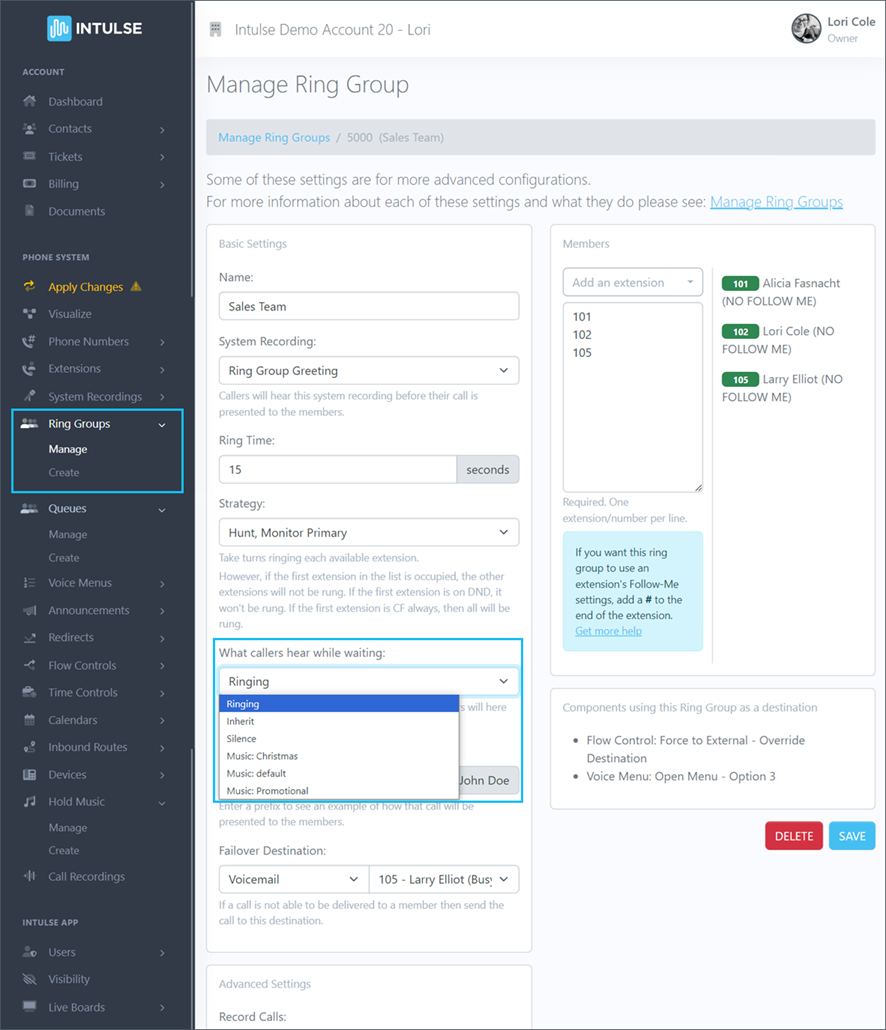
Some changes related to your phone system's behavior, such as adding or editing hold music, are not live immediately. Rather, the changes are "queued" and waiting to be applied. This allows you to make ALL of the necessary changes and verify that everything is functioning as expected before making it live. Once you've tested your changes and are confident your system is functioning correctly, select "Apply Changes" on the left-hand menu to make your system live. A confirmation popup will open asking if you're certain you wish to apply your changes.
