Announcements can be used to convey any message to your callers, such as special holiday hours or a call recording disclaimer, before the call goes to a ring group, extension, voicemail, or any other system feature. (If you need to provide your callers with dialable options, you will need to use a voice menu with a system recording.) Each announcement will require a separately recorded system recording. More information on how to create those recordings can be found on the System Recording support page.
System administrators are able to manage existing announcements, as well as create new ones, in the Account Center. Locate Announcements in the Phone System menu and expand the heading. Here you will see options to both Manage and Create announcements.
The Manage Announcements page will allow you to view and edit any announcements that currently exist. Select an announcement to make any necessary updates, or go to the System Recordings page to update the recording associated with an announcement.
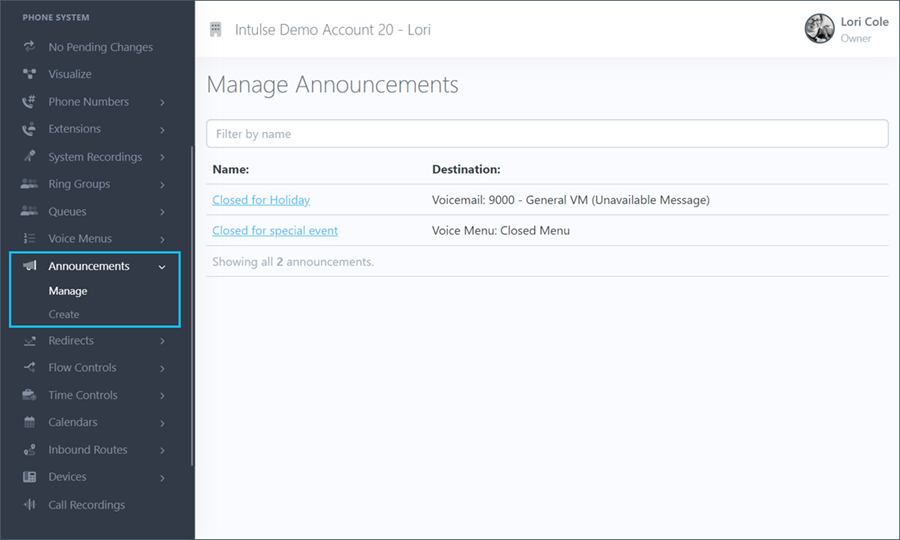
Click on the name of the announcement you would like to edit. This will open the file for that announcement, allowing you to update basic and advanced setting options.
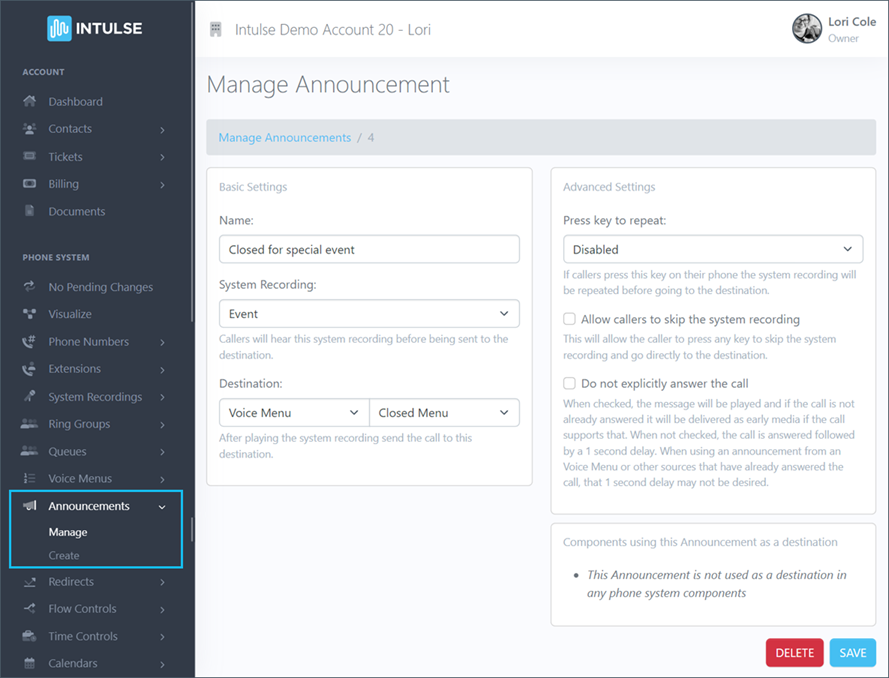
The basic settings will allow you to update:
The advanced settings will allow you to update:
You will also see a field below the the advanced settings informing you of where this announcement is being utilized in your current call flow.
Some changes related to your phone system's behavior, such as adding or editing announcements, are not live immediately. Rather, the changes are "queued" and waiting to be applied. This allows you to make ALL of the necessary changes and verify that all pieces of the call flow are in place and functioning together as expected before making them live. Once you've tested your changes and are confident your system is functioning correctly, select "Apply Changes" on the left-hand menu to make your system live. A confirmation popup will open asking if you're certain you wish to apply your changes.
