Time controls use a linked calendar to determine when your organization is open or closed. For example, you may have a calendar for your open and closed hours linked to a time control that sends your calls to a ring group when you are open and to a voicemail when you are closed. You can have multiple time controls set up within your system; maybe you want to check for holidays and special events in addition to open and closed hours.
System administrators are able to manage existing time controls, as well as create new ones, in the Account Center. Locate Time Controls in the Phone System menu and expand the heading. Here you will see options to both Manage and Create time controls.
A video showing you how to create Time Controls and link them to a Calendar can be found on the Calendars support page.
The Create Time Controls page is where you can set up a new time control on your account. Before you begin this process, it would be a good idea to make sure the calendar you wish to link is accurately populated with any events.
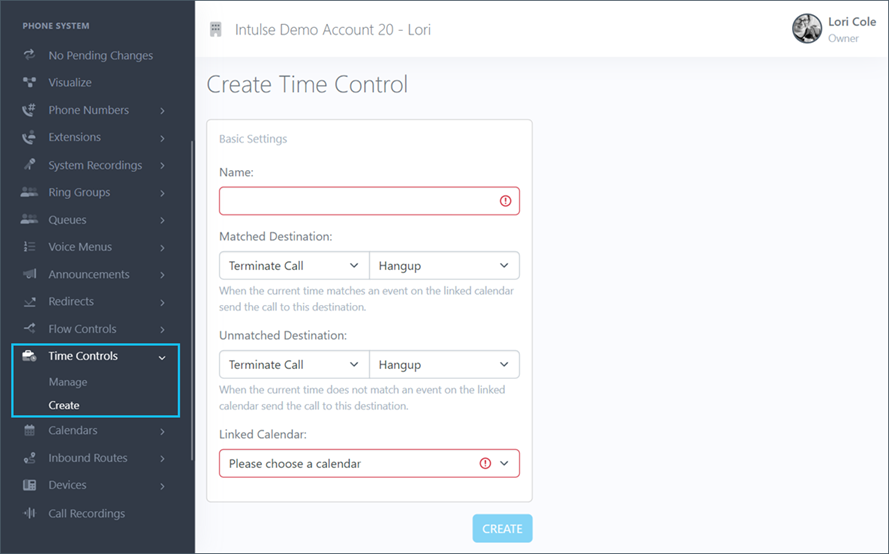
To set up a new time control, follow these steps:
Some changes related to your phone system's behavior, such as adding or editing time controls, are not live immediately. Rather, the changes are "queued" and waiting to be applied. This allows you to make ALL of the necessary changes and verify that all pieces of the call flow are in place and functioning together as expected before making them live. Once you've tested your changes and are confident your system is functioning correctly, select "Apply Changes" on the left-hand menu to make your system live. A confirmation popup will open asking if you're certain you wish to apply your changes.
Time controls are added to your call flow when selected within other system features. For example, in the call flow shown below, the first time control is selected as an option within the flow control, and the second is selected as an option within the first time control.
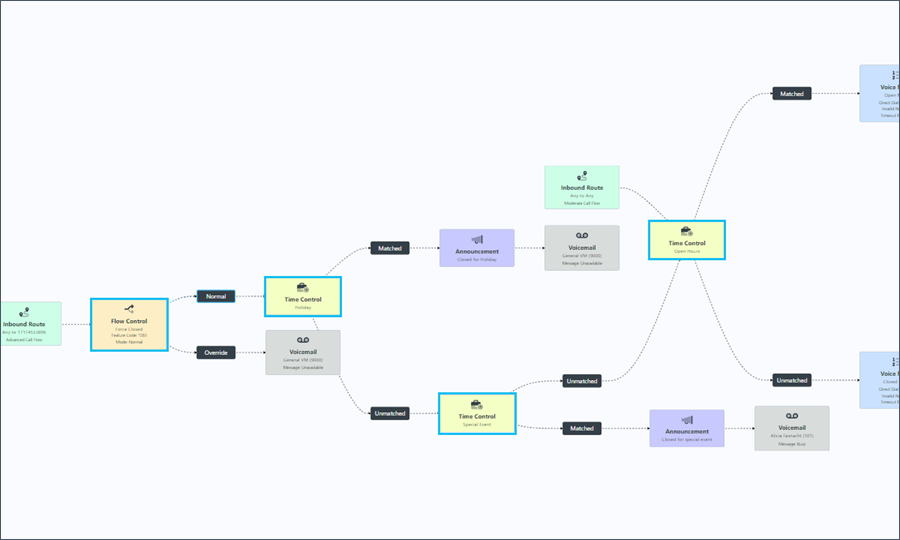
The first time control is added by going to Flow Controls in the Account Center or by selecting a specific flow control on the Visualize screen. From the settings screen, you can select the time control you would like to attach.
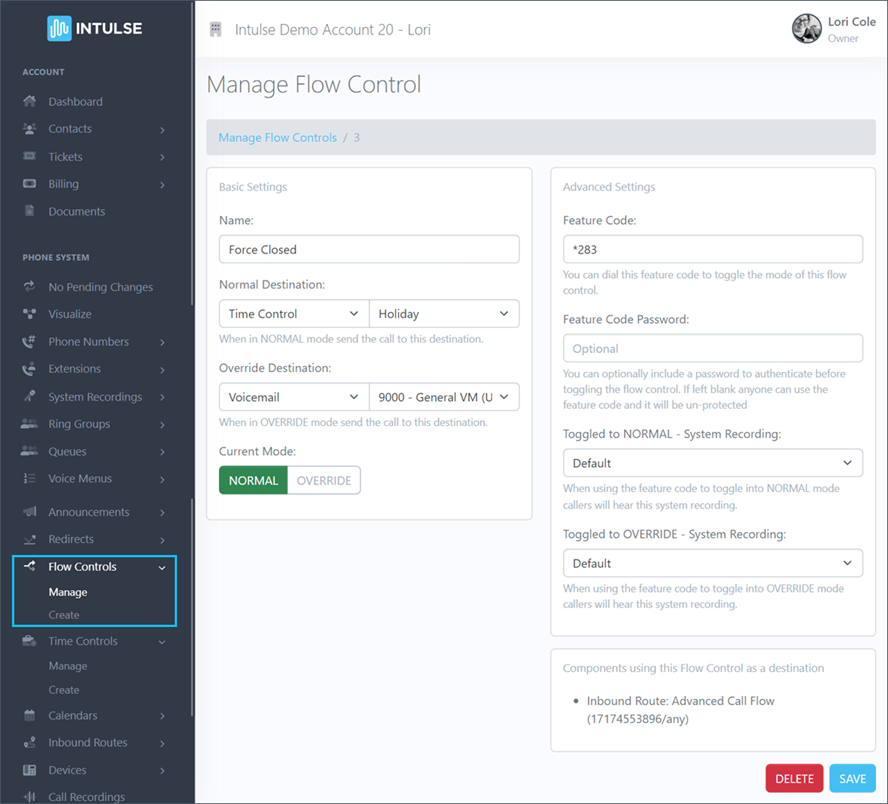
Time controls are most often added to inbound routes, flow controls, or other time controls. They can, however, be added to any phone system feature.
