Administrators on your account have full access to all of your Intulse phone numbers. In addition to managing your phone numbers and port orders, this portion of the Account Center also allows you to set up and update your E911 addresses and register any brands/campaigns.
System administrators have full access to all phone number information in the Account Center. Locate Phone Numbers in the Phone System menu and expand the heading. You will see several different subheadings related to the phone numbers for your account. Select E911 from that list.
Setting up E911 on a phone number will assign a physical address to that phone number. This is the address that would be used by emergency services should you ever need to dial 911 from your phone line.
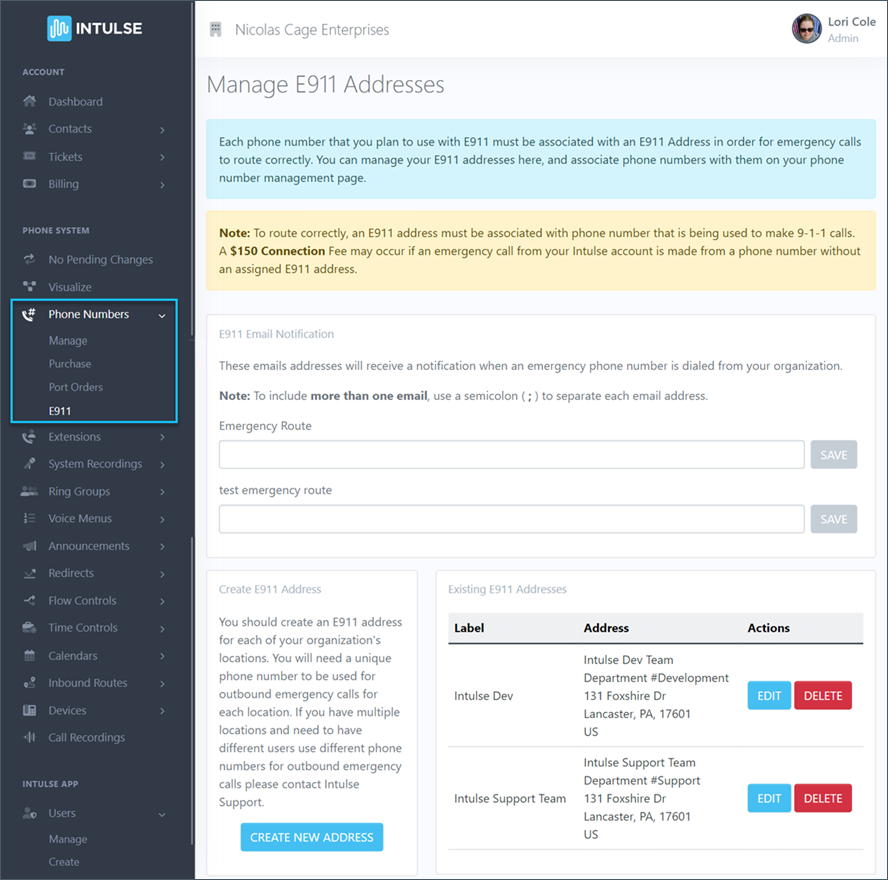
Each phone number that you plan to use with E911 must be associated with an E911 Address in order for emergency calls to route correctly. You can manage your E911 addresses here, and associate phone numbers with them on your phone number management page.
You should create an E911 address for each of your organization's locations. You will need a unique phone number to be used for outbound emergency calls for each location. If you have multiple locations and need to have different users use different phone numbers for outbound emergency calls, please contact Intulse Support.
To route correctly, an E911 address must be associated with the phone number that is being used to make 911 calls. A $150 Connection Fee may occur if an emergency call from your Intulse account is made from a phone number without an assigned E911 address.
To create a new E911 address, click the Create New Address button. Fill in the required fields and then click the Validate Button. This will validate your address with the central 911 database address listing. If any changes are necessary, the system will show you any required modifications. After accepting the changes (if correct), you will be able to press the Save button to save the new address. Once an address is created, you can go back to the Manage Phone Numbers page, select your number, and assign the new address to the number.
You can set this up when setting up your phone system, but do not assign the address to the number until your numbers are fully ported and your system is live.
