Let's begin by getting you registered in the Account Center. You can access this account management portal by going to https://manage.intulse.com. We recommend bookmarking this page since this is where you will manage various components of your account details, depending on your security settings.
You will only need to register the first time you visit. After that, you will simply log into your account using the email and password entered in the registration process. At the very bottom of the page, you will see a link to Register your account. Click that link and enter your email address that was provided to Intulse during the onboarding process. Then click the "Verify" button to sign into the portal.

If you do not receive an email, check your spam folder. If the email isn't there either, please ask your system administrator to verify the email address provided to Intulse for your extension/user.
If the email address you enter IS found, the system will send you an email to set your password. Click on the Reset Password link and enter your new password in both fields. Then click "Set Password" to move on to the "Sign In" screen.
Once you are registered, you can sign into the portal using the email address and password entered during the registration process. Click the "Sign In" button to access your dashboard and other account details.
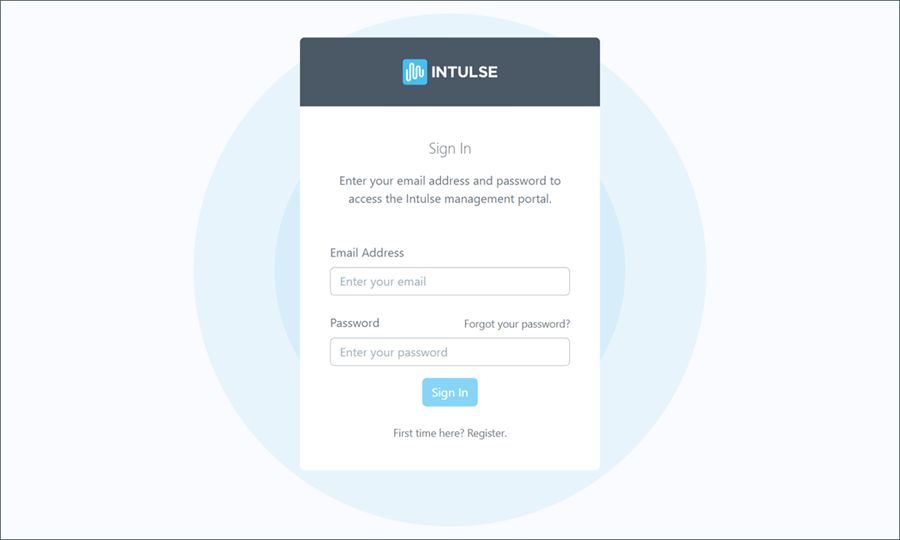
If you forgot your password, or need to reset it for any reason, click the Forgot Password link. You will be asked to enter the email address associated with your account. Check your email for a link to reset your password.
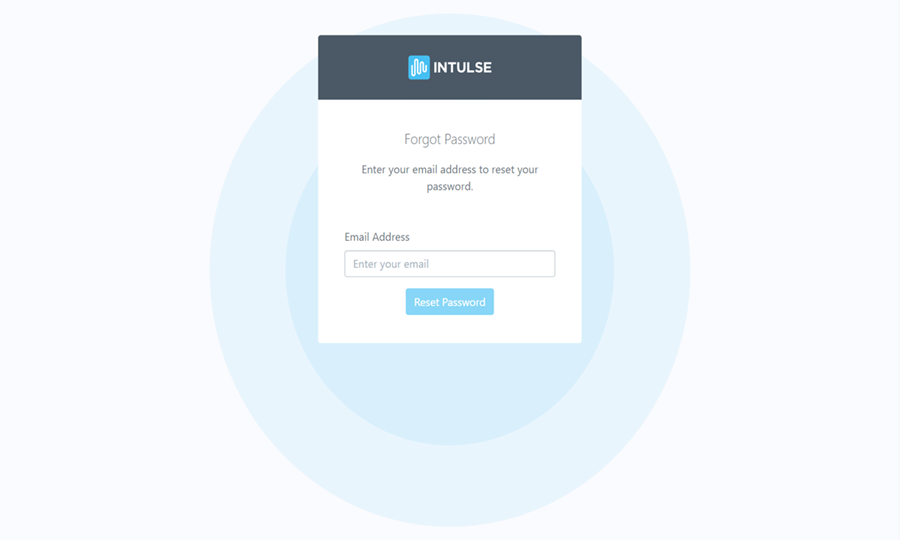
If you do not receive an email, check your spam folder. If the email isn't there either, please ask your system administrator to verify the email address provided to Intulse for your extension/user.
