Before we talk about how to manage users, let's clarify the term because Users are not the same as Contacts.
Users are the people who can login and use the Intulse App. These are typically all of the employees in your organization. Each user is linked to an extension on your phone system and can be assigned special licenses. You can create as many users as you like for free but users that are not linked to an extension will not be able to login to the Intulse App. You do not need to create users for every extension. For example, a conference room extension does not need a user.
System administrators have full access to the users for your organization using the Account Center. Locate Users in the Intulse App menu and expand the heading. Here you will see options to Manage and Create users, as well as an option to Manage Licenses.
The Create Users page allows you to easily add a new user to your account, requiring just a few basic details. Users can be created one at a time, or several at a time using extensions that were previously created.
To create one new user, select the Create One tab. Enter their name, email, and mobile number. Select whether the user should be sent a Welcome email with a link to our support materials to help get them connected. Then click the Create button. Once Users have been created, go to the Users > Manage screen to assign specific permissions.
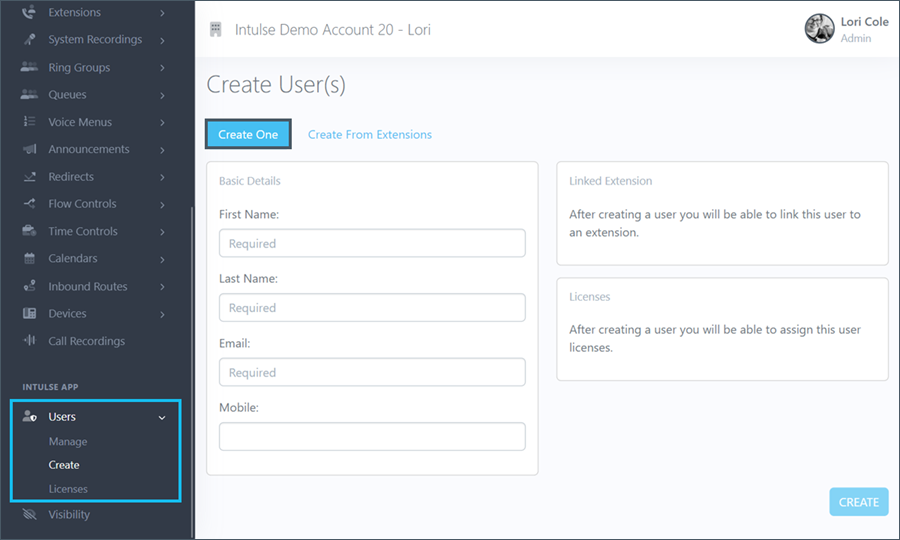
To create several users at one time, select the Create From Extensions tab. Check any extensions for which you would like to create a user. Select whether these users should be sent a Welcome email with a link to our support materials to help get them connected. Then click the Create button. Once Users have been created, go to the Users > Manage screen to assign specific permissions.
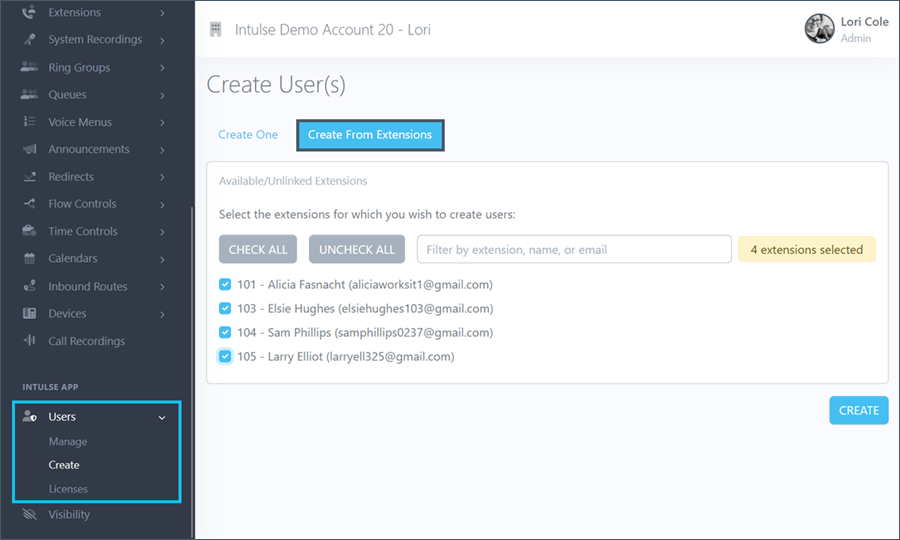
Your users can now download, and begin using, the Intulse App. For a complete walkthrough of the app, watch the videos on this section of the support site.
