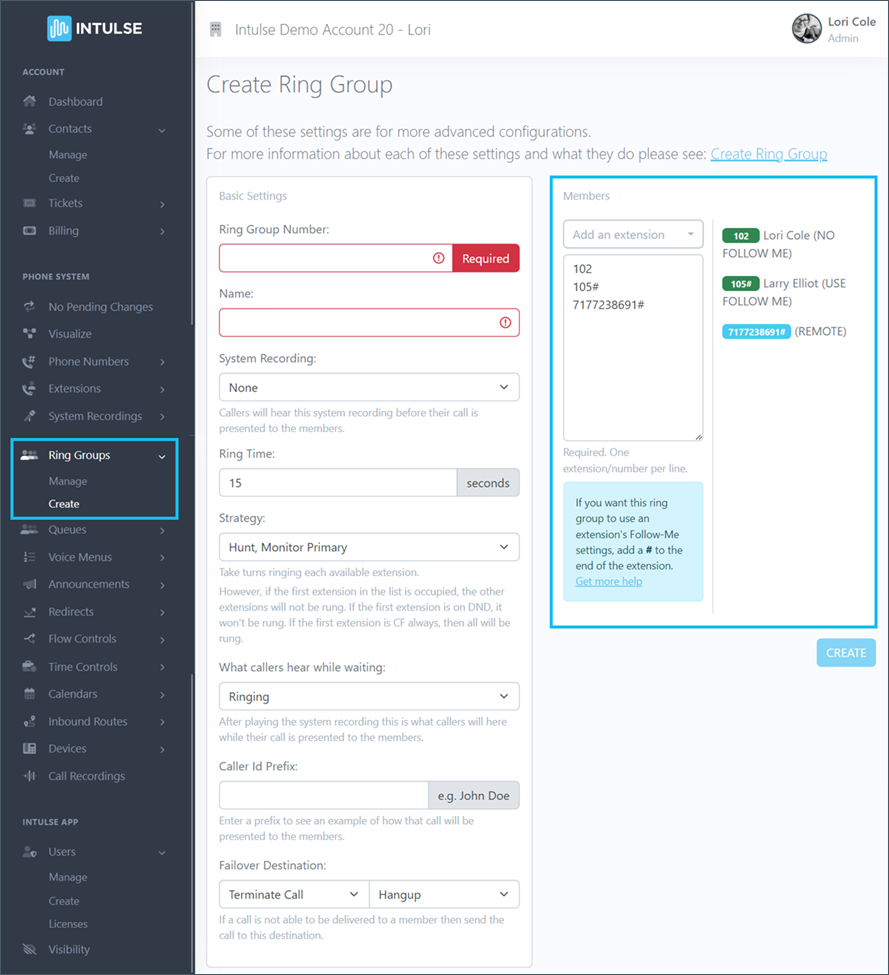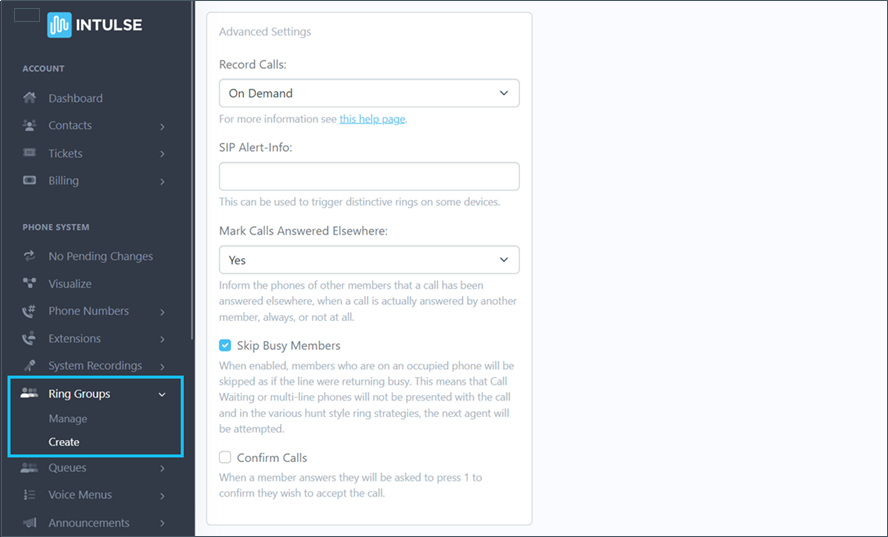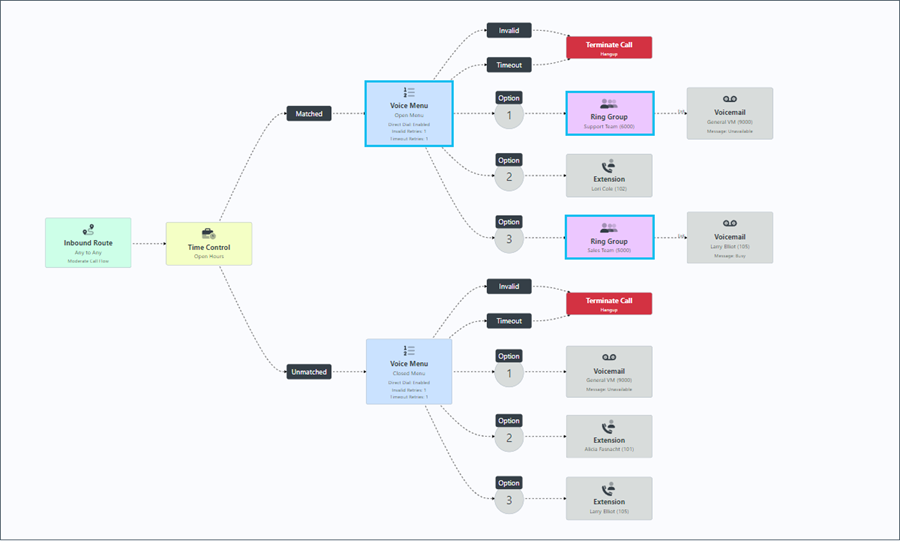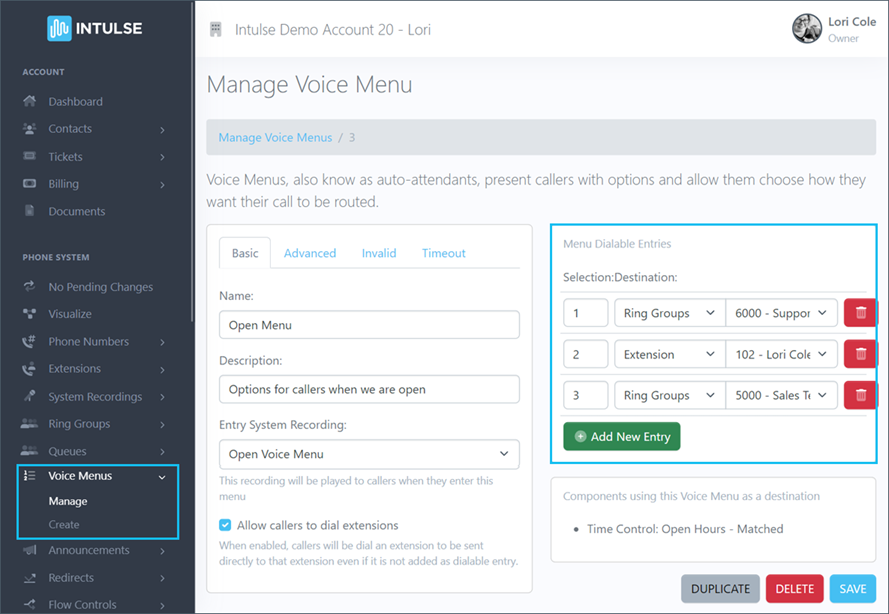RING GROUPS
A ring group allows any incoming calls to be directed to a specific team of people, such as a sales team, support team, billing team, etc. Calls can be sent to extensions or phone numbers, including mobile devices, when a single extension is dialed or a selection is made in a voice menu. Ring groups can be set up to call members of the group one at a time, or all at once.
Administrators have full access to the ring groups for your organization using the Account Center. Locate Ring Groups in the Phone System menu and expand the heading. Here you will see options to both Manage and Create ring groups.
CREATE RING GROUPS
The Create Ring Groups page will allow you to create new ring groups for your organization.
BASIC SETTINGS
Follow these steps to set up a new ring group:
- Assign a 3-7 digit long Number to your new ring group.
- Give your ring group a Name that will allow you to easily identify its purpose.
- If you want your callers to hear a recorded message, select the appropriate System Recording here once you have created it.
- Select the Ring Time, which determines how long the phone will ring. For hunt style strategies, this is how long each group member's phone will ring before moving on to the next person on the list.
- Select the Strategy for the way calls are distributed to the members of the team. These strategies are explained below.
- Determine What callers hear while waiting for the call to be answered. You can choose to have them hear a ring group specific sound (ring tone, silence, or music) or a sound setting inherited from your system settings.
- You have the option of entering a Caller ID Prefix that will be added onto the caller ID name when a call is presented to the members of the ring group. For example a call which enters the ring group with a caller ID of "John Doe" could be changed to something like "Sales: John Doe" to help sales team members know that it's a direct or forwarded call to the sales line.
- Select the Failover Destination which determines what happens to a call if it is not answered by anyone on the team. There are several options within this dropdown menu.
- Add Members to the group using the drop-down to select extensions, or enter phone numbers directly into the field provided. Include any external numbers by adding a # to the end. For example, 7178395000# will add 7178395000 as a member to your ring group.
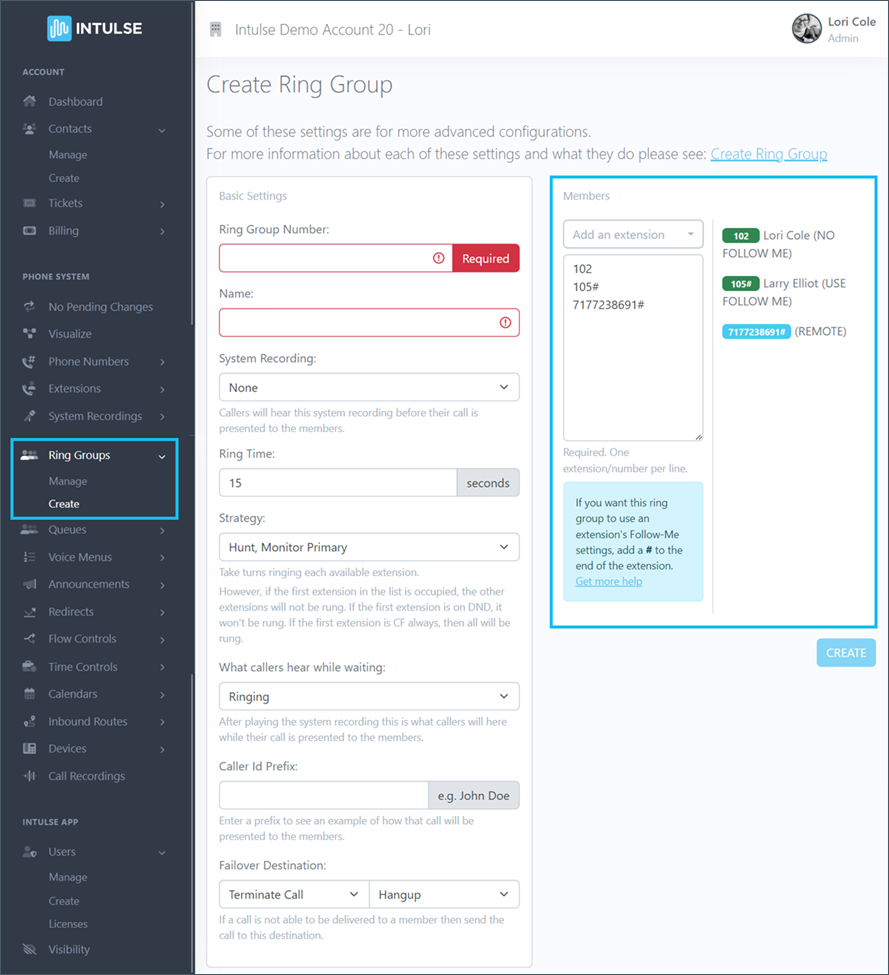
Ring groups will not use an extension's Follow-Me settings. If you want the ring group to use a particular extension's Follow-Me settings, add a # to the end of the extension.
There are several strategies the system can use to present a call to the members of the ring group.
- Ring All - Ring all the available members until one answers or the Ring Time expires.
- Ring All, Monitor Primary - Ring all the available members until one answers or the Ring Time expires. However, if the first extension in the list is occupied, the other extensions will not be rung. If the first extension is on Do Not Disturb, it won't be rung. If the first extension is set to Call Forward Always, then all will be rung.
- Hunt - Take turns ringing each available extension in the order specified.
- Hunt, Monitor Primary - Take turns ringing each available extension in the order specified. However, if the first extension in the list is occupied, the other extensions will not be rung. If the first extension is on Do Not Disturb, it won't be rung. If the first extension is set to Call Forward Always, then all will be rung.
- Hunt (additive) - Ring the first member in the list, then ring the 1st and 2nd member at the same time, then ring the 1st 2nd and 3rd members... etc. This strategy will work only when Confirm Calls is disabled.
- Hunt (additive), Monitor Primary - Ring the first member in the list, then ring the 1st and 2nd member at the same time, then ring the 1st 2nd and 3rd members... etc. This strategy will work only when Confirm Calls is disabled. However, if the first extension in the list is occupied, the other extensions will not be rung. If the first extension is on Do Not Disturb, it won't be rung. If the first extension is set to Call Forward Always, then all will be rung.
- First Available - Ring only the first available member. This strategy will work only when Confirm Calls is disabled.
- First Not On Phone - Ring only the first member who is not on a call. This setting ignores Call Waiting. This strategy will work only when Confirm Calls is disabled.
- Random - Makes a call hop between the included members without a predefined priority to ensure that calls to this ring Group are (almost) evenly spread.
ADVANCED SETTINGS
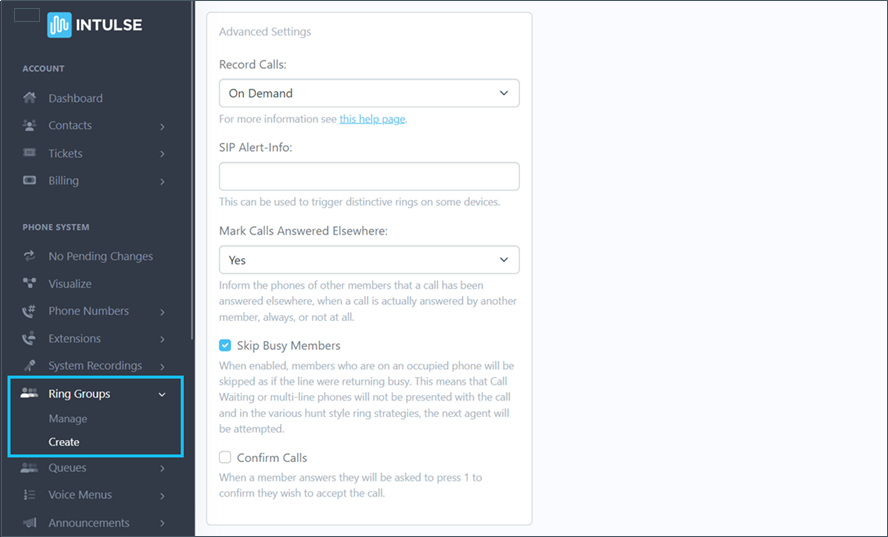
There are also some additional advanced setting options:
- Record Calls: If there aren't other call recording settings already in place for the call flow, you can set them for a specific ring group. Record call options are:
- Force means call recording cannot be turned off.
- On Demand means call recording is off by default, but can be turned on.
- Never means calls cannot be recorded.
- SIP Alert Info: If you have physical phones and would like them to ring differently for calls coming into this ring group, enter brief text in this field. You will enter the same text in your device settings, which will enable the distinctive ring.
- Mark Calls Answered Elsewhere: This setting will inform the phones of ring group members that a call has been answered. There are three options to choose from:
- Always means phones will never show a missed call, even if the call was not answered by anyone in the ring group.
- Yes means phones will not show a missed call when the call is answered by another member of the ring group.
- No means phones will always show a missed call, unless the call has been answered by that specific extension.
- Skip Busy Members: Checking this box means that when a group member's line is occupied, it will not ring. This means Call Waiting and multi-line phones will not ring and in Hunt style strategies, the next team member will be called.
- Confirm Calls: This feature alerts the recipient to the fact that they are receiving a business-related call. It will require the recipient of the call to push 1 to accept the call. This feature also prevents calls from being answered by an external voicemail system such as the voicemail on a personal cell phone.
When you add a new ring group, it will show up in your list of available ring groups. Ring groups are added to your call flow when selected within other system features.
Some changes related to your phone system's behavior, such as adding or editing ring groups, are not live immediately. Rather, the changes are "queued" and waiting to be applied. This allows you to make ALL of the necessary changes and verify that all pieces of the call flow are in place and functioning together as expected before making them live. Once you've tested your changes and are confident your system is functioning correctly, select "Apply Changes" on the left-hand menu to make your system live. A confirmation popup will open asking if you're certain you wish to apply your changes.
IMPLEMENTING RING GROUPS
Ring Groups are added to your call flow when selected within other system features. For example, in the call flow shown below, the ring groups are selected as options within the voice menu feature.
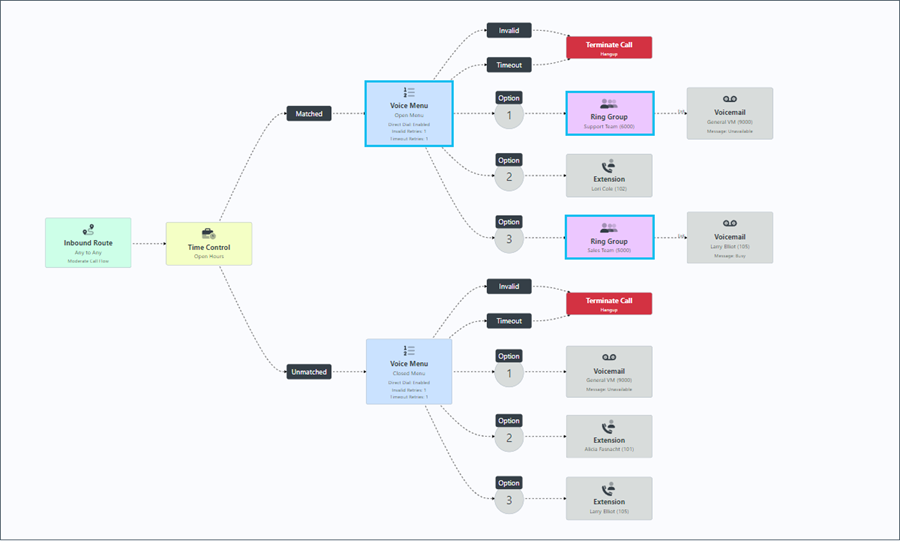
This can be accomplished by going to Voice Menus in the Account Center or by selecting a specific voice menu on the Visualize screen. From the settings screen, you can select the ring group(s) you would like to attach.
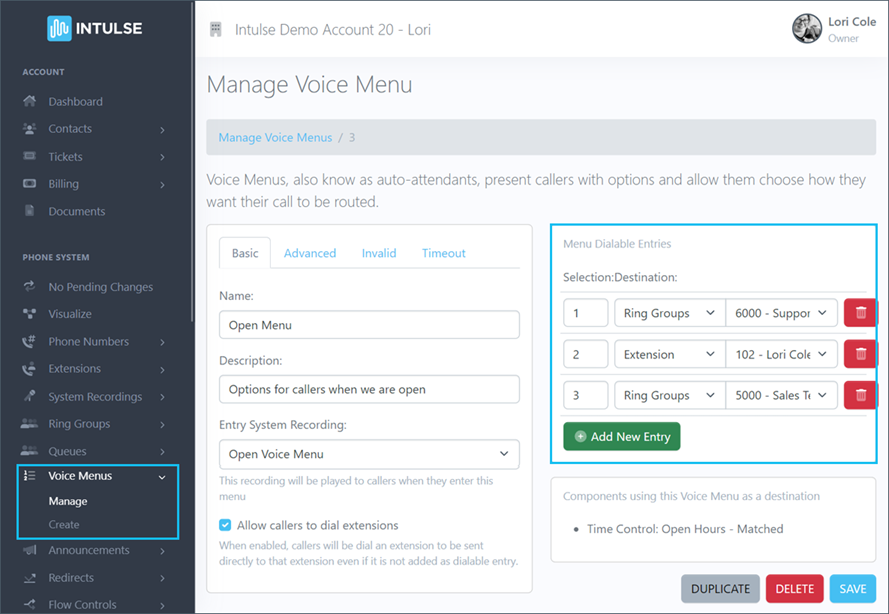
Calls can also be sent to ring groups from any other system feature.
- Maybe you want the caller to hear an announcement and then go to a ring group.
- If your call goes through a time control for open hours, you may direct it to a ring group when your office is open and voicemail when your office is closed.
- In more simple call flows, a call may go directly to a ring group upon entering your inbound route.