Before we talk about how to manage users, let's clarify the term because Users are not the same as Contacts.
Users are the people who can login and use the Intulse App. These are typically all of the employees in your organization. Each user is linked to an extension on your phone system and can be assigned special licenses. You can create as many users as you like for free but users that are not linked to an extension will not be able to login to the Intulse App. You do not need to create users for every extension. For example, a conference room extension does not need a user.
System administrators have full access to the users for your organization using the Account Center. Locate Users in the Intulse App menu and expand the heading. Here you will see options to Manage and Create users, as well as an option to Manage Licenses.
The Manage Users page shows all of the users that have been created for your organization, as well as the user's email, security level, linked extensions, and licenses. You can use the filter section at the top of the page to filter by name, email, or extension number.
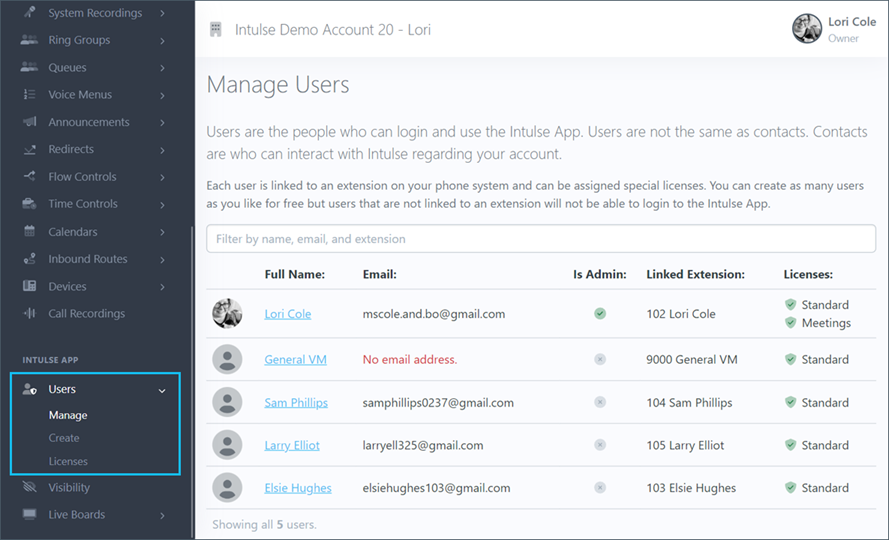
You can click on a user's name to manage that specific user. If an employee leaves your company, this is where you will be able to remove their access to the app.
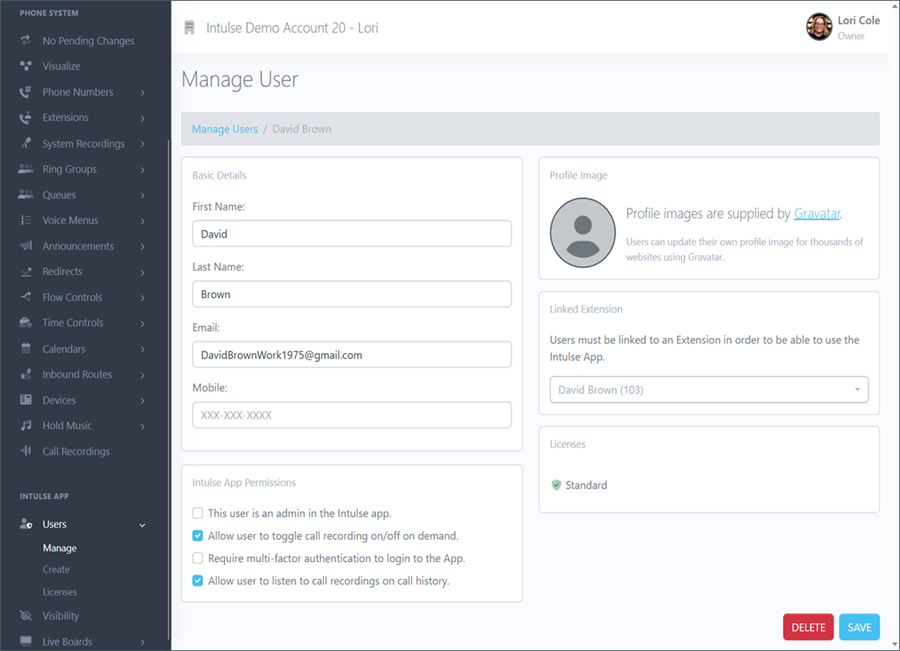
You are able to update the following information for each user:
