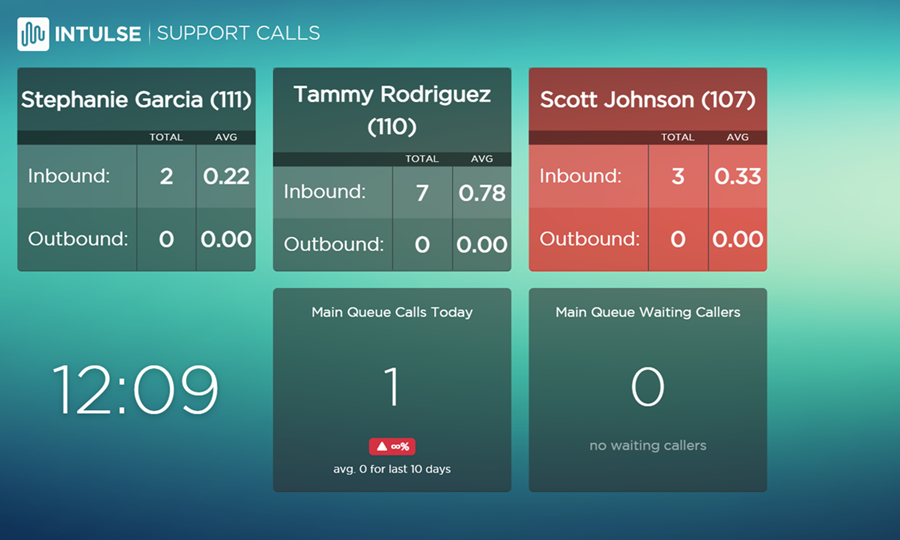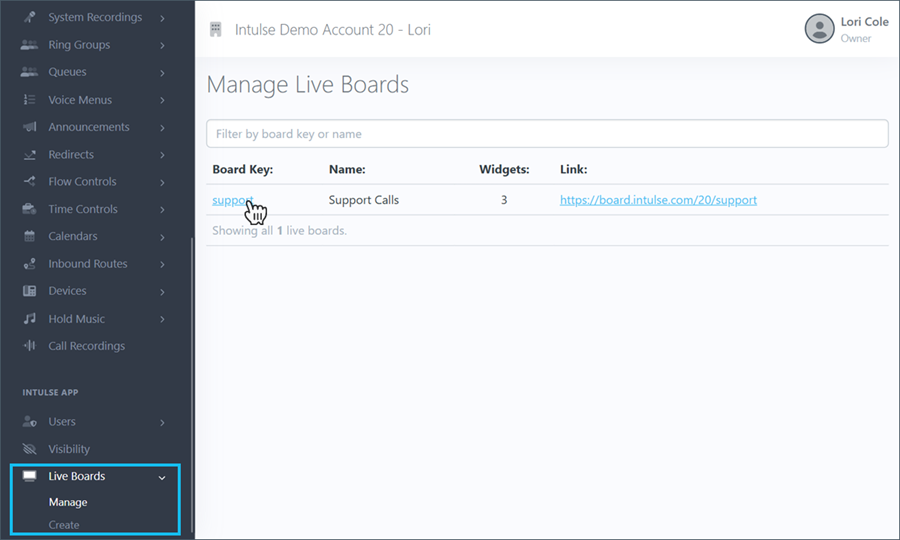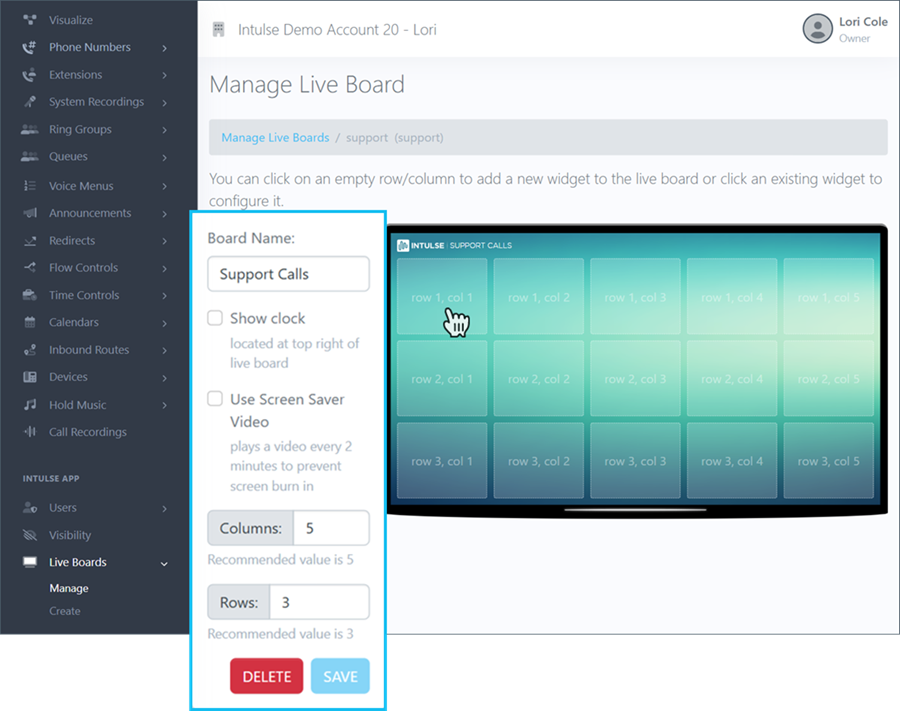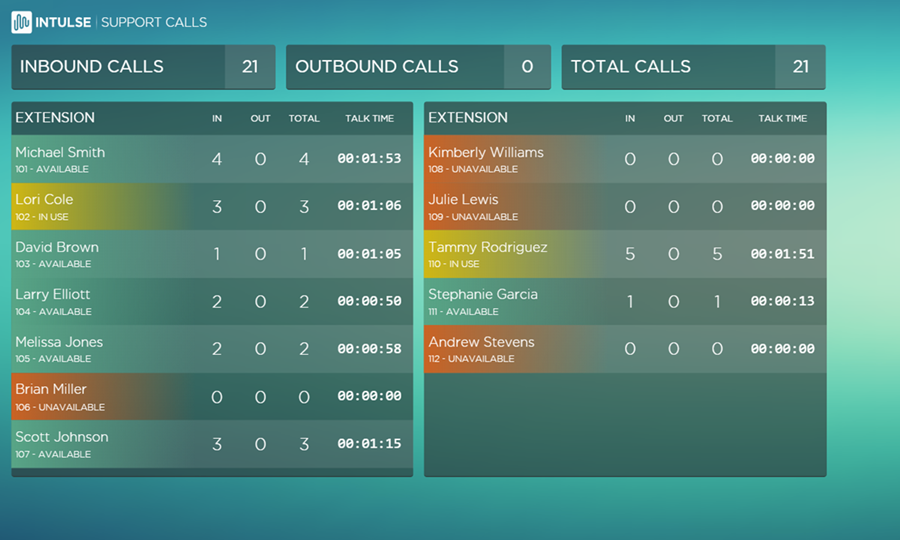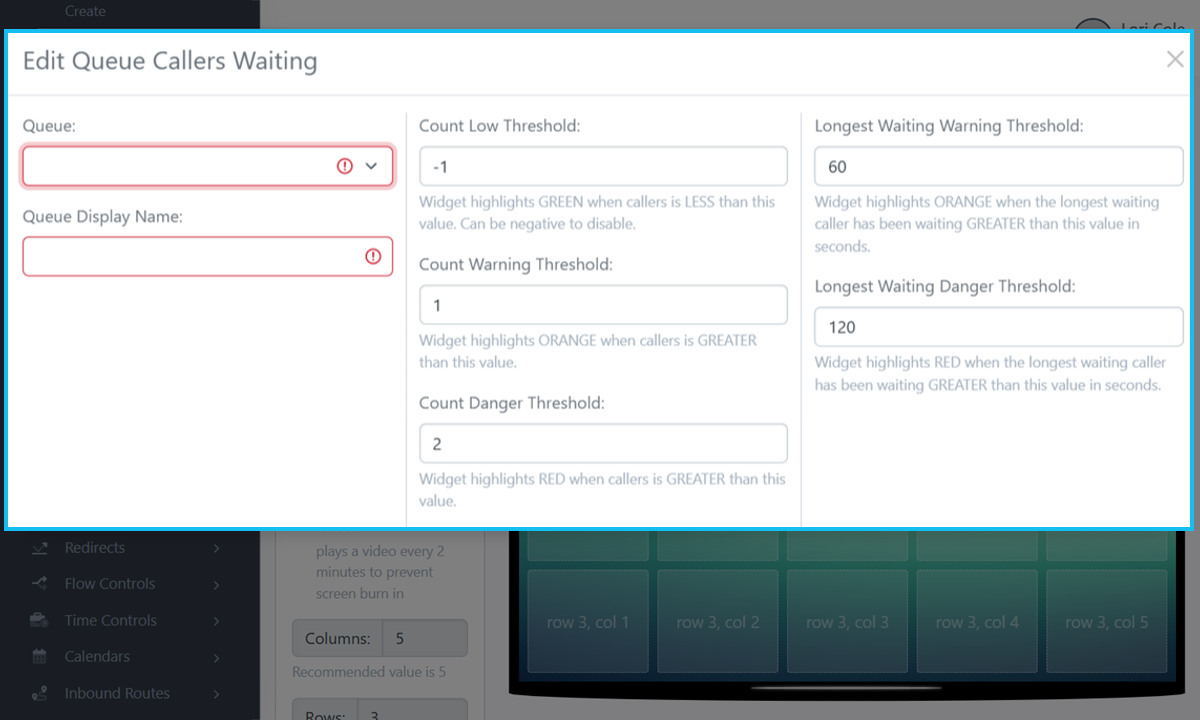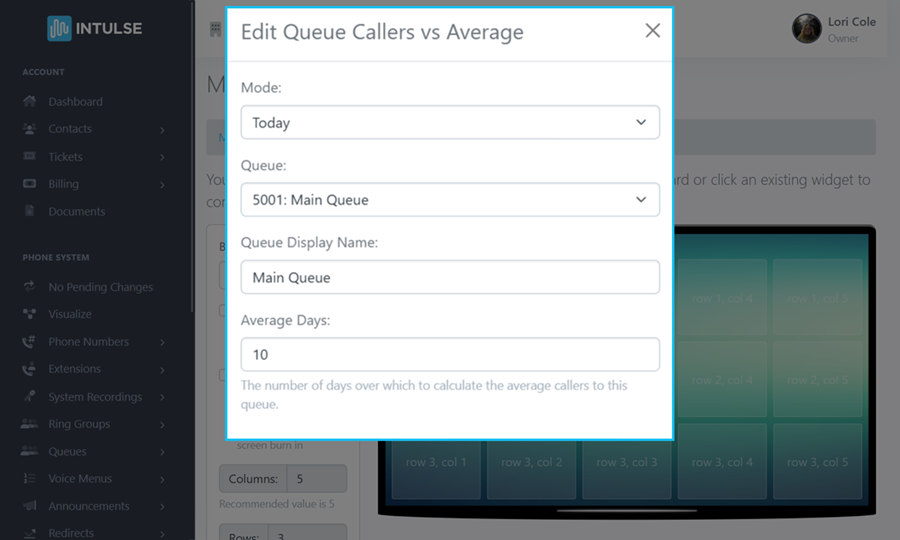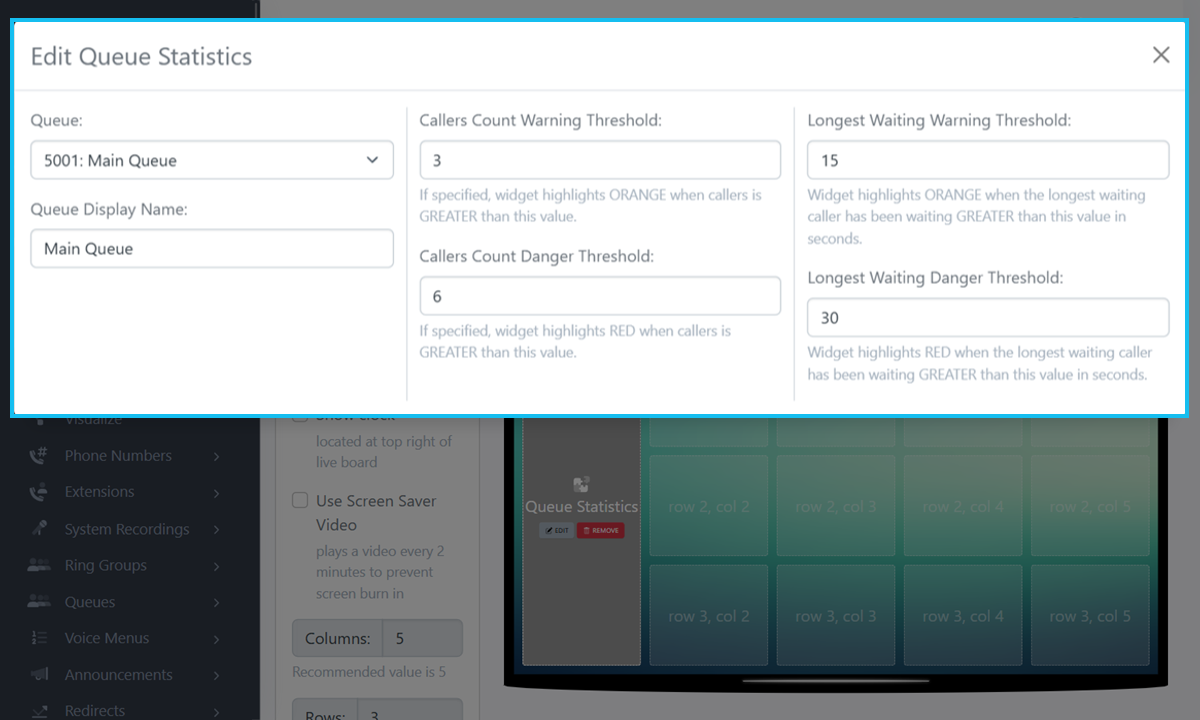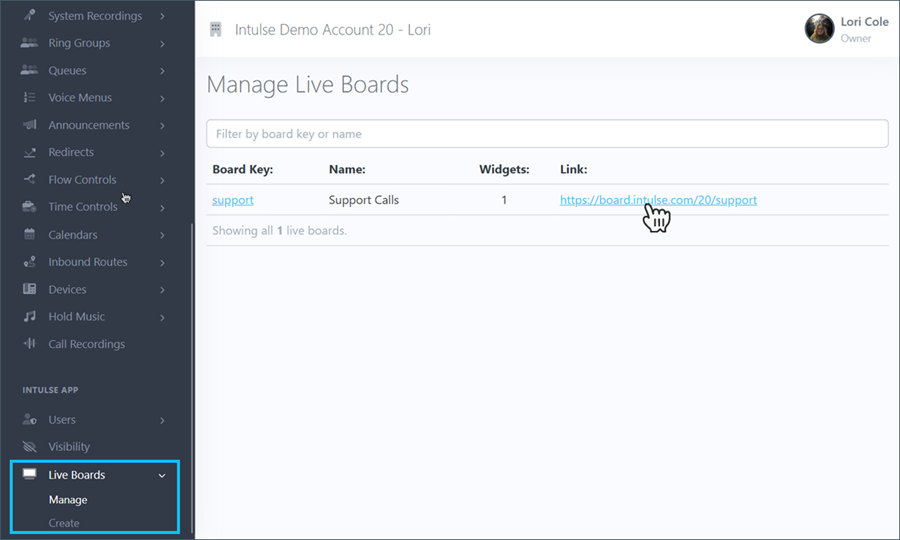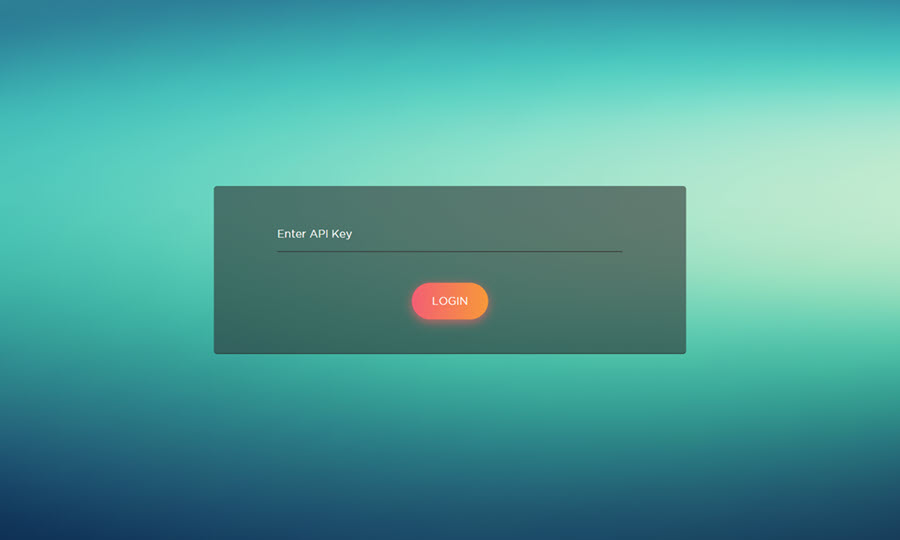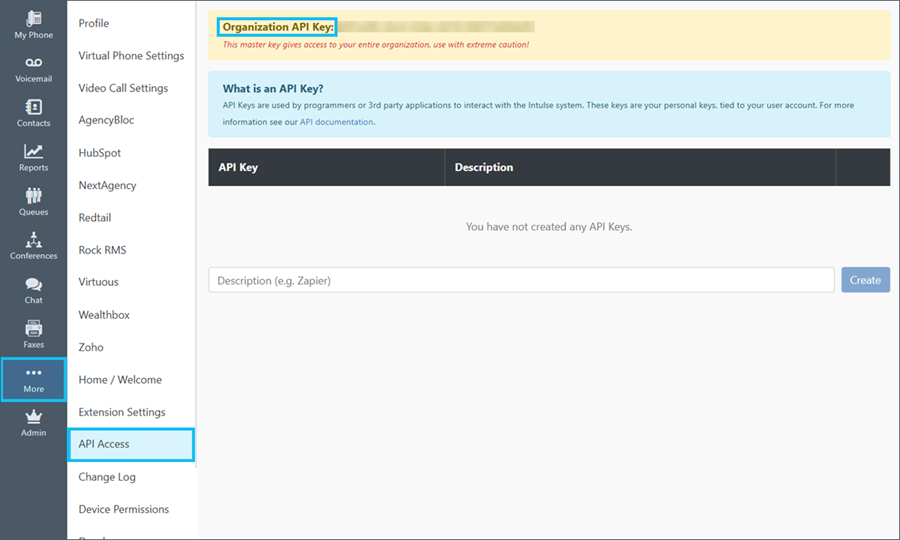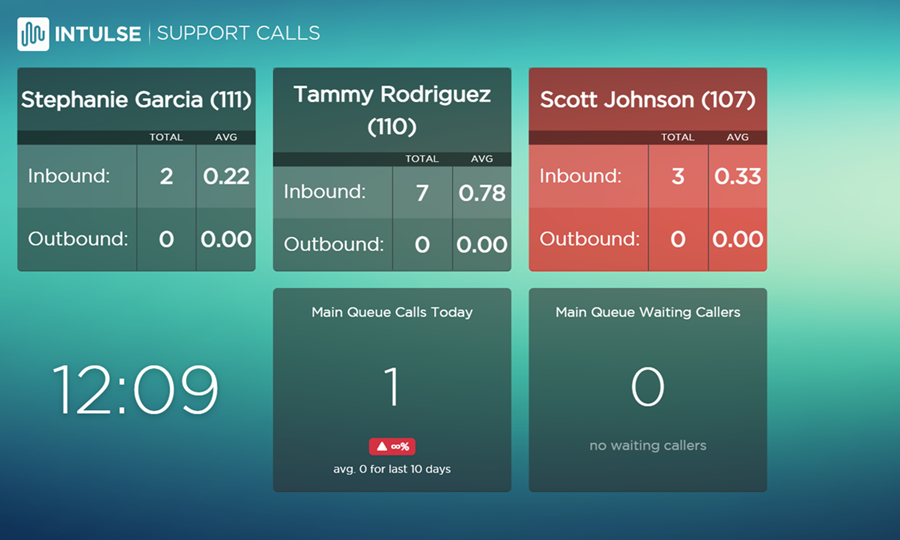LIVE BOARDS
Live Boards allow you to display a variety of information related to your organization's phone calls.
Administrators have full access to the boards for your organization using the Account Center. Locate Live Boards in the Phone System menu and expand the heading. Here you will see options to both Manage existing and create new boards.
MANAGE LIVE BOARDS
The Manage Live Boards page will allow you to view any boards that currently exist for your organization.
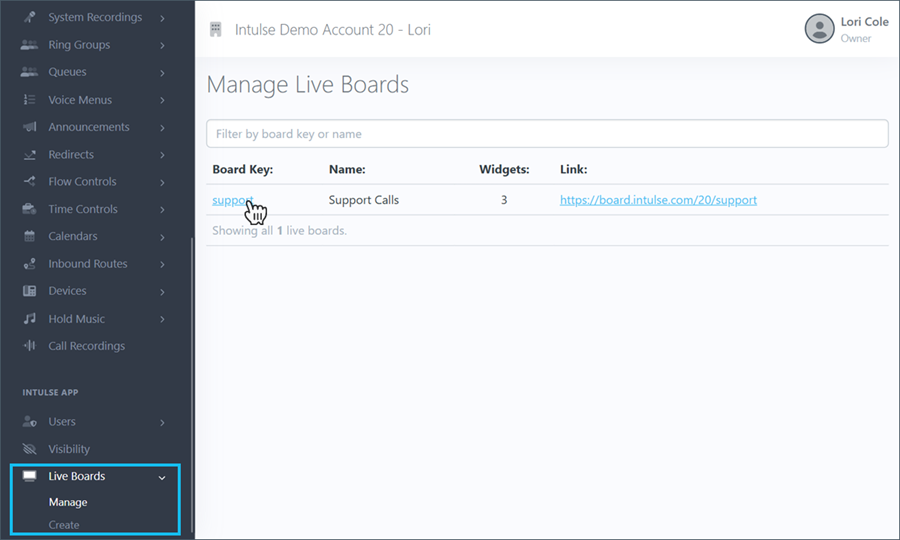
Select the board you would like to manage.
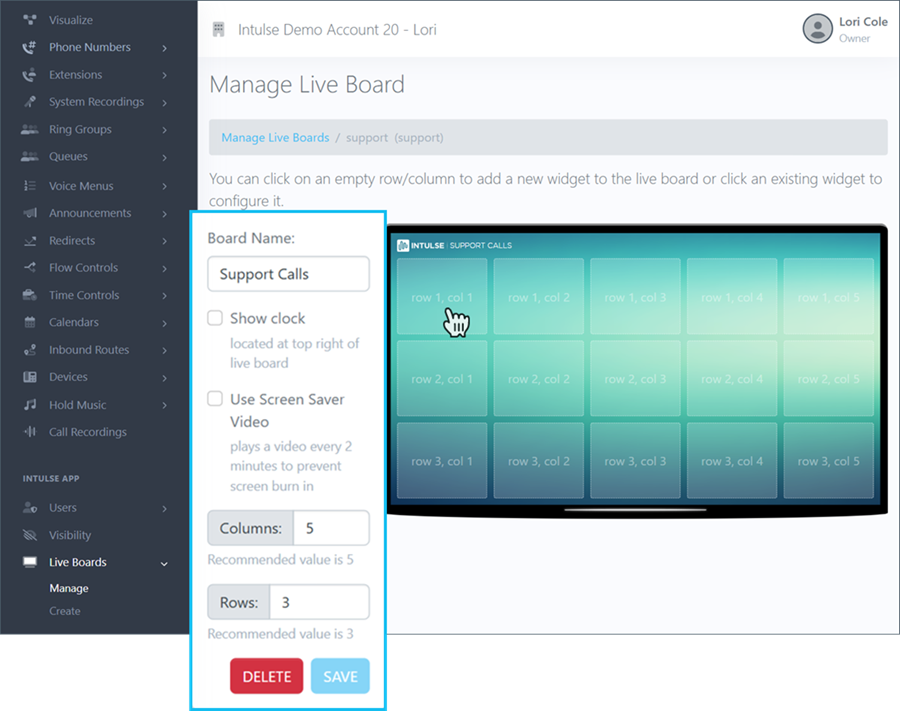
The left side of the screen will present you with several options for this board:
- Board Name can be updated here.
- Show clock will display the time at the top right of the live board.
- Use Screen Saver Video will play a video every 2 minutes to prevent screen burn in.
- Set the number of Columns for your board.
- Set the number of Rows for your board.
- Save your selection.
- Delete will permanently delete the live board. If you delete your board, it will stop future billing but will NOT entitle you to a refund for any unused time in the current billing period.
WIDGETS
There are a variety of widgets you can choose from to display call data on your Live Board.
Clock
- displays a large digital clock in the space selected
Multiple Extension Statistics
- requires a 5x3 area on your board
- shows data for up to 14 extensions
- real-time extension status for all selected extensions
- call totals for all selected extensions combined
- call totals and average talk time for selected extensions
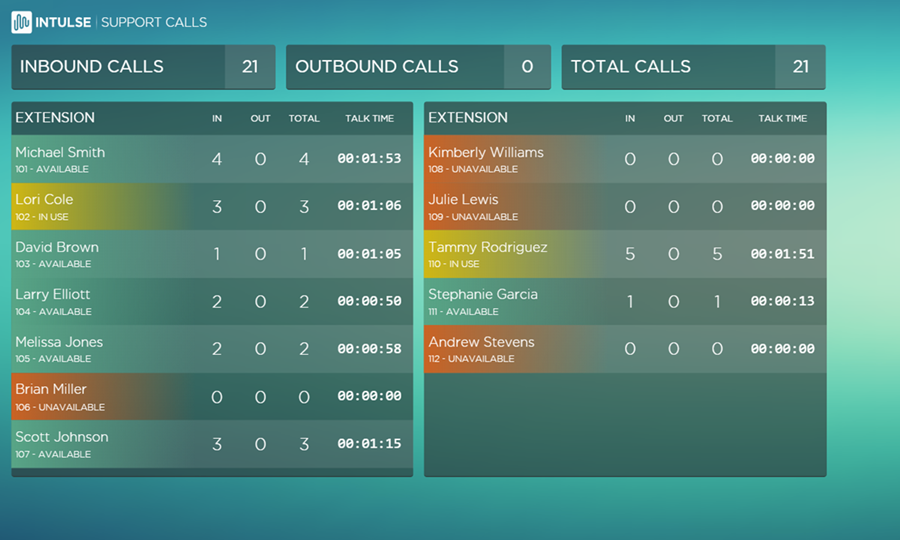
Extension Calls Hourly Average
- shows data for a single extension in the space selected
- real-time extension status for chosen extension
- today's total number of inbound/outbound calls for chosen extension
- average calls made per hour for chosen extension
Queue: Current Waiting Callers
- number of callers currently waiting in specified queue
- length of time oldest caller has been waiting
- enter call thresholds when selecting this widget
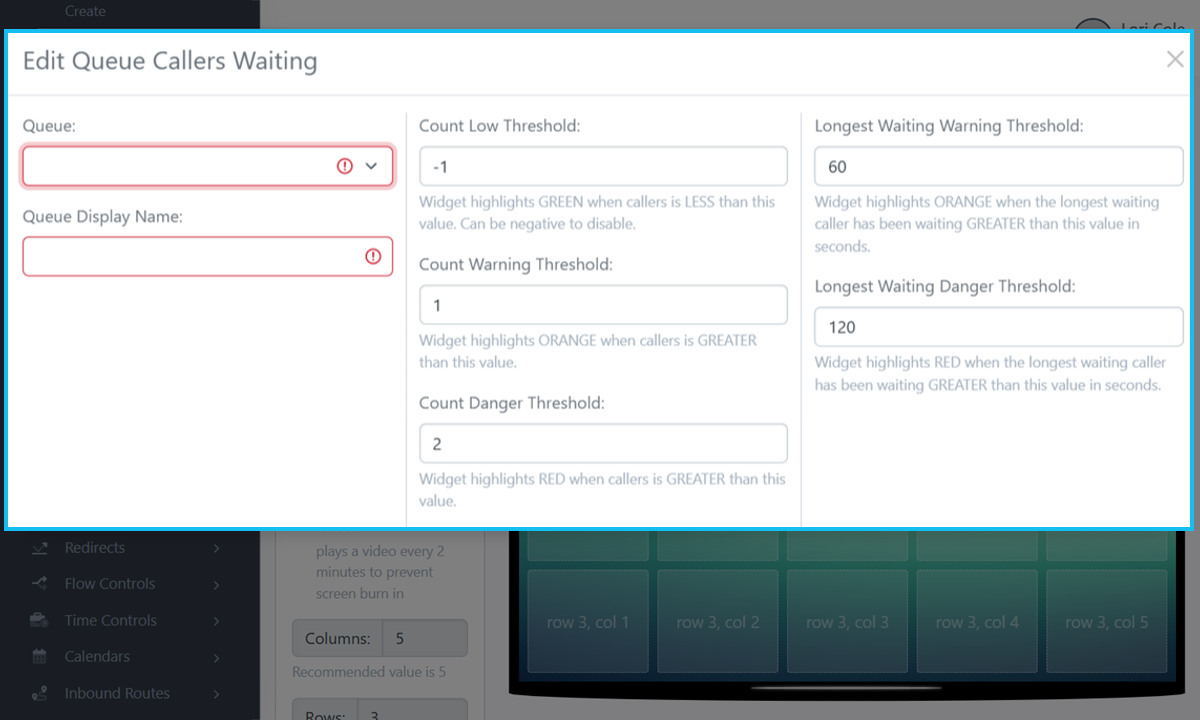
Queue: Callers Today/Week vs Average
- number of callers who have entered a queue today/this week vs previous days/weeks
- select today or this week and number of days/weeks to average
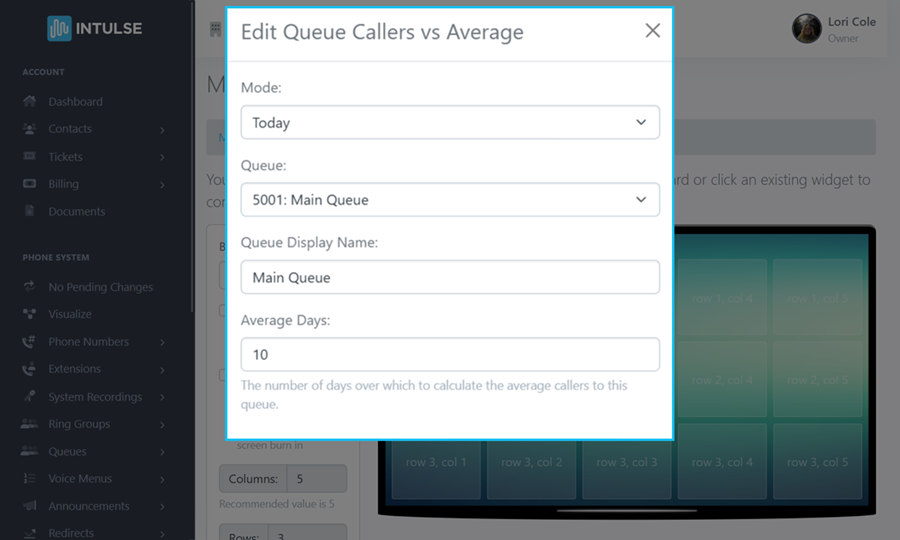
Queue: Current Statistics
- requires a 1x3 area on your board
- displays current statistics for a queue
- calls answered, calls lost, number of agents servicing queue, number of available agents, estimated hold time, number of callers waiting, hold time of oldest caller, percentage calls answered in target service level
- enter call threshold targets
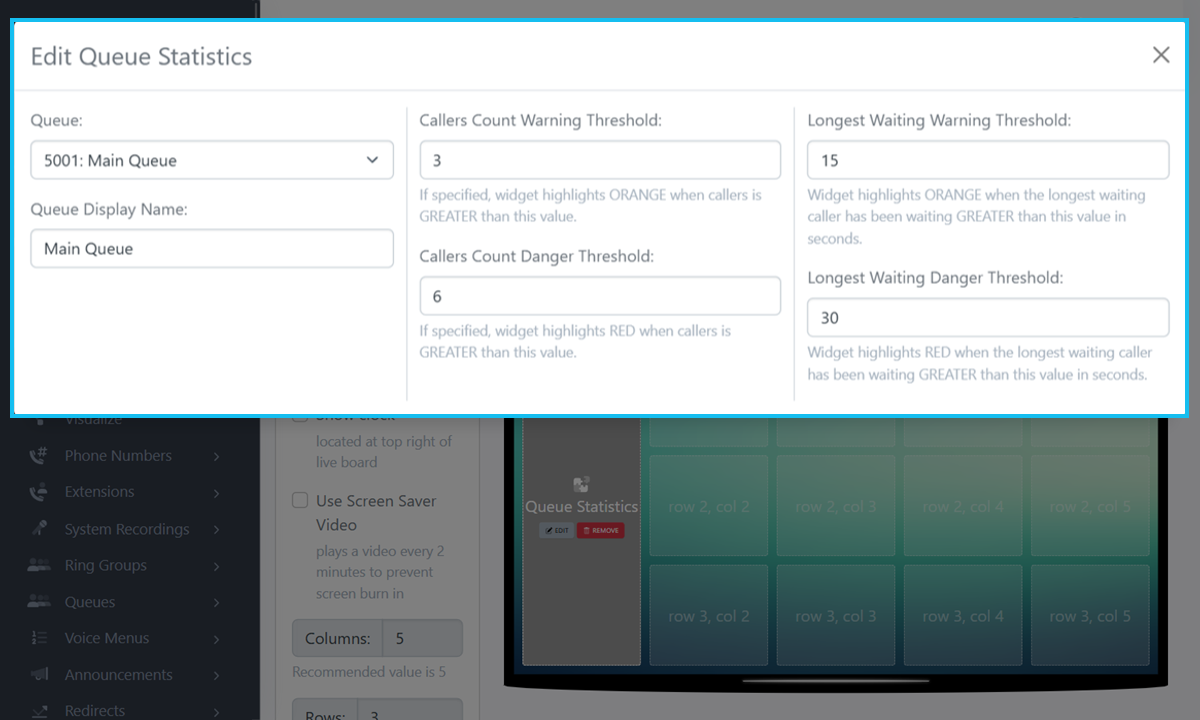
Queue: Current Agents
- requires a 2x3 area on your board
- agents servicing a queue
- current status of agents
- duration of current queue call
Queue: Current Callers
- requires a 2x3 area on your board
- callers waiting in queue and their hold times
VIEWING LIVE BOARDS
To view your Live Board, click the link to your live board on the Manage Live Boards screen. This link can be shared with other users.
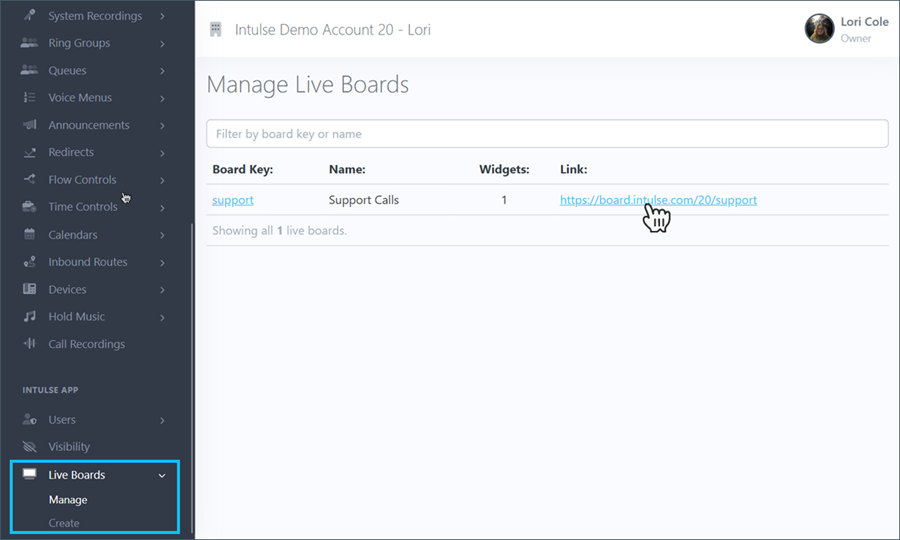
Enter your organization's API key, which can be found in the Intulse app.
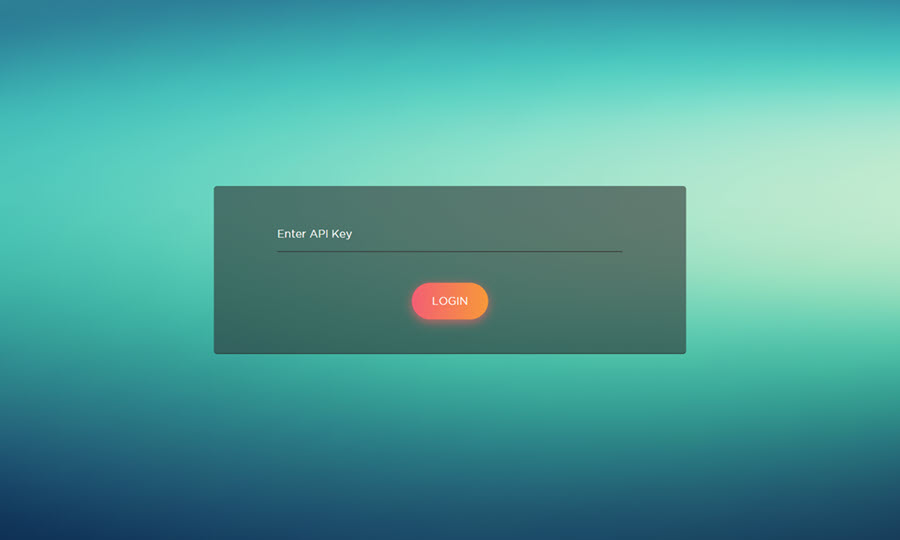
Click the More tab and then click API Access. Only admins in the app will have access to the API key.
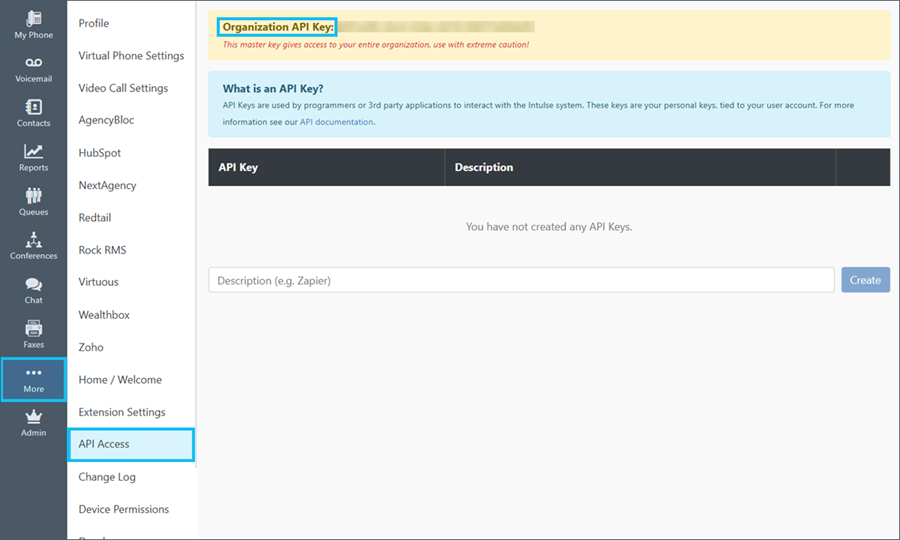
You should now be able to view your Live Board.