Flow controls can be toggled between "Normal" and "Override" modes, which allows administrators to control the flow of calls coming into your organization. These are manually controlled, which is different from calendar driven time controls. For example, an event on your calendar will tell a time control whether your organization is open or closed for the day. (More information about time controls can be found here.) However, a flow control is manually toggled on and off and can be used to override your time controls, allowing you to open or close your phone system outside of normally scheduled hours.
System administrators are able to manage existing flow controls, as well as create new ones, in the Account Center. Locate Flow Controls in the Phone System menu and expand the heading. Here you will see options to both Manage and Create flow controls.
The Manage Flow Controls page will allow you to view any flow controls that currently exist for your organization. Clicking on a flow control will allow you to edit its settings, including any locations to which calls are being directed.
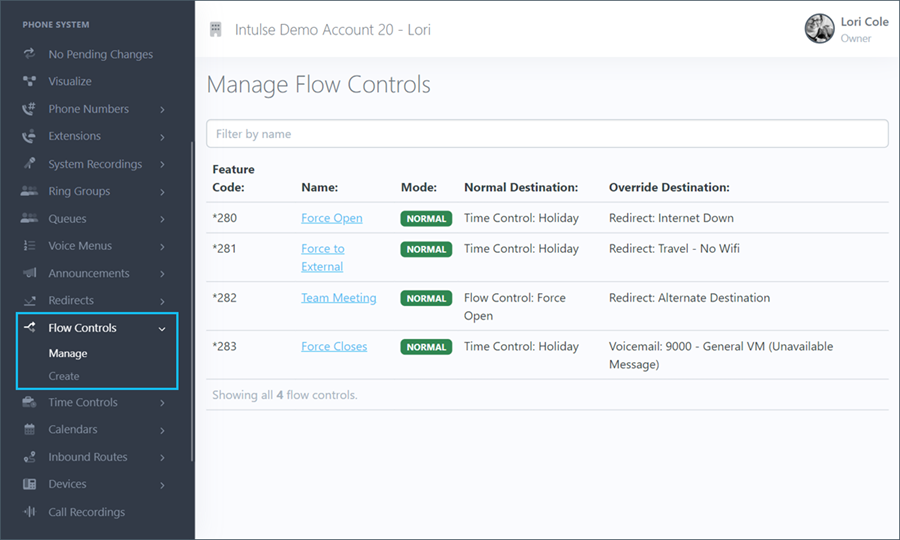
Within the settings of a flow control, you will be able to edit both basic and advanced setting options.
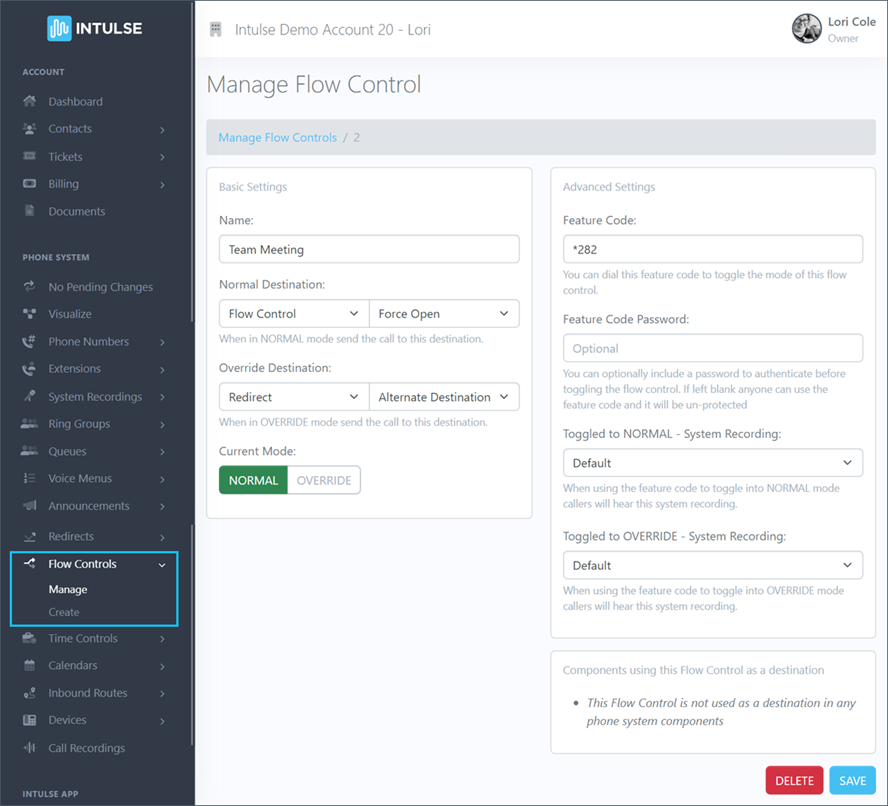
The basic settings will allow you to update:
The advanced settings will allow you to:
You will also see a field below the the advanced settings informing you of where this flow control is being utilized in your current call flow.
Some changes related to your phone system's behavior, such as adding or editing flow controls, are not live immediately. Rather, the changes are "queued" and waiting to be applied. This allows you to make ALL of the necessary changes and verify that all pieces of the call flow are in place and functioning together as expected before making them live. Once you've tested your changes and are confident your system is functioning correctly, select "Apply Changes" on the left-hand menu to make your system live. A confirmation popup will open asking if you're certain you wish to apply your changes.
