Announcements can be used to convey any message to your callers, such as special holiday hours or a call recording disclaimer, before the call goes to a ring group, extension, voicemail, or any other system feature. (If you need to provide your callers with dialable options, you will need to use a voice menu with a system recording.) Each announcement will require a separately recorded system recording. More information on how to create that recording can be found on the System Recording support page.
System administrators are able to manage existing announcements, as well as create new ones, in the Account Center. Locate "Announcements" in the Phone System menu and expand the heading. Here you will see options to both Manage and Create announcements.
The "Create Announcements" page allows you to add a new announcement to your account. Before you begin this process, it would be a good idea to make sure you have created the system recording that will be used for this announcement.
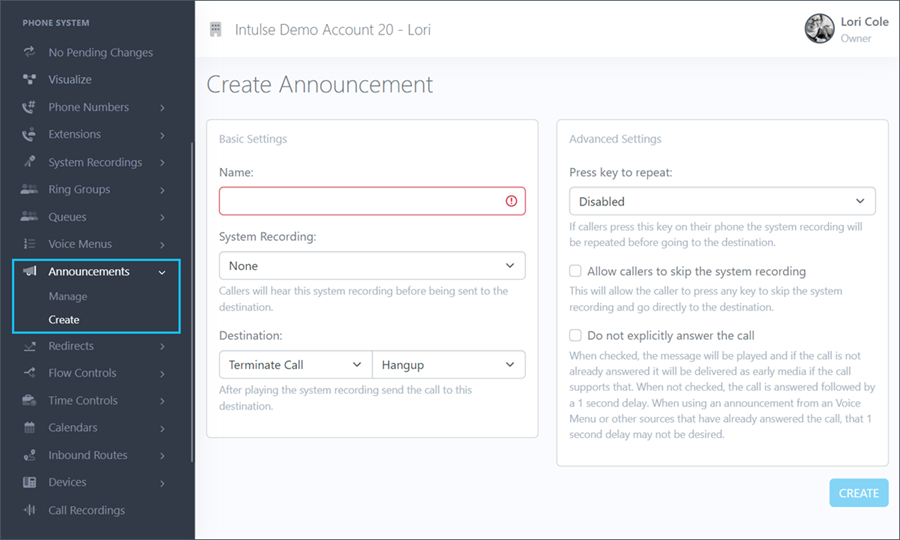
Follow these steps to create a new announcement:
There are a few more optional settings for you here:
Some changes related to your phone system's behavior, such as adding or editing announcements, are not live immediately. Rather, the changes are "queued" and waiting to be applied. This allows you to make ALL of the necessary changes and verify that all pieces of the call flow are in place and functioning together as expected before making them live. Once you've tested your changes and are confident your system is functioning correctly, select "Apply Changes" on the left-hand menu to make your system live. A confirmation popup will open asking if you're certain you wish to apply your changes.
Announcements are added to your call flow when selected within other system features. For example, in the call flow shown below, the "Closed for Holiday" announcement was selected as an option within the "Holiday" time control feature.
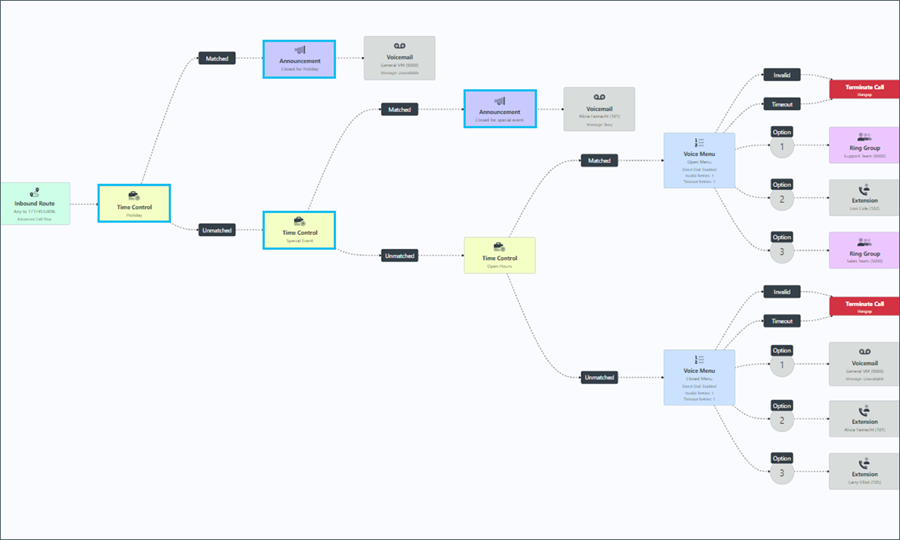
This can be accomplished by going to Manage Time Controls in the Account Center and selecting the Check for Holidays time control. Another option is to select that same time control on the Visualize screen. From the settings screen, you can select the Closed for Holiday announcement as the matched destination. This announcement will now play when an incoming call matches a closed holiday on the calendar linked to that time control.
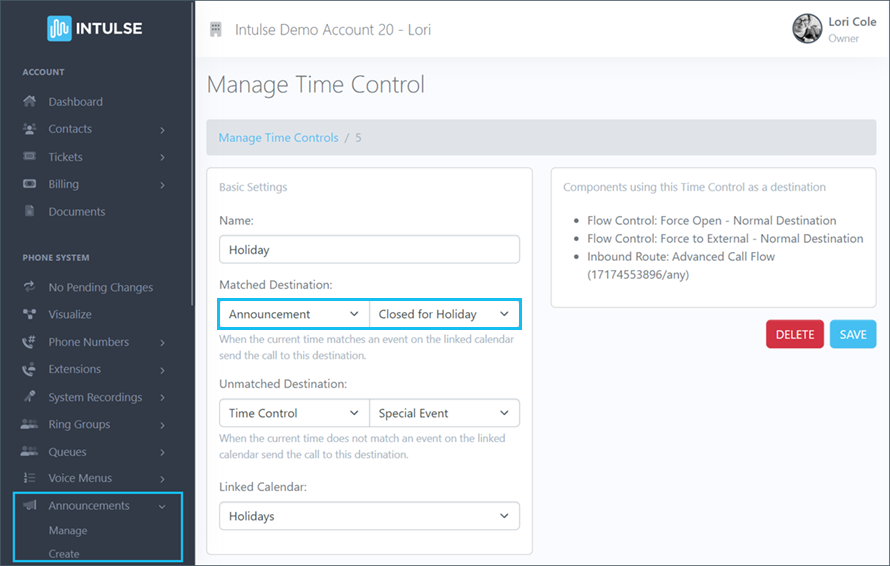
Announcements can also be linked to other phone system features. Calls coming to an inbound route could be sent directly to an announcement before going to a ring group or another component of the phone system.
