This page determines what information will be available to view in the Intulse App. Queues, Audio Bridges, and Extensions will be visible by default as soon as they are created. Fax numbers become visible once they port to Intulse. SMS Numbers automatically become visible once you enable SMS messaging. However, all components can be made visible or hidden.
If you do not wish to show specific audio bridges, queues, fax numbers, SMS numbers, or extensions simply uncheck the box for each one that should be hidden and click the Save button on the bottom right of the screen.
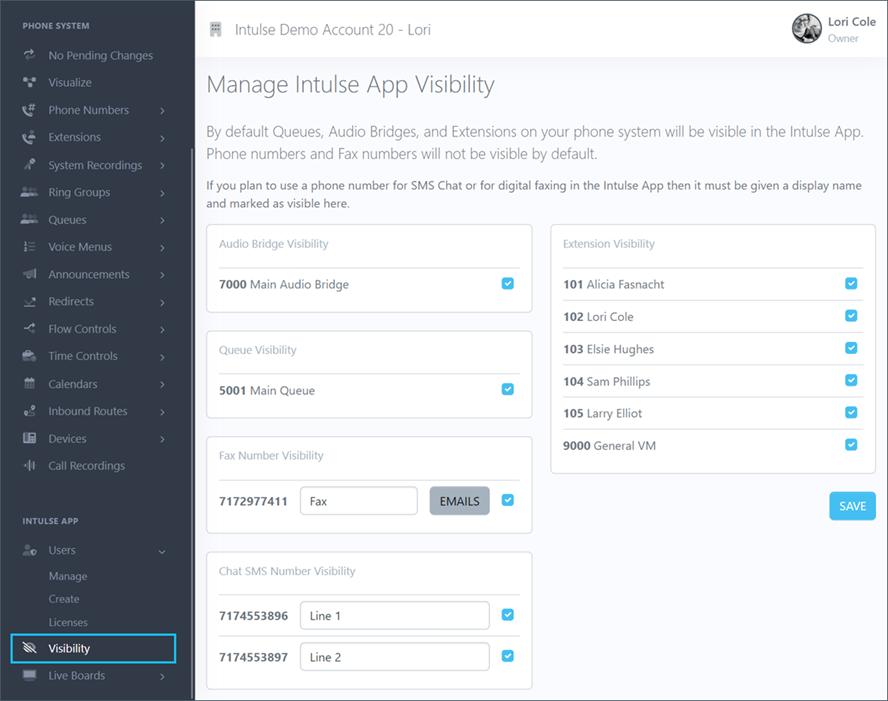
If you plan to use a phone number for SMS Chat or for digital faxing in the Intulse App, then it must be given a display name and marked as visible on this screen.
The Conferences screen in the Intulse App will allow you to see all the audio bridges configured for your organization. Change their options for each audio bridge and manage any current participants right within the app. Audio bridges are initially setup by Intulse and can be hidden or made visible on this screen.
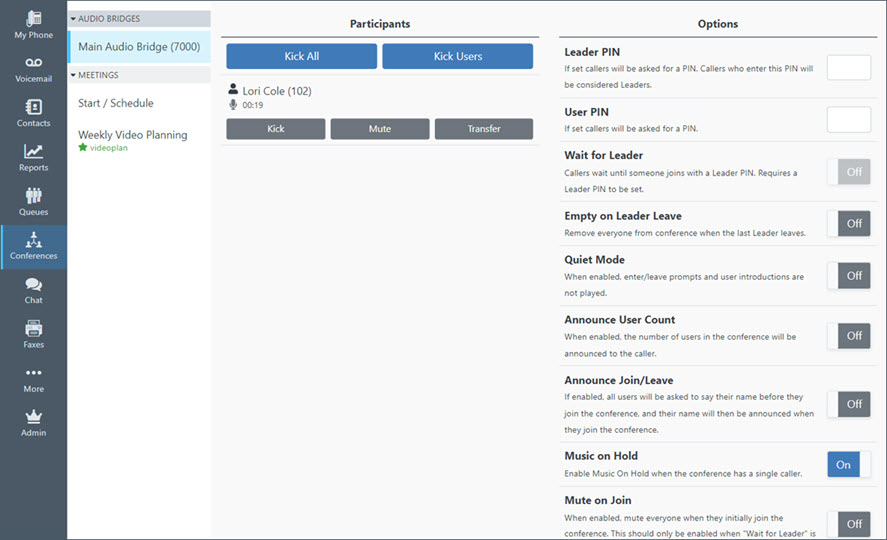
By default Audio Bridges are visible to everyone, but can only be managed by Admins. System administrators can change those permissions on the Admin screen of the Intulse App.
The Queue screen in the Intulse App allows you to monitor and manage queue statistics, callers and members. Initial queue setup must be completed by the Intulse support team. Once a queue has been setup for you, it can be hidden or made visible here.
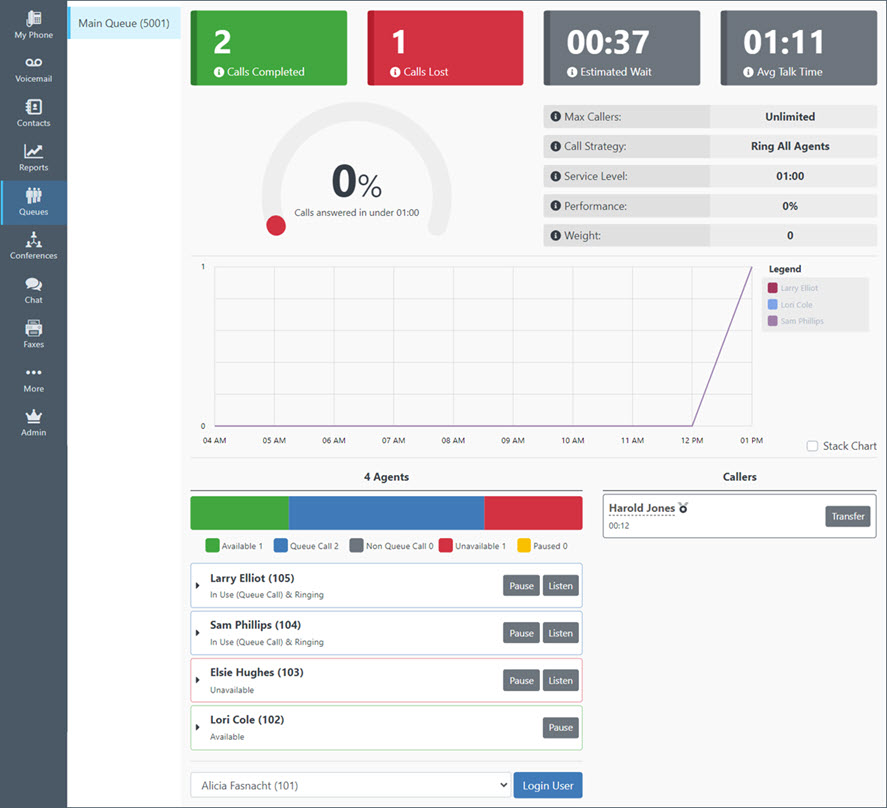
By default Queues are visible to everyone, but can only be managed by Admins. System administrators can change those permissions on the Admin screen of the Intulse App.
If you have a fax number through Intulse you will be able to receive, send, and monitor faxes through the Intulse app regardless of whether you have and utilize a physical fax machine.
Additionally, the app can notify one or more email addresses for both incoming and outgoing faxes. To enable this feature, click on the Emails button. From here, you can enter email addresses to be notified for inbound faxes as well as outbound faxes. Enter the email addresses and click the  button followed by OK. When finished, be sure to Save your changes.
button followed by OK. When finished, be sure to Save your changes.
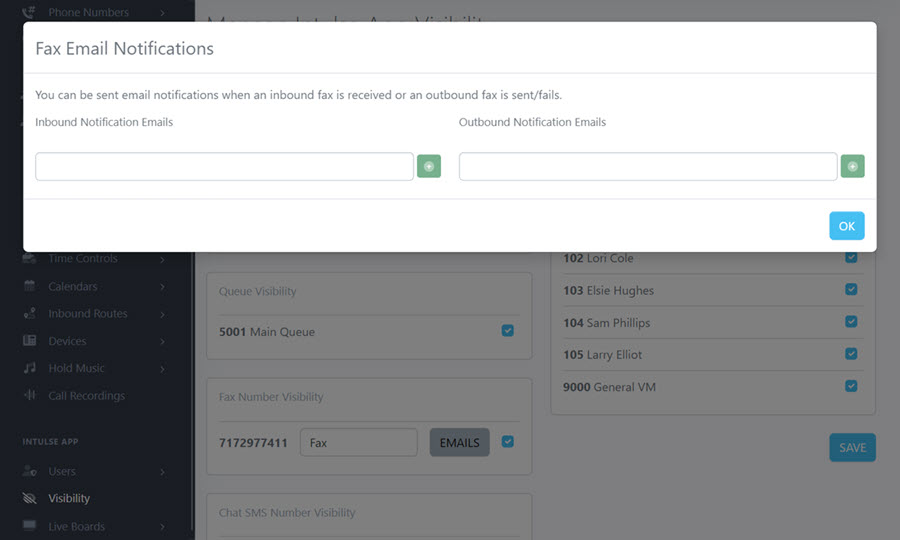
By default, faxes sent to or from a number are visible to everyone, and faxes can be sent by anyone in the organization. System administrators can change Fax Number Access and Fax Screen Access on the Admin screen in the Intulse App.
You have the ability to send Direct Messages, create channels, or use your Intulse numbers for SMS messaging in the Intulse App. To determine whether a number is visible for SMS messaging, provide a name for the number, and make sure the box next to the number is checked. Be sure to click the Save button and the number will be visible in the Intulse App.
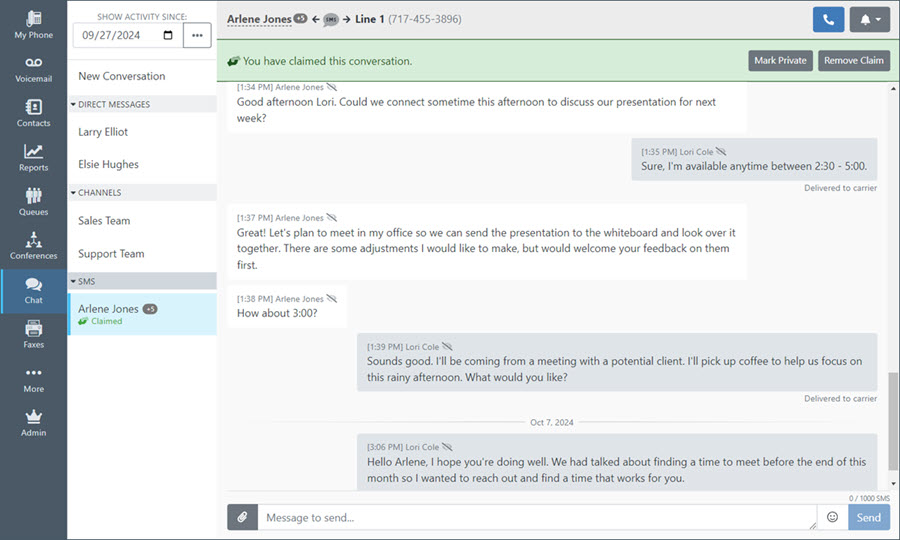
By default, chat messages sent to or from a number are visible to everyone, and chat messages, including SMS texts can be sent by anyone in the organization. System administrators can change Chat Number Access and Chat Screen Access on the Admin screen in the Intulse App.
Smart Monitoring can be set up on the My Phone screen in the Intulse App. This allows you to control many aspects of your virtual phone, including how you interact with other users on your system. Creating groups of extensions will allow you to see each user's current status, including whether their extension is available or busy and any custom status they may have created. Clicking on the name of the extension will also give users a list of options for interacting with that extension.
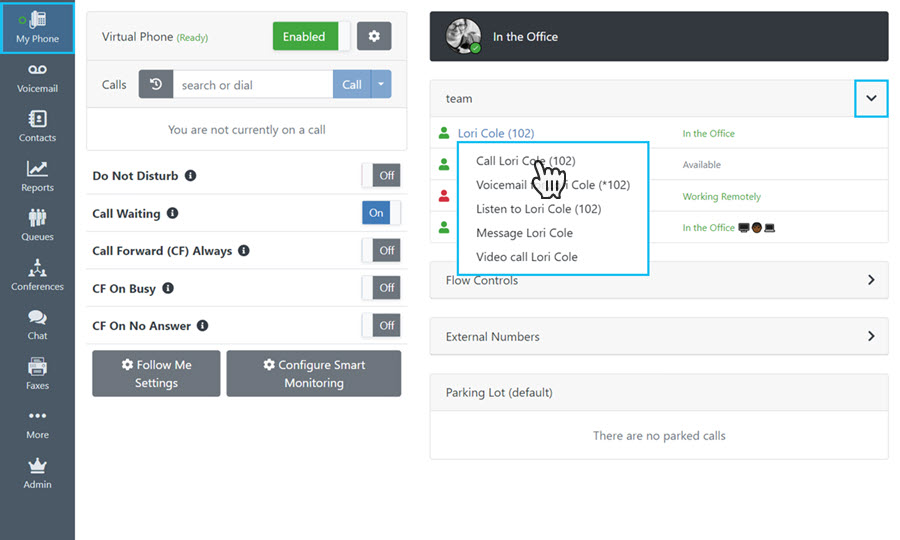
The extensions selected on the Visibility screen will match the extensions available to be viewed in the app.
By default, all users can see the extension status and the connected caller. Only system admins have the option to listen/whisper/barge. System administrators can change Extension Settings Access and Extension Monitoring Access on the Admin screen in the Intulse App.
Click here for support information specific to the Intulse App Admin settings.
