There are several different system features that will require specific recordings, such as Ring Groups, Voice Menus, and Announcements. Some general system recordings have been provided for you, depending on the starter template you selected during signup, but you will want to update those with information specific to your organization. You can easily modify and create your own system recordings using this portal.
System administrators have full access to all system recordings that have been created for your organization using the Account Center. Locate System Recordings in the Phone System menu and expand the heading. Here you will see options to both Manage and Create recordings.
A video showing you how to set up and manage system recordings can be found on the Create System Recordings support page.
The Manage System Recordings page will allow you to view and edit any recordings that currently exist. You can select these recordings to update them as needed.
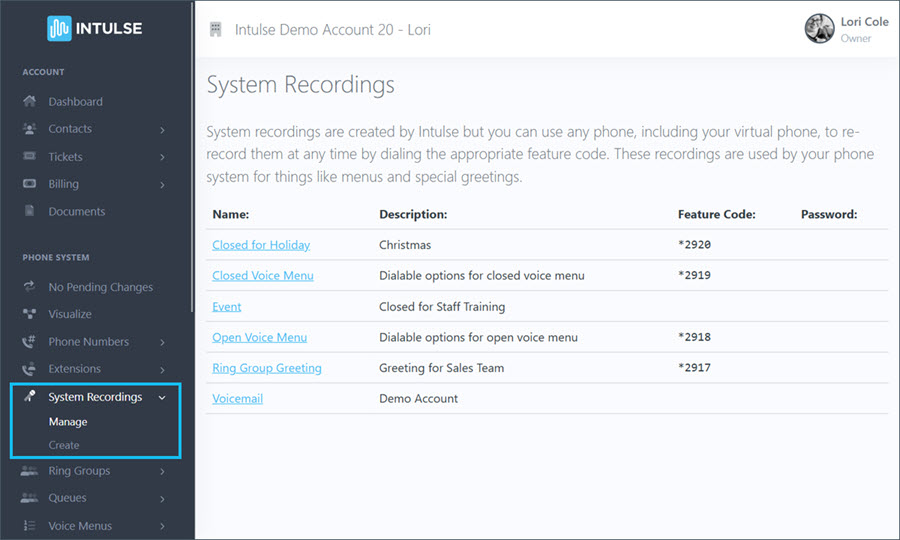
Click on the name of the recoding you would like to edit. This will open the file for that recording, allowing you to make changes. You are able to change the name and/or description here, as well as create or update the voice recording.
There are a few different ways to create a voice recording. A detailed explanation of each option can be found on the Create System Recordings page.
Some changes related to your phone system's behavior, such as adding or editing system recordings, are not live immediately. Rather, the changes are "queued" and waiting to be applied. This allows you to make ALL of the necessary changes and verify that all pieces of the call flow are in place and functioning together as expected before making them live. Once you've tested your changes and are confident your system is functioning correctly, select "Apply Changes" on the left-hand menu to make your system live. A confirmation popup will open asking if you're certain you wish to apply your changes.
