Administrators are able to manage, create, and monitor any extensions for your organization. Each person who makes and/or receives calls will need their own extension. Each physical phone must have its own extension, and any Users on the Intulse App must have an extension. If you need a "virtual" extension, such as a general voicemail box, Intulse will have to create that for you; just let us know.
System administrators have full access to the extensions for your organization using the Account Center. Locate Extensions in the Phone System menu and expand the heading. Here you will see options to Manage, Create, and Monitor extensions.
The Manage Extensions section will allow you to view the extensions that currently exist for your organization. You are also able to update extensions here as employees leave or join your team.
Remember that you are billed for each extension on your system. So, if you create more extensions, it will affect your bill.
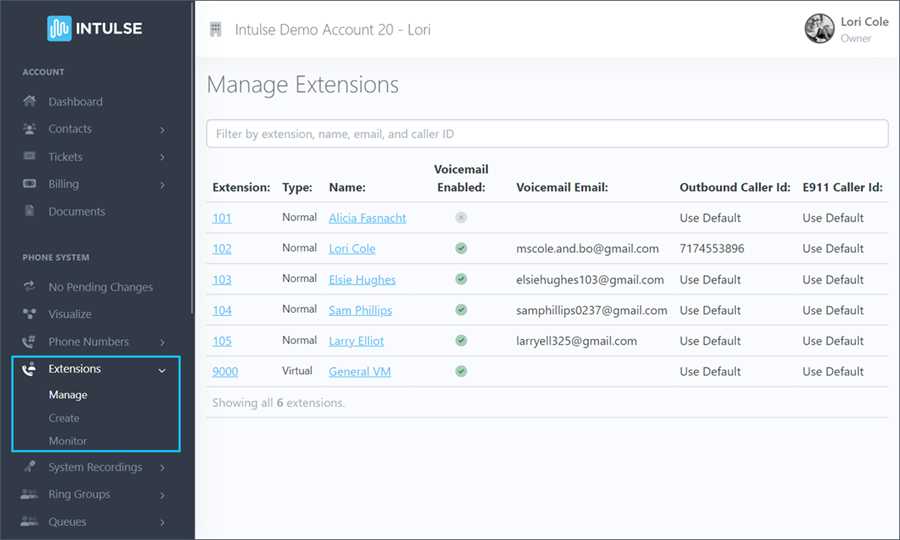
For each extension that has been created, you can see the following details:
You can use the search bar at the top of the page to filter, using any of the above attributes. Select an extension to update settings specifically for that extension.
If employees leave, or new employees are hired, their extension’s details can be updated here by simply clicking on the extension and changing the name and email details. In addition to updating this information here, you will still need to update the User settings in the app and the Busy Lamp Field buttons on any physical devices. Additionally, if any parts of your call flow are directed to this extension (such as ring groups, voice menus, inbound routes, etc) those will need to be updated.
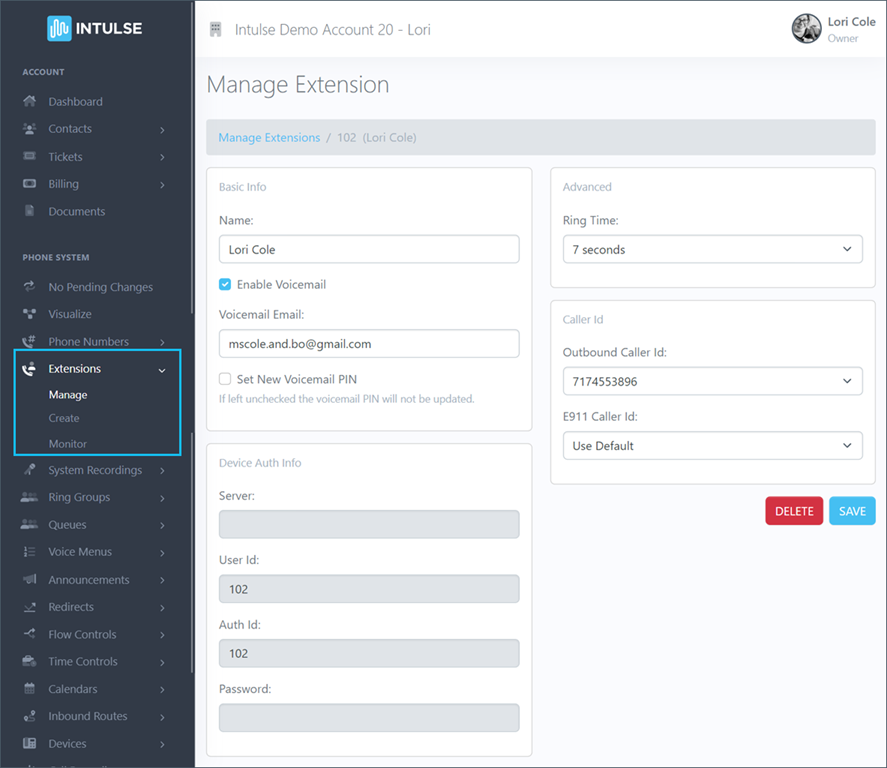
For each extension, you can update the following information:
Additionally, Device Authorization Info is also listed here. You usually will not need this information if you provision your Intulse supported phone using the Account Center. However, if you connect another device to an extension, this information will be helpful.
Please note: You cannot change the extension number from this screen. If you want to change the actual extension number, you will need to delete and recreate the extension.
Some changes related to your phone system's behavior, such as adding or editing extensions, are not live immediately. Rather, the changes are "queued" and waiting to be applied. Go ahead and select the Apply Changes option on the left-hand menu once you've added all of your extensions. A confirmation popup will open asking if you're certain you wish to apply your changes. You extensions will then be live and can be added to other system features such as ring groups, voice menus, etc. You will also be able to create users for these extensions in the app.
