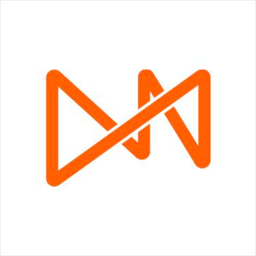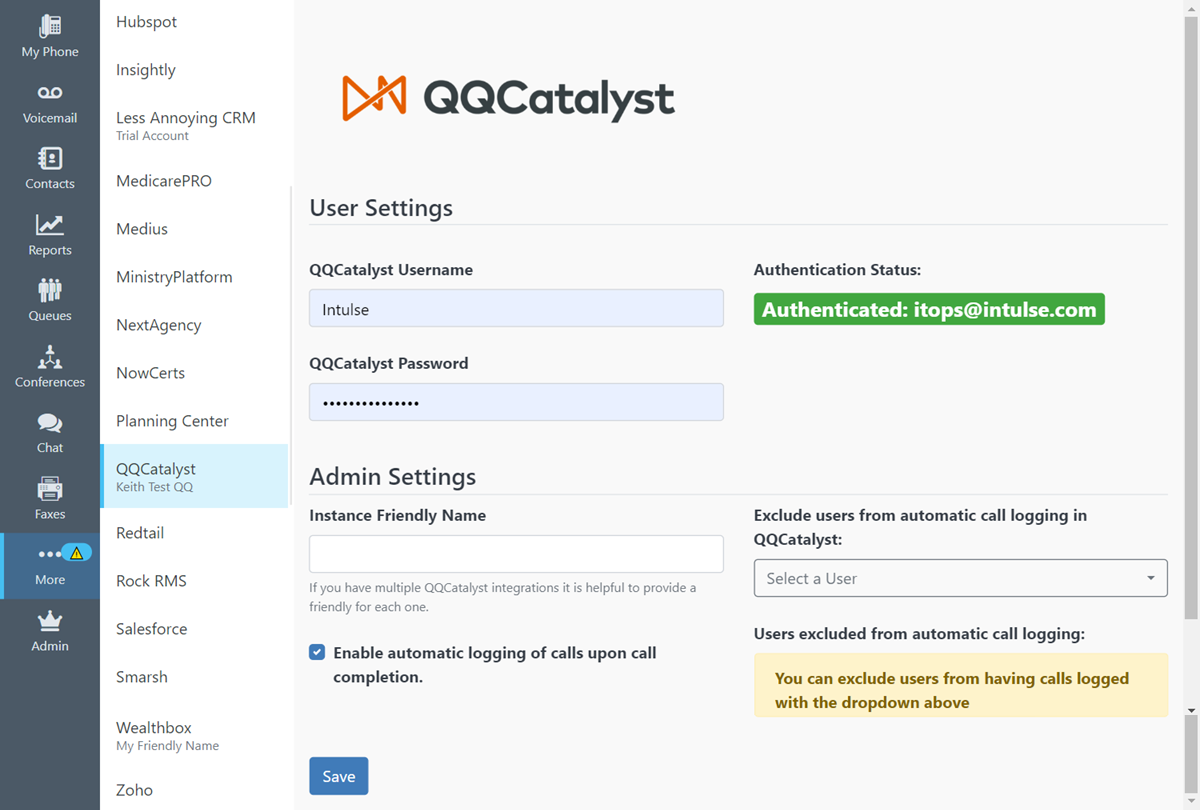The Intulse integration with QQCatalyst connects your phone system to your QQCatalyst account, giving you instant access to client details and streamlining your communication.
QQCatalyst Integration Key Features
- When you receive an incoming call, instead of displaying the caller ID, your phone system will display the caller’s name as it appears in your QQCatalyst records.
- You can click on the caller’s name to open their record within QQCatalyst.
- You can quickly add your own commentary to the call log, which will automatically include:
- The user and extension the call was connected to
- The date and start time of the call
- The call duration
- Whether the call was inbound or outbound
- The external phone number
- If the call was recorded, a copy of the call recording will be attached to the call log.
- You can start calls to QQCatalyst contacts directly from the Intulse App by searching for a contact name on the Phone screen.
- If you have the Intulse Companion App installed in your browser, you can start calls and text message conversations directly inside QQCatalyst by simply clicking on a phone number.
To experience the integration between Intulse and QQCatalyst, you will need to use the Intulse App.
If you would like to have the QQCatalyst integration enabled for your account, please contact Intulse support and we would be happy to get you connected.
CONNECTING QQCATALYST TO INTULSE
This guide assumes that you have already installed and logged into the Intulse App on your favorite device. If you need help accessing or navigating the App, click here for a complete walkthrough.
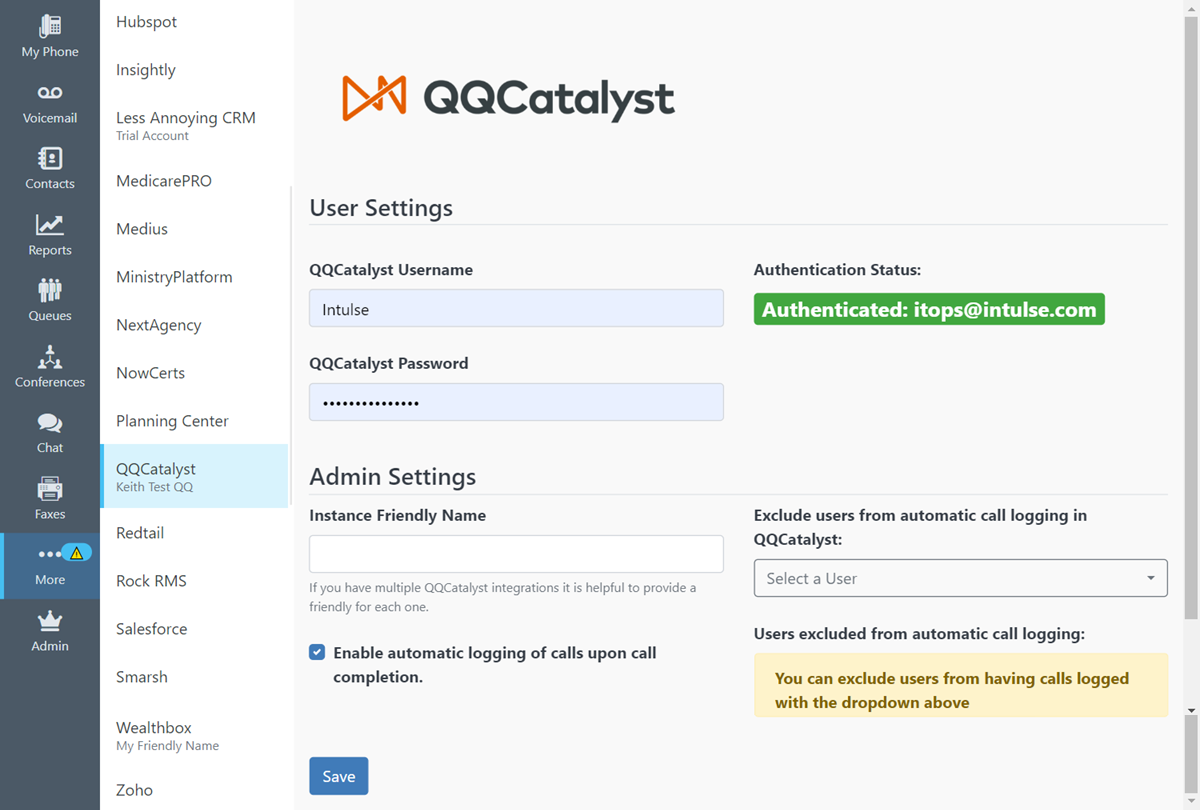
All Users
Each user in the Intulse system must complete the following steps.
- Open the Intulse App and select the More menu tab.
- Click Integrations and select QQCatalyst from the list.
- Enter your QQCatalyst Username and Password.
- Click the Save button to authenticate your integration.
System Administrators
Only system administrators can update the following settings for your QQCatalyst integration.
- Check the box if you would like to Enable automatic call logging for your organization.
- Use the drop-down to select users who should be excluded from automatic call logging.
In order to fully benefit from this integration, both QQCatalyst and the Intulse App should be open and running in the background of your device.
For more information about QQCatalyst, check out their website!