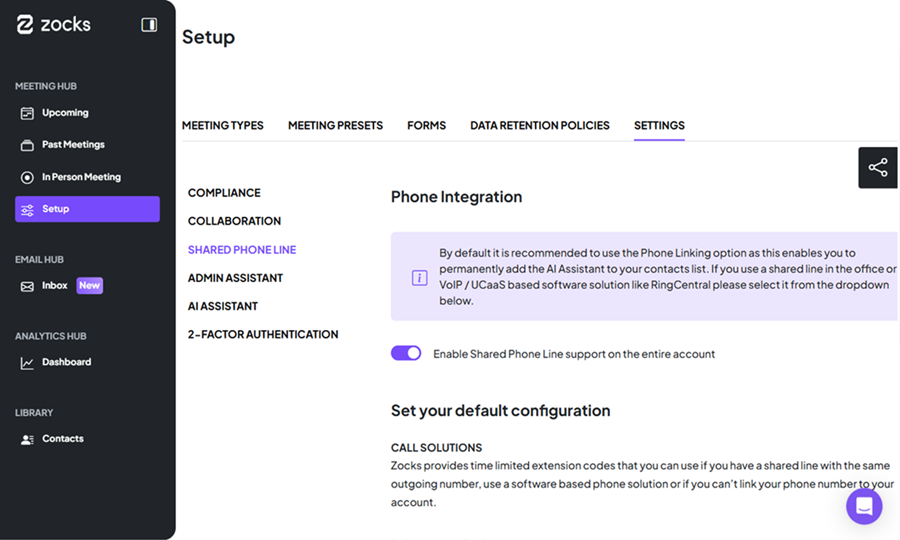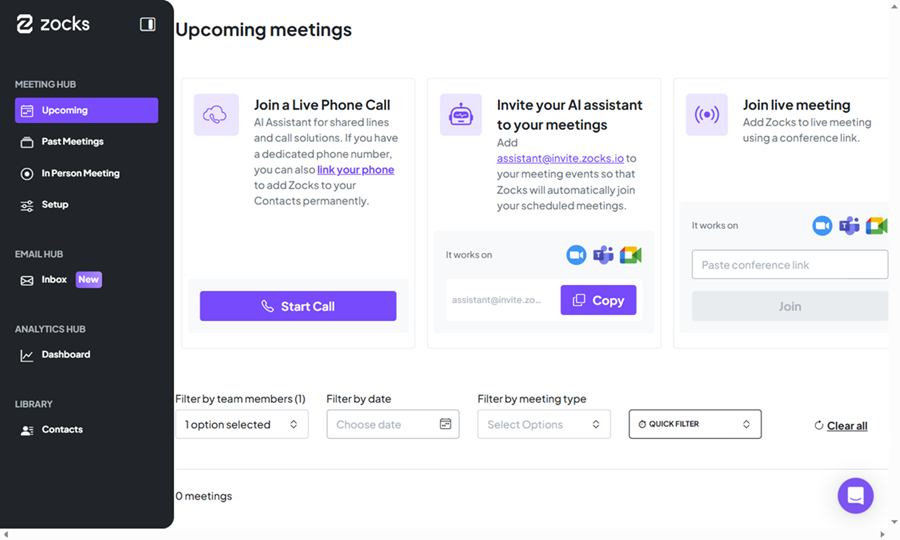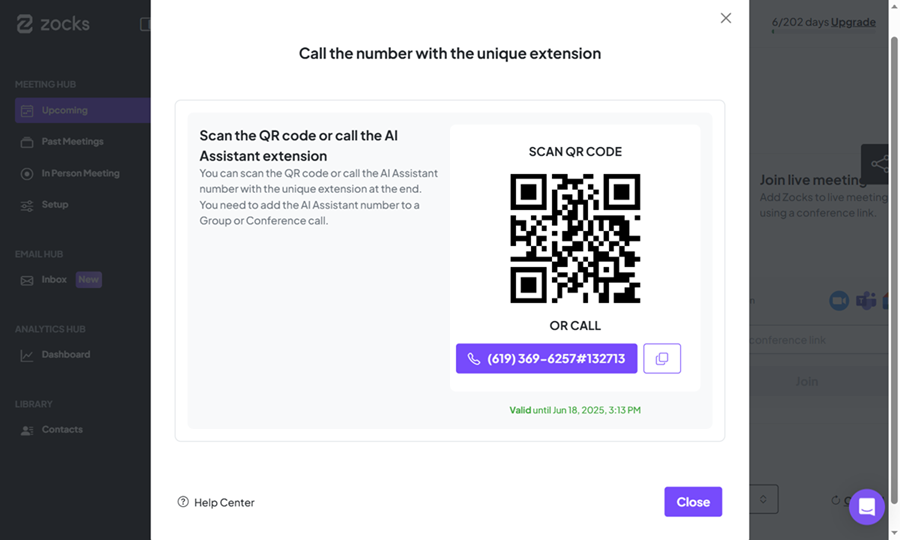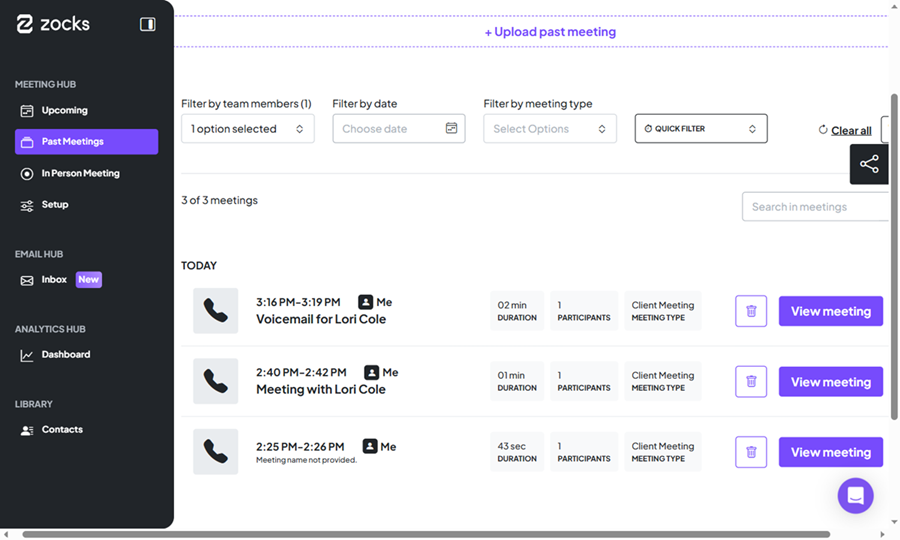Zocks provides full 360-degree coverage for phone calls. Add the AI Assistant to your calls as an extra participant and Zocks will automatically generate a detailed meeting summary.
To experience the integration between Intulse and Zocks, you will need to use the Intulse App.
This guide assumes that you have already installed and logged into the Intulse App on your favorite device. If you need help installing and navigating the App, click here for a complete walkthrough.
ENABLE THE SHARED PHONE LINE
If you use Intulse and share the same outgoing number in the office, even if you have different phone numbers from your colleagues, the Caller ID usually switches to the same number when contacting a client so you need to opt for the Shared Phone Line support option.
- Make sure this feature is included in your Zocks subscription tier. Navigate to Setup > Settings > Shared Phone Line.
- If you see a Get Feature button on this screen, you'll need to upgrade your account to a higher tier to access this functionality.
- To enable Shared Phone Line support:
- Switch on the toggle in the Shared Phone Line menu.
- Only Account Owners or Admins can manage this setting.
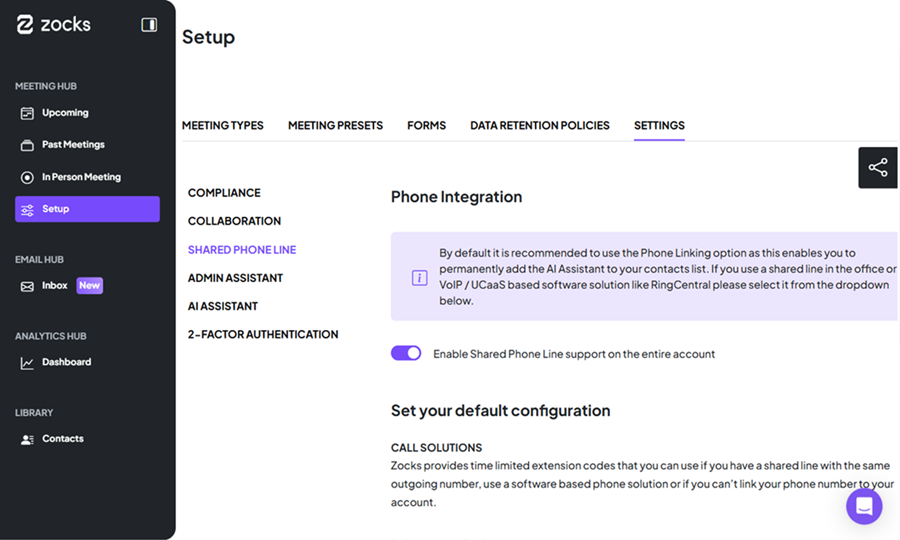
- Once enabled, a new box will appear under the Upcoming menu to support your client phone calls.
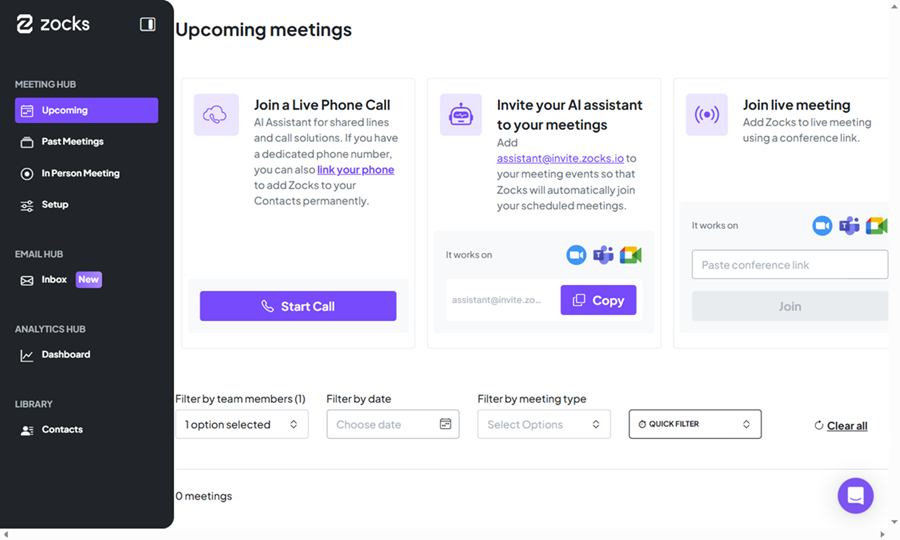
- Based on your country and state, you can also select a preferred phone number for your AI Assistant.
USING THE SHARED PHONE LINE FEATURE
Zocks provides a smart call-out box in the Upcoming menu. To add the AI Assistant to your Intulse call, you have two options, depending on your preference:
Option 1: Start by Calling the AI Assistant (Recommended)
- In Zocks, click Upcoming > Start Call to get your AI Assistant phone number and unique extension. These unique extension codes are time-limited to make your account more secure.
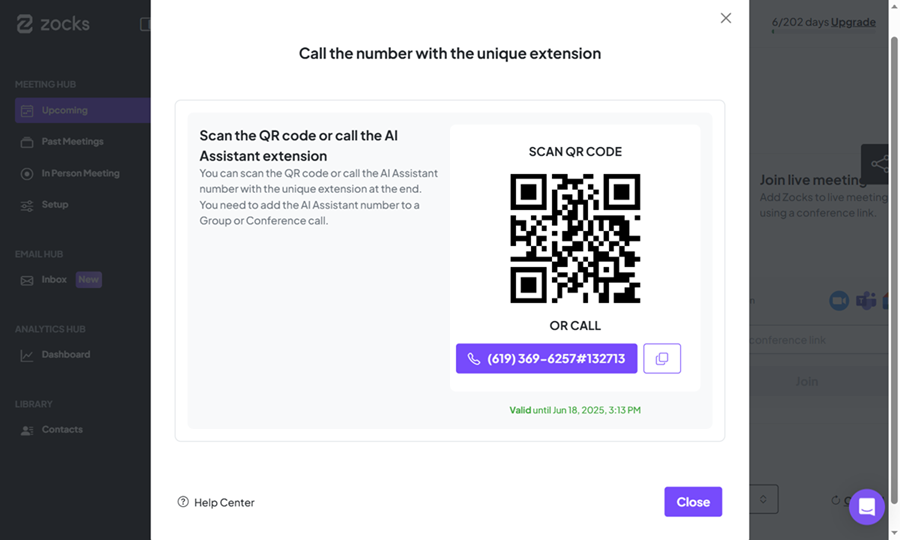
- Call the AI Assistant's number in the Intulse App. Enter the extension using the keypad.
- Call your client within the Intulse app.
- Once the call is connected, Conference both calls together.
Tip: Starting with the AI Assistant helps avoid making your client wait during setup.
Option 2: Start by Calling your Client
- Call your client within the Intulse app.
- In Zocks, click Upcoming > Start Call to get your AI Assistant phone number and unique extension.
- Call the AI Assistant's number in the Intulse App. Enter the extension using the keypad. (Your client will be put on hold while this call is initiated.)
- Conference both calls together.

VIEWING PAST MEETINGS
Once your call is finished, you will find the meetings in the Past Meetings tab in Zocks. Open the meeting by clicking on View Meeting.
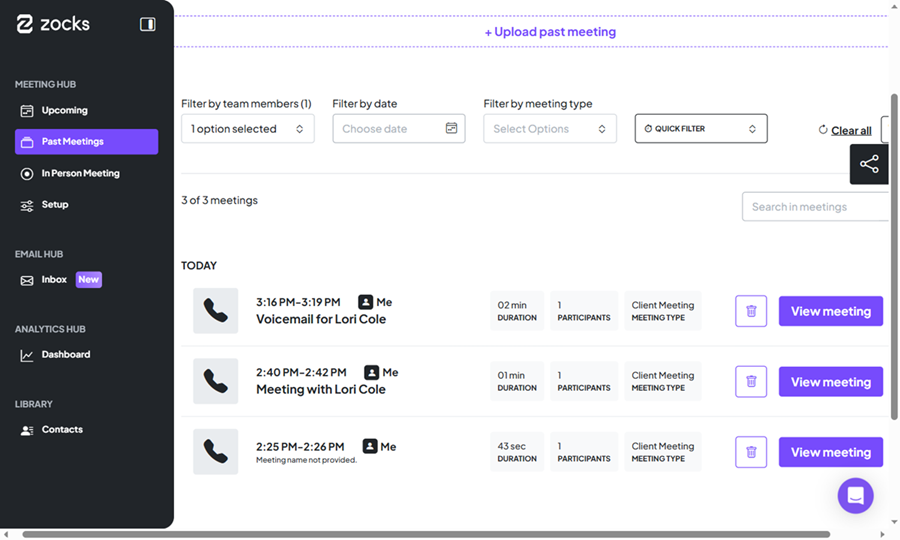
After a meeting is processed, Zocks provides a comprehensive suite of features to help you review, manage, and act on the meeting outcomes efficiently. This includes, but is not limited to, the following capabilities:
- Meeting Summary & Details
- Action Item Management
- Email Drafting and Follow-ups
- CRM Integration and Updates
- Interactive AI Assistant
- Sentiment Analysis
For more information about Zocks, check out their website!
![]()