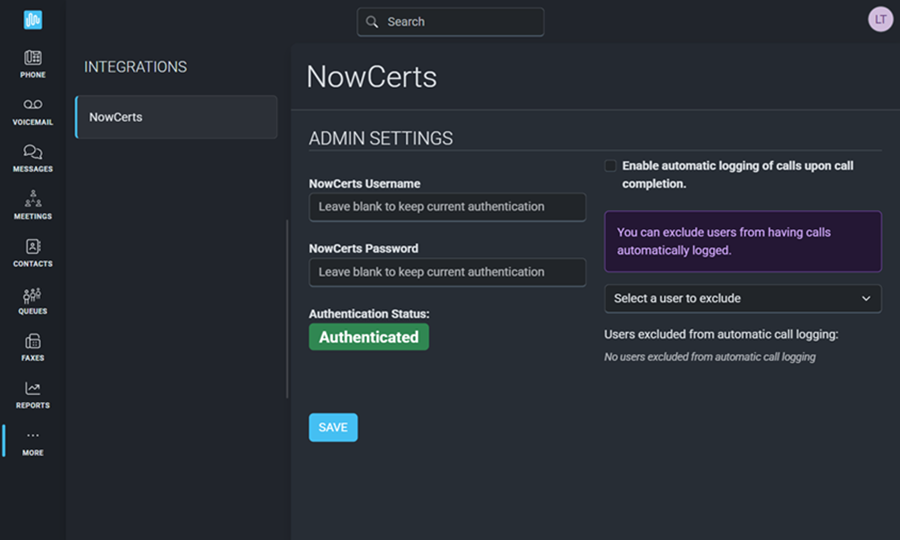The Intulse integration with NowCerts connects your phone system to your NowCerts account, giving you instant access to client details and streamlining your communication.
NowCerts Integration Key Features
- When you receive an incoming call, your phone system will display the caller’s name from NowCerts instead of just the phone number.
- Click the caller’s name to open their NowCerts record directly.
- You can add notes to the call log, which automatically includes:
- User and extension connected
- Date and start time of the call
- Call duration
- Call type (inbound or outbound)
- External phone number
- If the call was recorded, the call recording will be attached to the call log.
- You can start calls to NowCerts contacts by searching for their name on the Phone screen.
- With the Intulse Companion App browser extension installed, you can start calls and text messages directly within NowCerts by clicking on any phone number.
To experience the integration between Intulse and NowCerts, you will need to use the Intulse App.
If you would like to have the NowCerts integration enabled for your account, please contact Intulse support and we would be happy to get you connected.
CONNECTING NOWCERTS TO INTULSE
This guide assumes that you have already installed and logged into the Intulse App on your favorite device. If you need help installing and navigating the App, click here for a complete walkthrough.
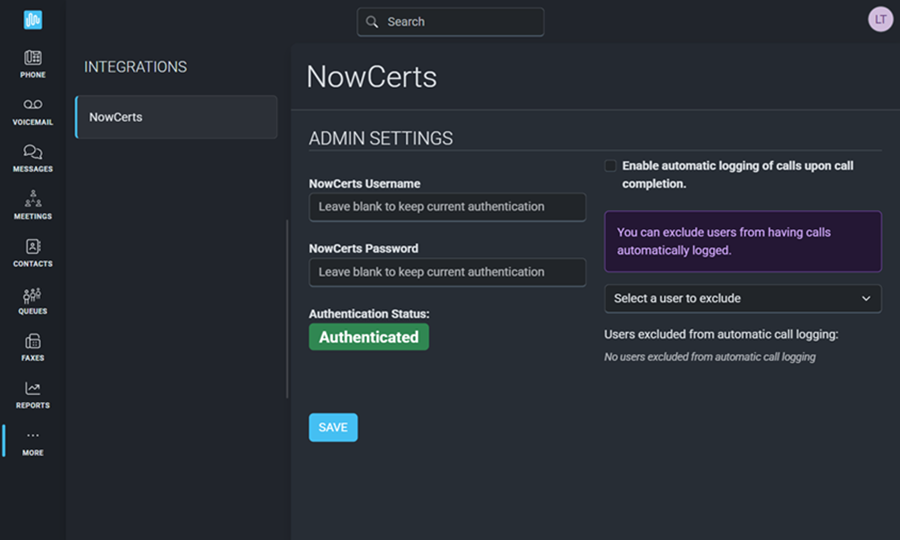
System Administrators
Only a system administrator of your NowCerts and Intulse accounts can complete the following steps to set up your integration.
- Open the Intulse App and select the More menu tab.
- Click Integrations then select NowCerts from the More menu.
- Enter your NowCerts Username and Password.
- Optionally, you can Enable automatic call logging. This will cause every incoming and outgoing call that can be matched against a contact to be logged right after the call ends.
- Use the drop-down list to select users who should be excluded from automatic call logging.
- Click the Save button to save your changes.
- After saving, the Authentication Status will indicate if the connection between Intulse and NowCerts was able to be setup using the login information you provided.
In order to fully benefit from this integration, both NowCerts and the Intulse App should be open and running in the background of your device.
For more information about NowCerts, check out their website!
![]()