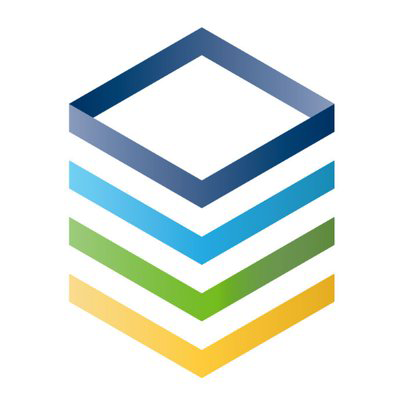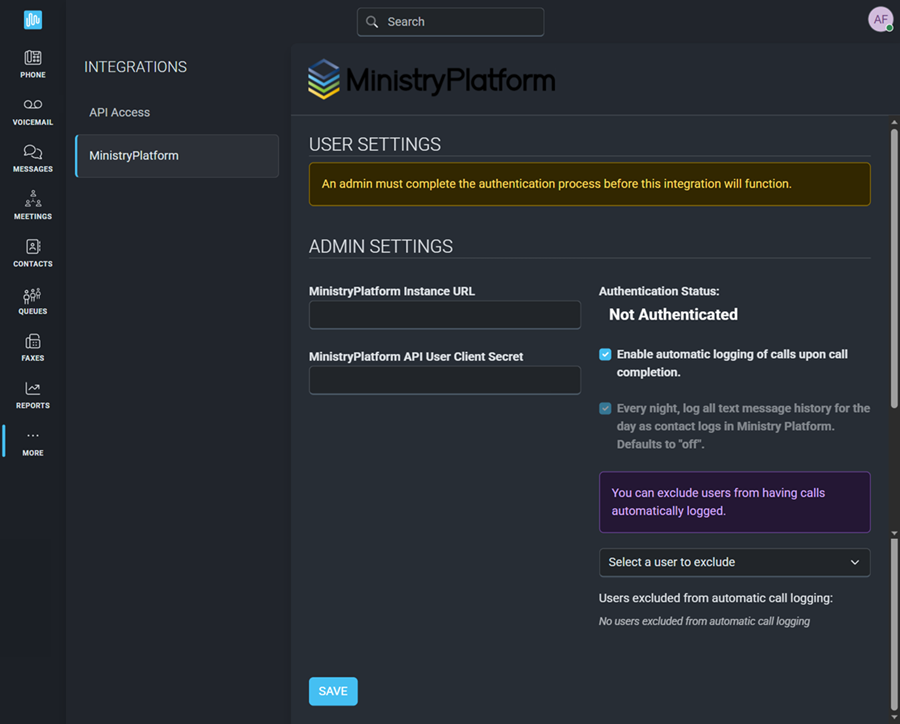MINISTRYPLATFORM INTEGRATION
The Intulse integration with Ministry Platform connects your phone system to your Ministry Platform account, giving you instant access to client details and streamlining your communication.
Ministry Platform Integration Key Features
- When you receive an incoming call, instead of displaying the caller ID, your phone system will display the caller’s name as it appears in your MinistryPlatform records.
- You can click on the caller’s name to open their record within MinistryPlatform.
- You can quickly add your own commentary to the call log, which will automatically include:
- The user and extension the call was connected to
- The date and start time of the call
- The call duration
- Whether the call was inbound or outbound
- The external phone number
- If the call was recorded, a copy of the call recording will be attached to the call log.
- You can start calls to MinistryPlatform contacts directly from the Intulse App by searching for a contact name on the Phone screen.
- If you have the Intulse Companion App installed in your browser, you can start calls and text message conversations directly inside MinistryPlatform by simply clicking on a phone number.
To experience the integration between Intulse and MinistryPlatform, you will need to use the Intulse App.
If you would like to have the MinistryPlatform integration enabled for your account, please contact Intulse support and we would be happy to get you connected.
CONNECTING MINISTRY PLATFORM TO INTULSE
This guide assumes that you have already installed and logged into the Intulse App on your favorite device. If you need help installing and navigating the App, click here for a complete walkthrough.
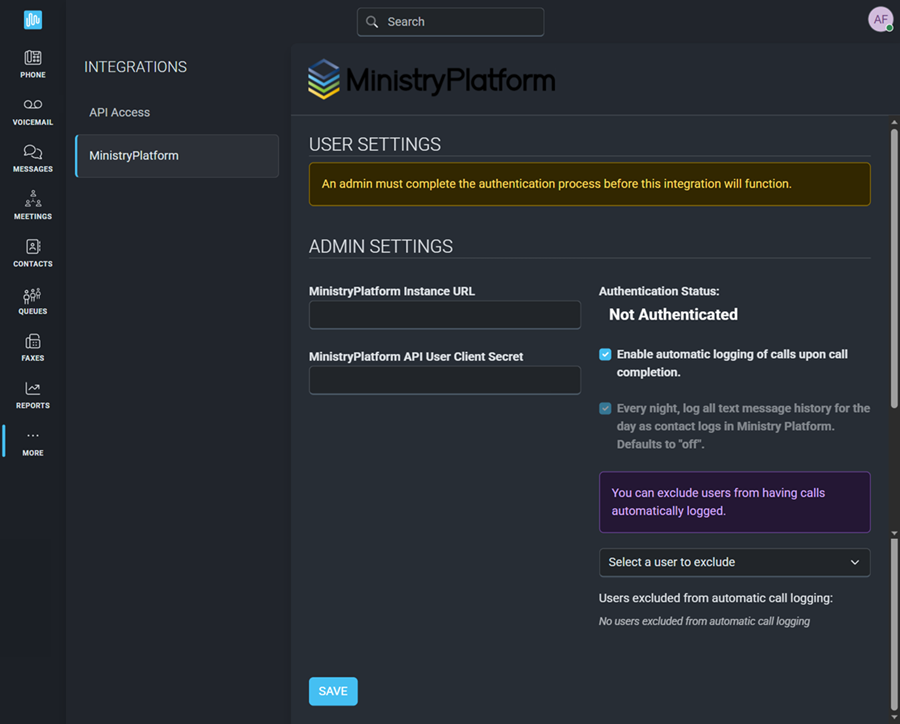
System Administrators
Only system administrators in the Intulse App can update the following required settings for your MinistryPlatform integration.
- Login to your MinistryPlatform instance.
- Navigate to Administration » API Clients.
- Create a new API Client with the following information:
- Display Name: Intulse
- Client ID: intulse
- Client User: API, API
- Client Secret: (generate a random string e.g. 8f9f892f-accc-4c38-a961-400b53376d94)
- Make a note of the Client Secret you generate, you will need it in a later step.
- Save your new API Client.
- Open the Intulse App.
- Select the More menu tab.
- Click Integrations and select Ministry Platform from the list.
- Enter your MinistryPlatform Instance URL.
- Enter your MinistryPlatform API User Client Secret.
- Choose whether you want to Enable automatic call logging for your ministry.
- If you enable call logging, use the drop-down list to select users who should be excluded from automatic call logging.
- Click the Save button to save your changes.
- After saving, the Authentication Status will indicate if the connection between Intulse and MinistryPlatform was able to be setup using the login information you provided.
All Users
Once the system administrator has completed setting up the integration for your organization, each user on the Intulse system needs to complete one final step.
- Use the drop-down to select your MinistryPlatform User from the list.
- Click the Save button to save your changes.
In order to fully benefit from this integration, both MinistryPlatform and the Intulse App should be open and running in the background of your device.
For more information about MinistryPlatform, check out their website!