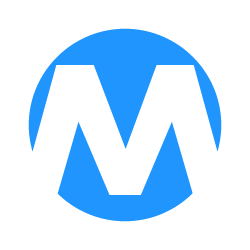
&
The Intulse integration with MedicarePRO connects your phone system with your MedicarePRO account, giving you faster access to client details and easier communication tools.
Not an Intulse customer? Learn about our MedicarePRO VoIP integration »
Caller Identification:
Anywhere the Intulse App normally displays a phone number, the system will automatically search MedicarePRO for a matching record. When you receive a call, the caller’s name (as listed in MedicarePRO) will appear instead of just the number. You can click the name to open their record directly in MedicarePRO.
Call Logging:
Each call log automatically includes key details such as:
Text Messaging:
Texts to and from MedicarePRO contacts can also be logged. If enabled, a text message log is created nightly.
Intulse Companion App:
With the Intulse Companion App installed in your browser, you can click on any phone number inside MedicarePRO to start a call or text conversation instantly.
To experience the integration between Intulse and MedicarePRO, you will need to use the Intulse App.
If you would like to have the MedicarePRO integration enabled for your account, please contact Intulse support and we would be happy to get you connected.
This guide assumes that you have already installed and logged into the Intulse App on your favorite device. If you need help installing and navigating the App, click here for a complete walkthrough.
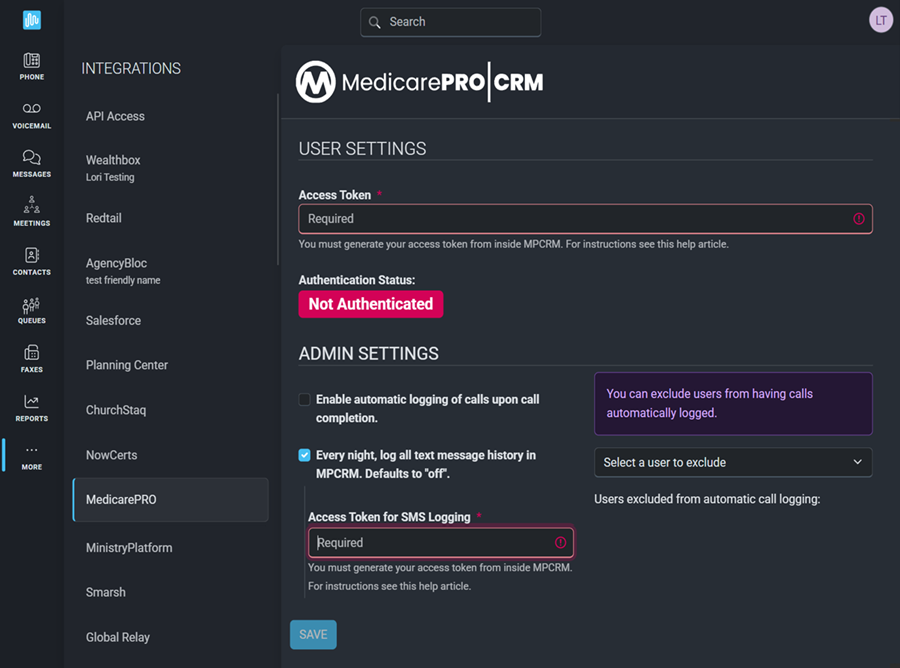
Each user in the Intulse system must complete the following steps.
MedicarePRO has provided this guide to assist our mutual clients with setting up this integration.
Only system administrators in the Intulse app can update the following settings for your MedicarePRO integration.
In order to fully benefit from this integration, both MedicarePRO and the Intulse App should be open and running in the background of your device.
For more information about MedicarePRO CRM, check out their website!
