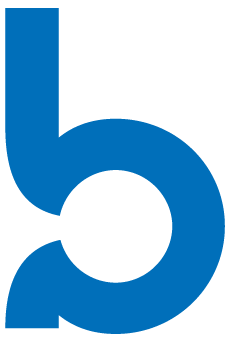
&
The Intulse integration with Breeze connects your phone system to your Breeze account, giving you instant access to client details and streamlining your communication.
Not an Intulse customer? Learn about our Breeze VoIP integration »
When you receive an incoming call, your Intulse phone system will automatically display the caller’s name from your Breeze records instead of just the caller ID. You can click the caller’s name to open their record in Breeze, giving you instant access to their information.
Each call can be logged to Breeze, and the log will automatically include key details such as user and extension, date and time, call duration, direction (inbound or outbound), and external phone number. If the call was recorded, a copy of the recording will be attached to the log as well. You can also add your own notes for additional context.
You can initiate calls to Breeze contacts directly from the Intulse App by searching for their name on the Phone screen. And, with the Intulse Companion App installed in your browser, you can start calls and text conversations directly inside Breeze by clicking on a phone number.
To experience the integration between Intulse and Breeze, you will need to use the Intulse App.
If you would like to have the Breeze integration enabled for your account, please contact Intulse support and we would be happy to get you connected.
This guide assumes that you have already installed and logged into the Intulse App on your favorite device. If you need help installing and navigating the App, click here for a complete walkthrough.
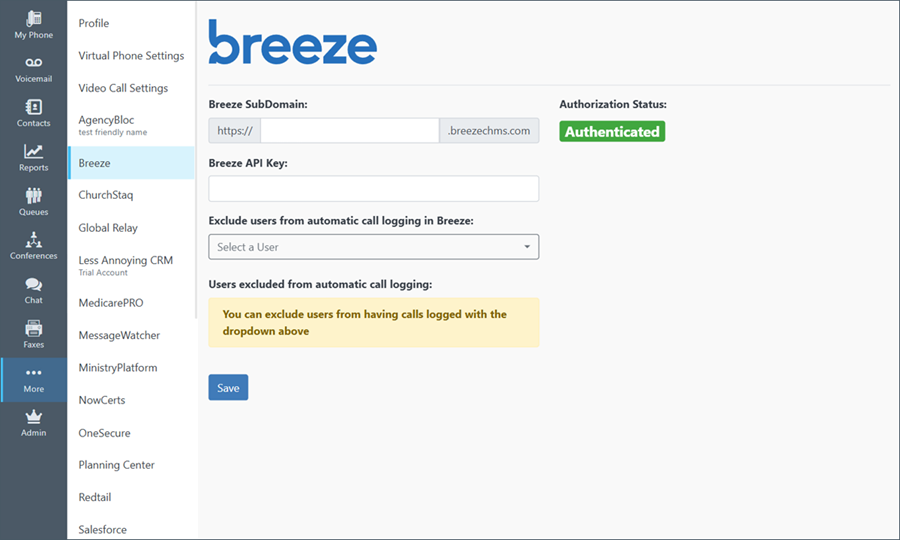
Only system administrators within the Intulse App can complete these steps to get your Breeze and Intulse systems connected. They will also be able to update this information in the future.
In order to fully benefit from this integration, both Breeze and the Intulse App should be open and running in the background of your device.
For more information about Breeze, check out their website!
