![]()
&
The Intulse integration with NextAgency seamlessly connects your phone with your NextAgency account. With the integration enabled, any screen in the Intulse App that would normally display a phone number will instead automatically search your NextAgency database and return any contact records that match that phone number.
Not an Intulse customer? Learn about our NextAgency VoIP integration »
Incoming Calls and Call Logs
Calling and Messaging from the Intulse App
Using the Intulse Companion App
If you have the Intulse Companion App installed, you can:
To experience the integration between Intulse and NextAgency, you will need to use the Intulse App.
If you would like to have the NextAgency integration enabled for your account, please contact Intulse support and we would be happy to get you connected.
This guide assumes that you have already installed and logged into the Intulse App on your favorite device. If you need help installing and navigating the App, click here for a complete walkthrough.
There are a few steps that need to be completed within NextAgency before you can get things set up on our end.
Only a system administrator of your NextAgency and Intulse accounts will be able to complete the following steps to set up your integration.
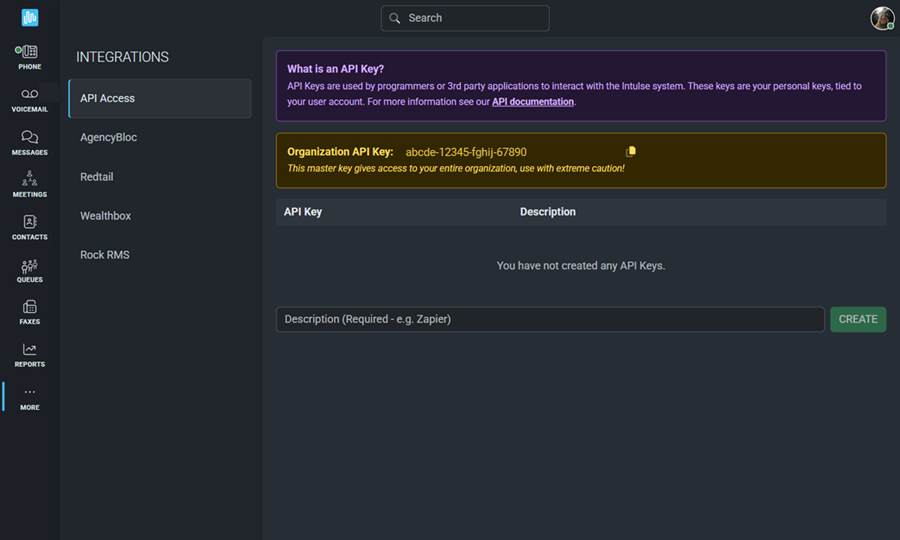
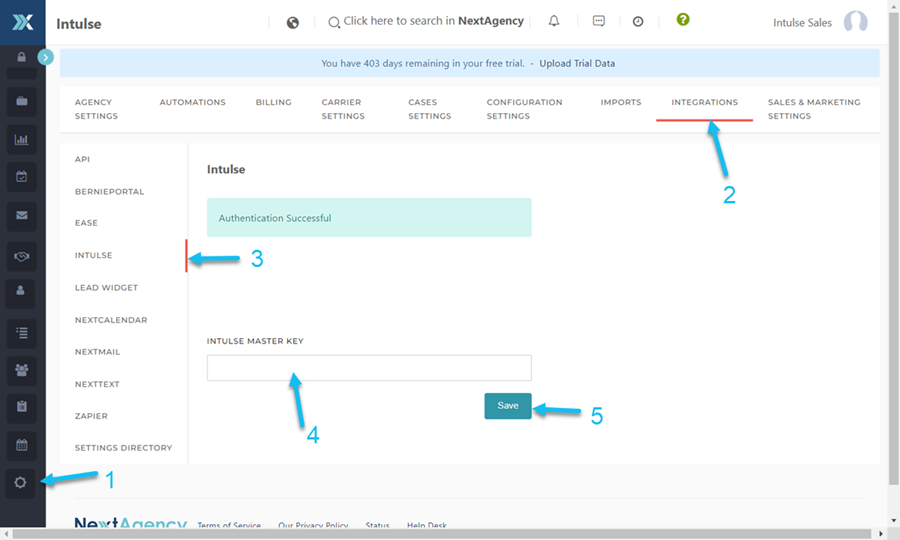
Now that you've set up your API key with NextAgency, you're ready for the following steps to finish linking your NextAgency and Intulse accounts.
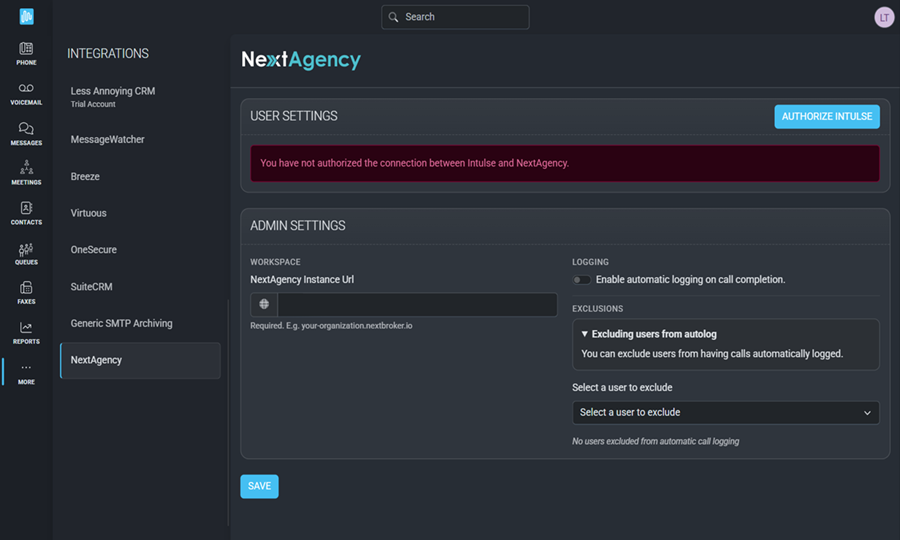
Once your system administrator has completed setting up the integration for your organization, each user on the Intulse system must complete the following steps.
NextAgency has some additional support content available as well. Click here for their support article and video.
In order to fully benefit from this integration, both NextAgency and the Intulse App should be open and running in the background of your device.
For more information about NextAgency, check out their website!