
&
Intulse's integration with OneSecure allows your organization to have any text messages sent or received through Intulse to be added to your OneSecure archive.
Not an Intulse customer? Learn about our OneSecure VoIP integration »
To experience the integration between Intulse and OneSecure, you will need to use the Intulse App.
If you would like to have the OneSecure integration enabled for your account, please contact Intulse support and we would be happy to get you connected.
This guide assumes that you have already installed and logged into the Intulse App on your favorite device. If you need help installing and navigating the App, click here for a complete walkthrough.
After you've entered your OneSecure Journaling Email Address, our system will send a copy of every text message conversation your organization has through Intulse to OneSecure. This will happen once each night.
IMPORTANT: Before this integration will function correctly, you must contact OneSecure and let them know that you wish to allow the Intulse integration. Make sure you have registered an email address with them.
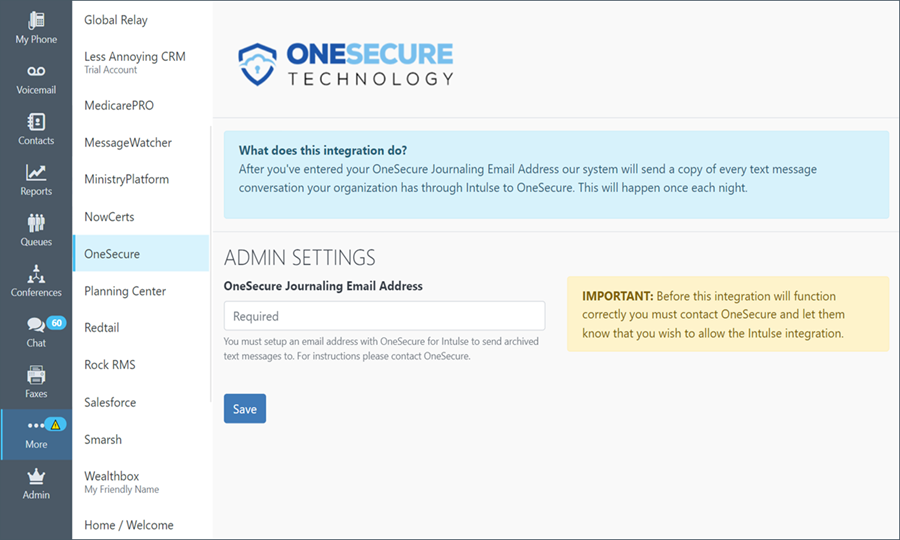
For more information about OneSecure, check out their website!
