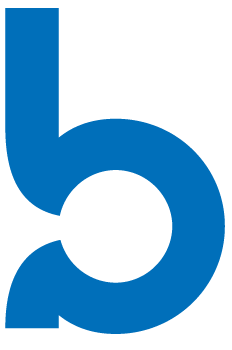
&
Intulse's Breeze integration merges your phone system with your Breeze account. With the integration enabled, any screen in the Intulse App that would normally display a simple phone number will instead automatically search the caller ID within Breeze and return any contact records that match.
Not an Intulse customer? Learn about our Breeze VoIP integration »
When you receive an incoming call, instead of displaying the caller ID, your phone system will display the name of the caller as it appears in your Breeze records. You can click on the caller’s name to open their records within Breeze. You can quickly add your own commentary to the call log, which will automatically contain basic information about the call, such as the user and extension on your system with whom the call was connected, the date and start time of the call, the duration of the call, whether the call was inbound or outbound, and the external phone number. A copy of the call recording is also attached to the call log if it was recorded.
You will be able to start calls to Breeze contacts directly from within the Intulse App by simply searching for a contact name on the My Phone screen.
Furthermore, if you have the Intulse Companion App installed in your browser, you will be able to start calls and text message conversations directly inside Breeze by simply clicking on a phone number.
To experience the integration between Intulse and Breeze, you will need to use the Intulse App.
If you would like to have the Breeze integration enabled for your account, please contact Intulse support and we would be happy to get you connected.
This guide assumes that you have already installed and logged into the Intulse App on your favorite device. If you need help installing and navigating the App, click here for a complete walkthrough.
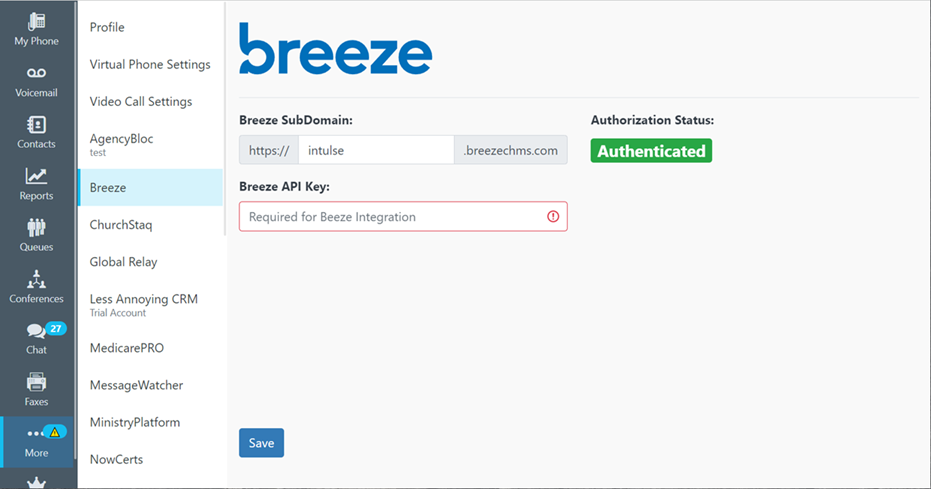
Only system administrators within the Intulse App can complete these steps to get your Breeze and Intulse systems connected. They will also be able to update this information in the future.
In order to fully benefit from this integration, both Breeze and the Intulse App should be open and running in the background of your device.
For more information about Breeze, check out their website!
