The contacts screen serves as a lightweight contact management tool. Create contacts for your individual contact list or share them with your team. Contacts created here will allow any screen in the Intulse app to show a caller's name instead of just a phone number. If you're using the app on a mobile device, you will also have access to the contacts on your iOS or Android device.
Access the menu related to your Contacts screen by clicking on the three horizontal lines at the top of the screen.
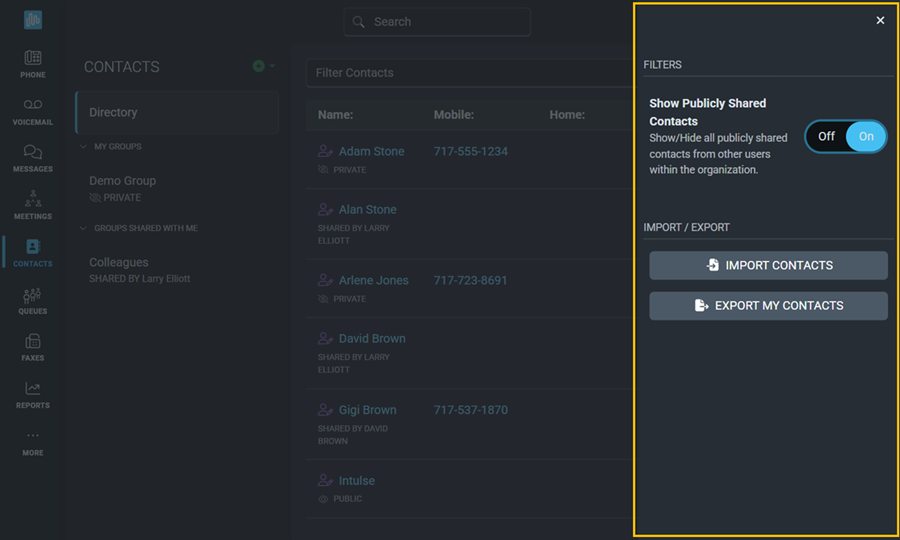
The context menu will allow you to edit the details of a contacts group, filter the contacts displayed, and allow you to import or export your contacts.
To add a new contact or contact group, click  at the top of the screen. Select either Contact or Group.
at the top of the screen. Select either Contact or Group.

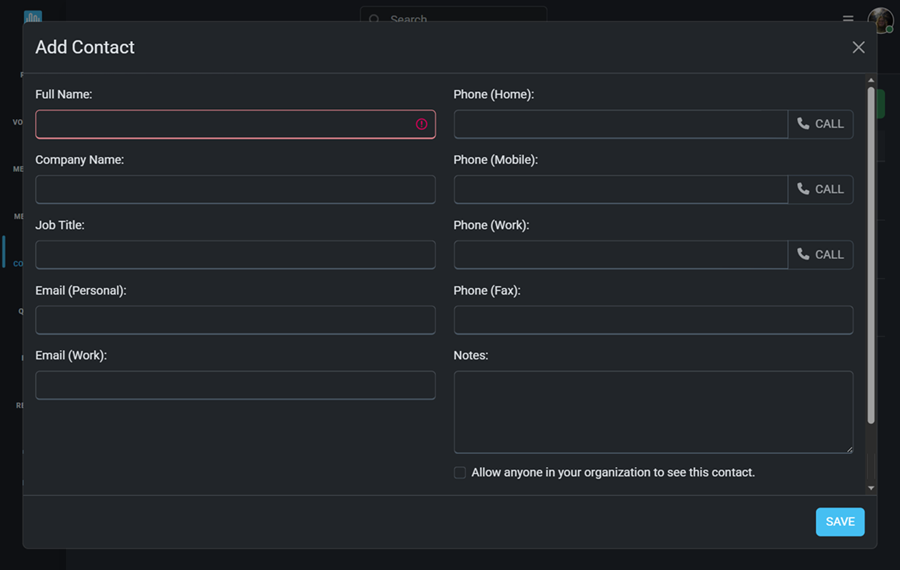
You can view and manage all contacts on your individual list. Shared contacts can be viewed by everyone but can only be managed by the user who created the entry.
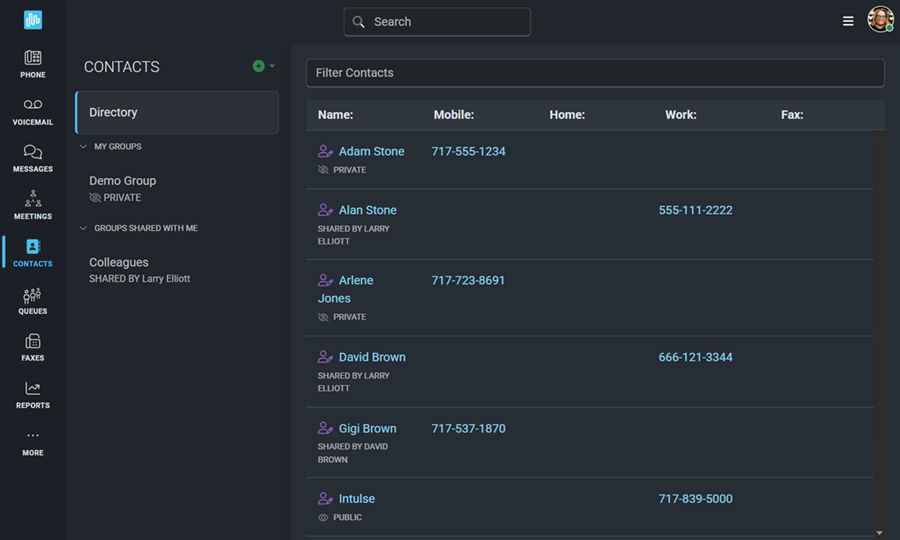
Each contact will show whether it's Private, Public, or the user who shared it.
To see only your personal contact list, go to the context menu and toggle Show Publicly shared Contacts to off.
Select a Contact Group to make updates. Only the creator of a group has the ability to make changes to that group.
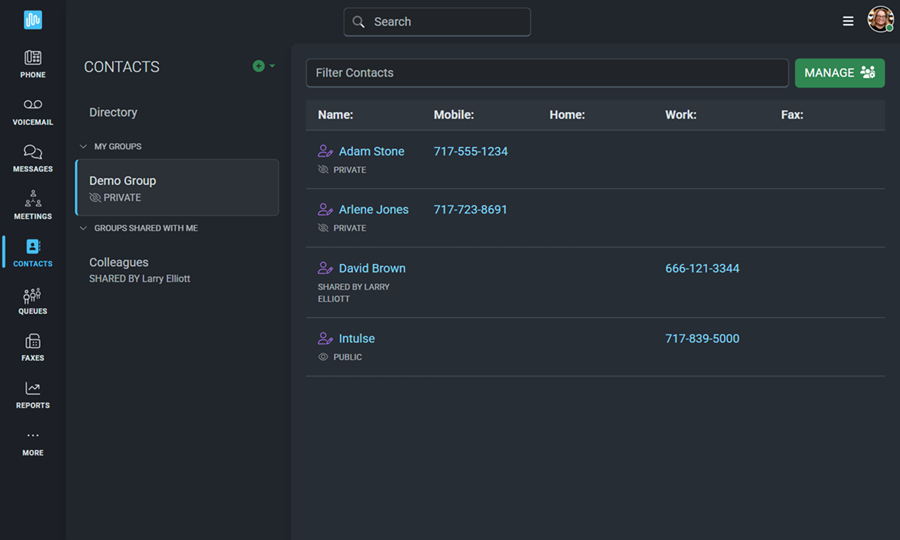
You can import contacts into the Intulse app from a CSV file that has been exported from other applications such as Google Contacts or Outlook Contacts. Click the Context Menu (three horizontal lines) and select Import Contacts.
You can export your contacts to a CSV file, which can be opened in any spreadsheet editing software. This can be used to import the contacts you've created in the Intulse app into another app.
The Contacts screen on your mobile device looks slightly different than a desktop.
On a mobile device, the Contacts screen can be located by tapping More. A menu will appear with Contacts as one of the options.
An additional option will allow you to load Contacts From Device. This will import your phone contacts into the Intulse App once access has been granted.