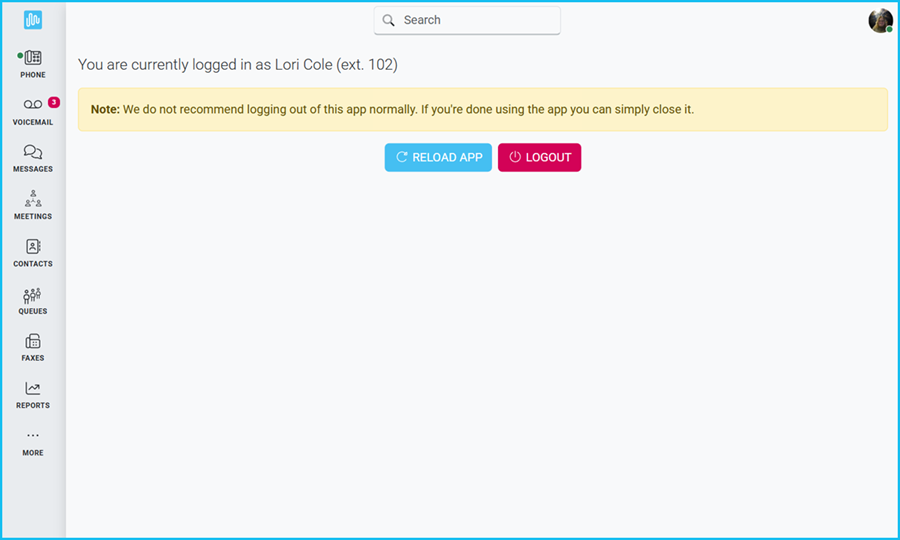Clicking on your profile image will open a menu allowing you to manage your custom status, the theme settings for your app, and a few different device settings. This menu can be accessed from any screen in the app.
You will also see a global Search field at the top of the app. This allows you to look across the entire app, with the option to filter results based on:
☎️ VIDEO
By default, your profile image displays your initials. Click here to learn how to create a Gravatar to customize the image.
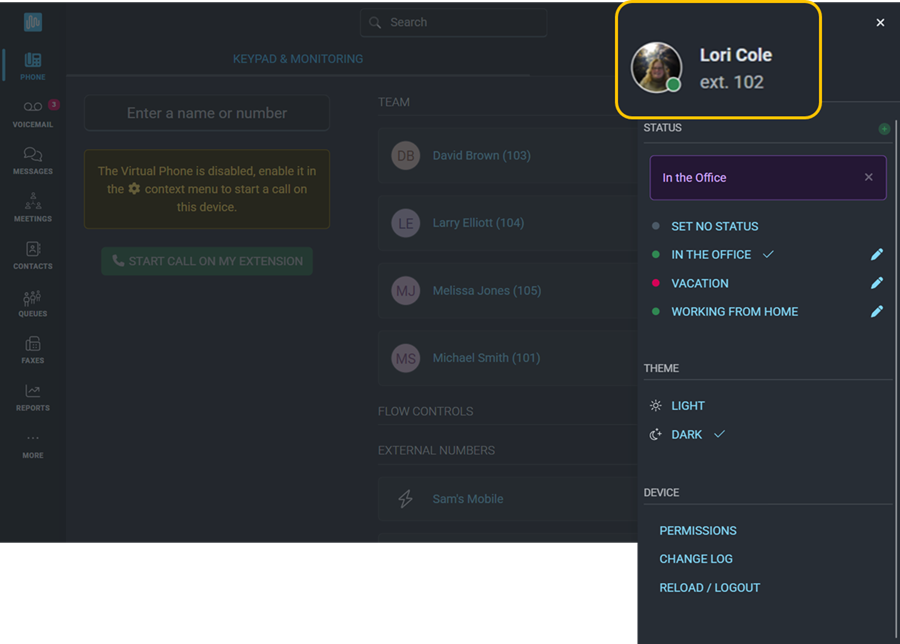
You can create multiple custom statuses that will automate your virtual phone settings.
To create a new custom status, click on your profile image, then click the ![]()
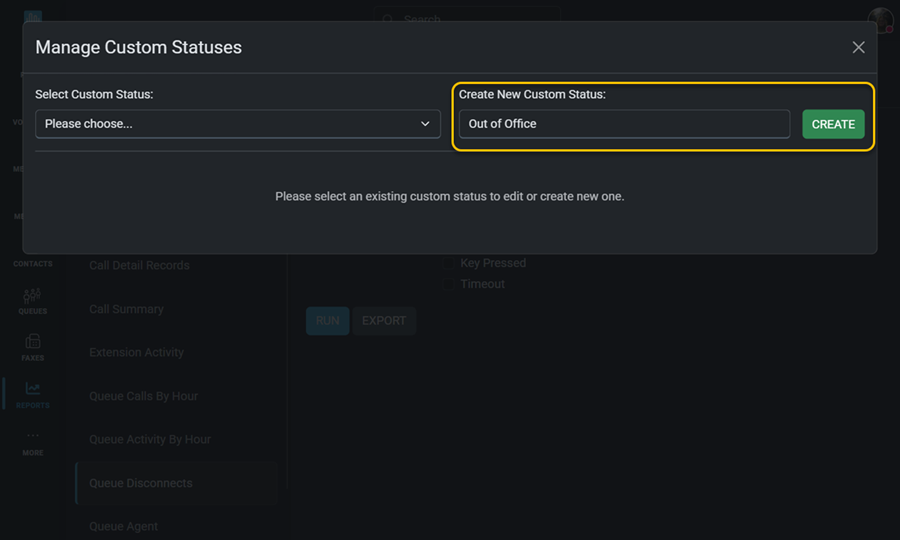
Give your new status a name and click Create. This will allow you to select several additional settings.
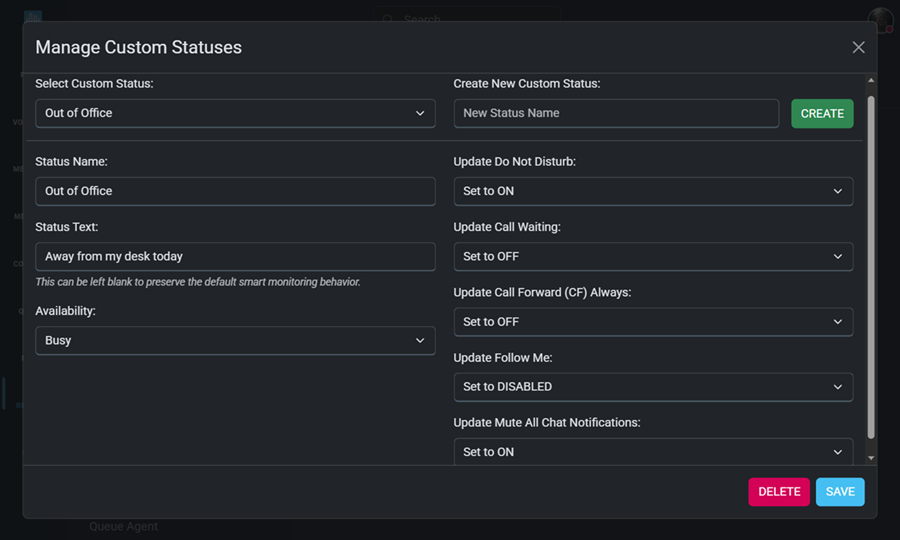
Click on your profile image any time you want to change to a different status.
This is also where you can edit the settings for a status. Click the  to open the settings for that status.
to open the settings for that status.
You have the option of light or dark mode. Click on your profile image and select either light or dark theme.
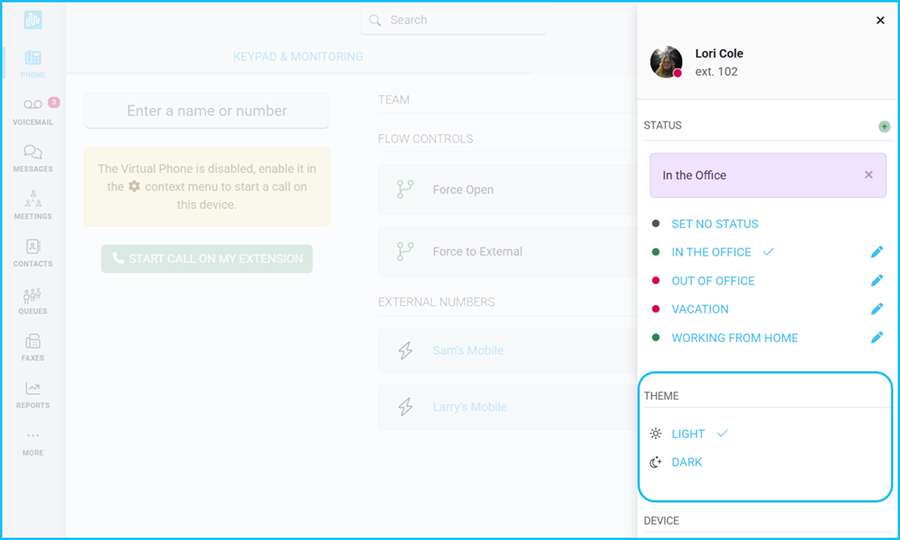
This will apply to every screen in the app and will be applied across multiple devices.
Clicking your Profile Image will also allow you to view various screens related to the Intulse app on your device.
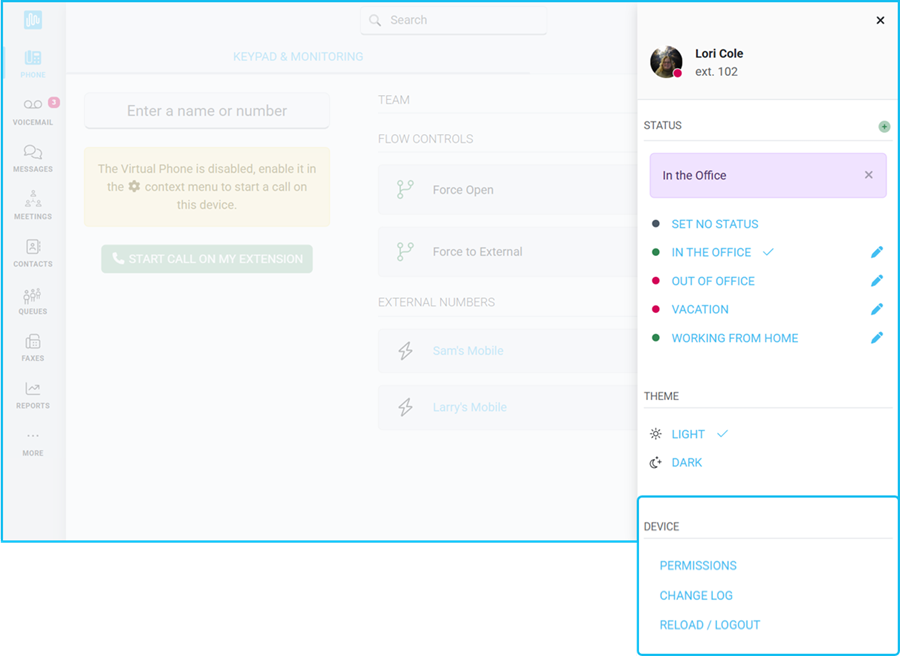
The Device Permissions screen shows whether permission is being granted or denied for both your microphone and desktop notifications.
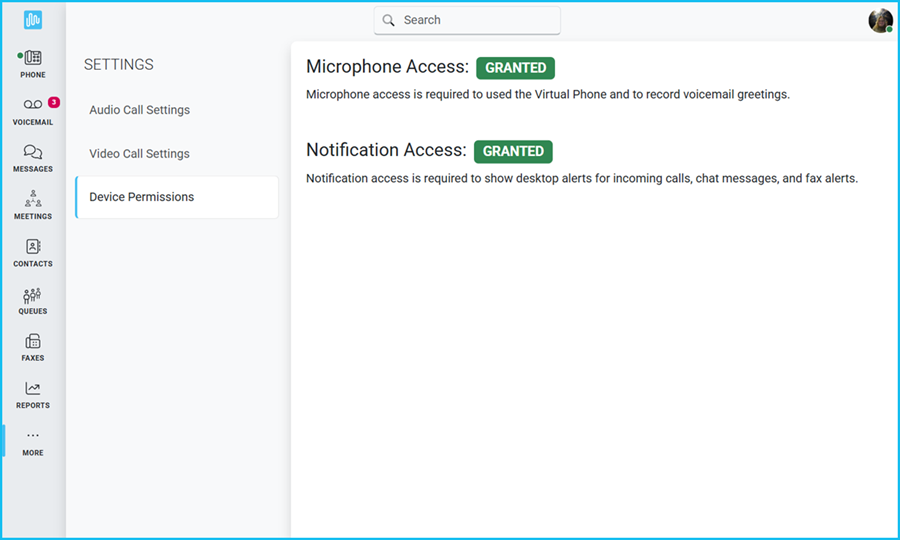
Microphone access is required to use the Virtual Phone and record voicemail greetings. Notification access is required to show desktop alerts for incoming calls, chat messages, and fax alerts.
The Change Log shows you all of the updates to the system, beginning with the most recent.
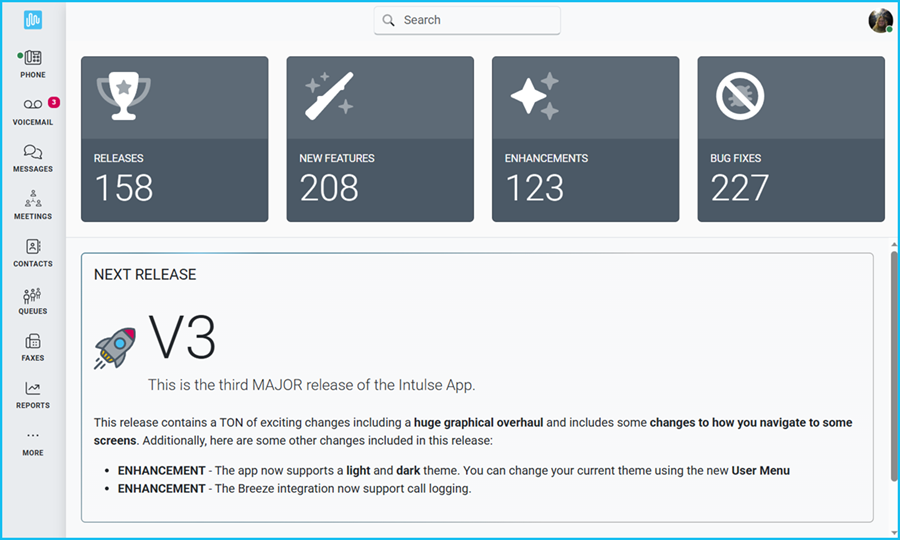
You can use the Reload App button when there is an update and you want to make sure you are using the most current version. If you're experiencing technical difficulties, you may want to try reloading the app before reaching out to your system administrator for help.
Note: We do not recommend logging out of this app normally. If you're finished with the app for the day, you can simply close it.