The contacts screen serves as a lightweight contact management tool. Create contacts for your individual contact list or share them with your team. Contacts created here will allow any screen in the Intulse app to show a caller's name instead of just a phone number. If you're using the app on a mobile device, you will also have access to the contacts on your iOS or Android device.
To add a new contact, click Add Contact at the top of the screen. To edit a contact, click on the name of the contact you wish to edit.
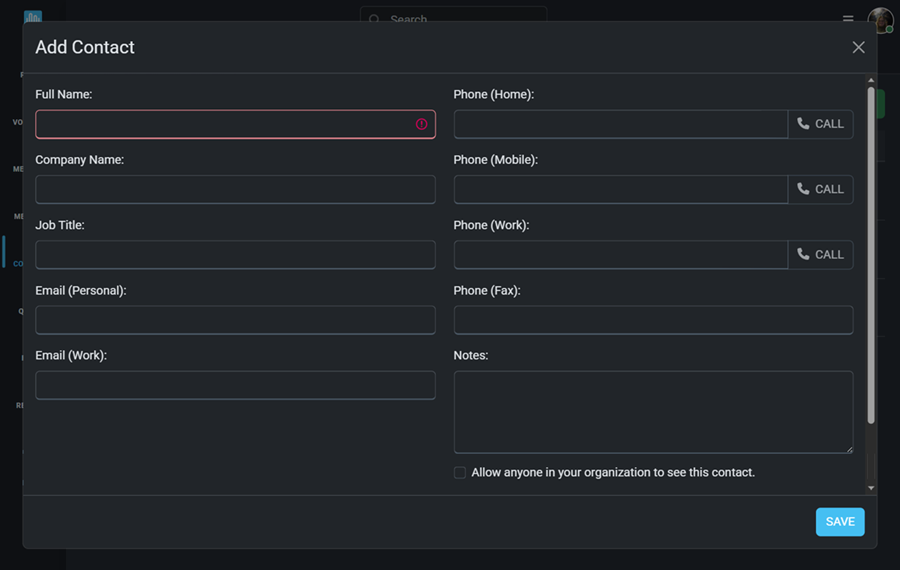
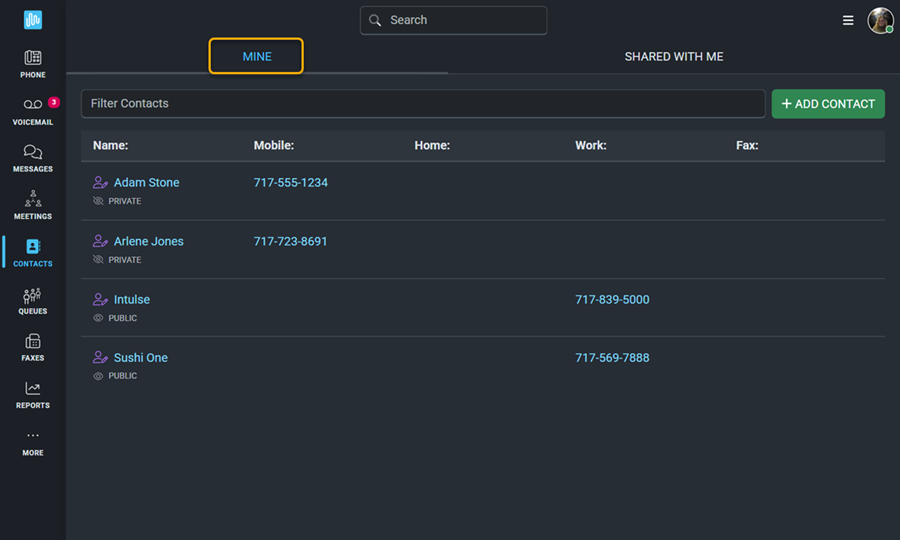
You can view and manage all contacts on your individual list. Shared contacts can be viewed by everyone but can only be managed by the user who created the entry.
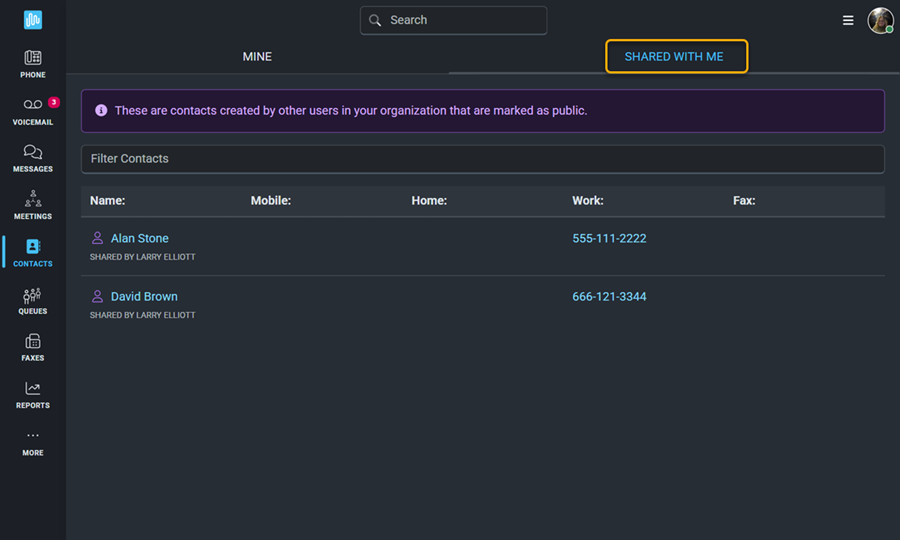
You can import contacts into the Intulse app from a CSV file that has been exported from other applications such as Google Contacts or Outlook Contacts. Click the menu icon (three horizontal lines) and select Import Contacts.
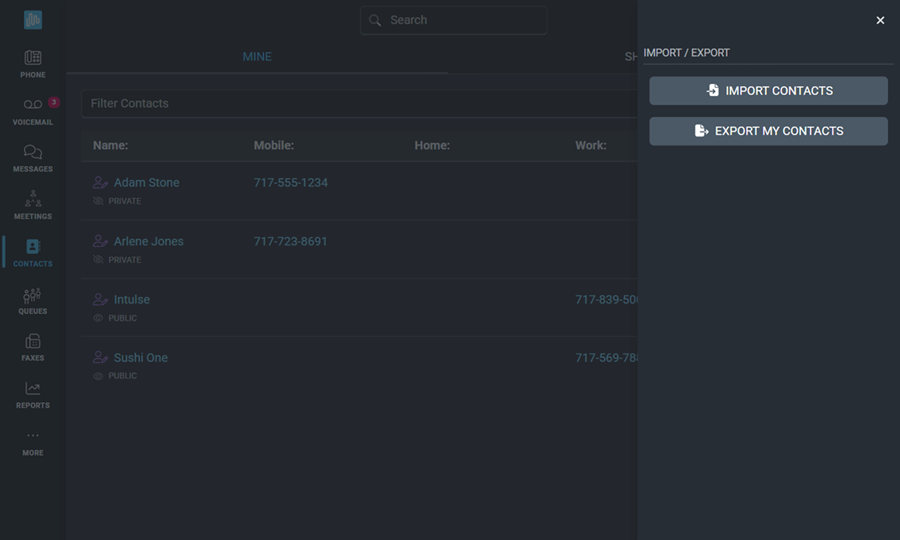
You can export your contacts to a CSV file, which can be opened in any spreadsheet editing software. This can be used to import the contacts you've created in the Intulse app into another app.
The Contacts screen on your mobile device looks slightly different than a desktop.
The Contacts screen is found on the More Menu.
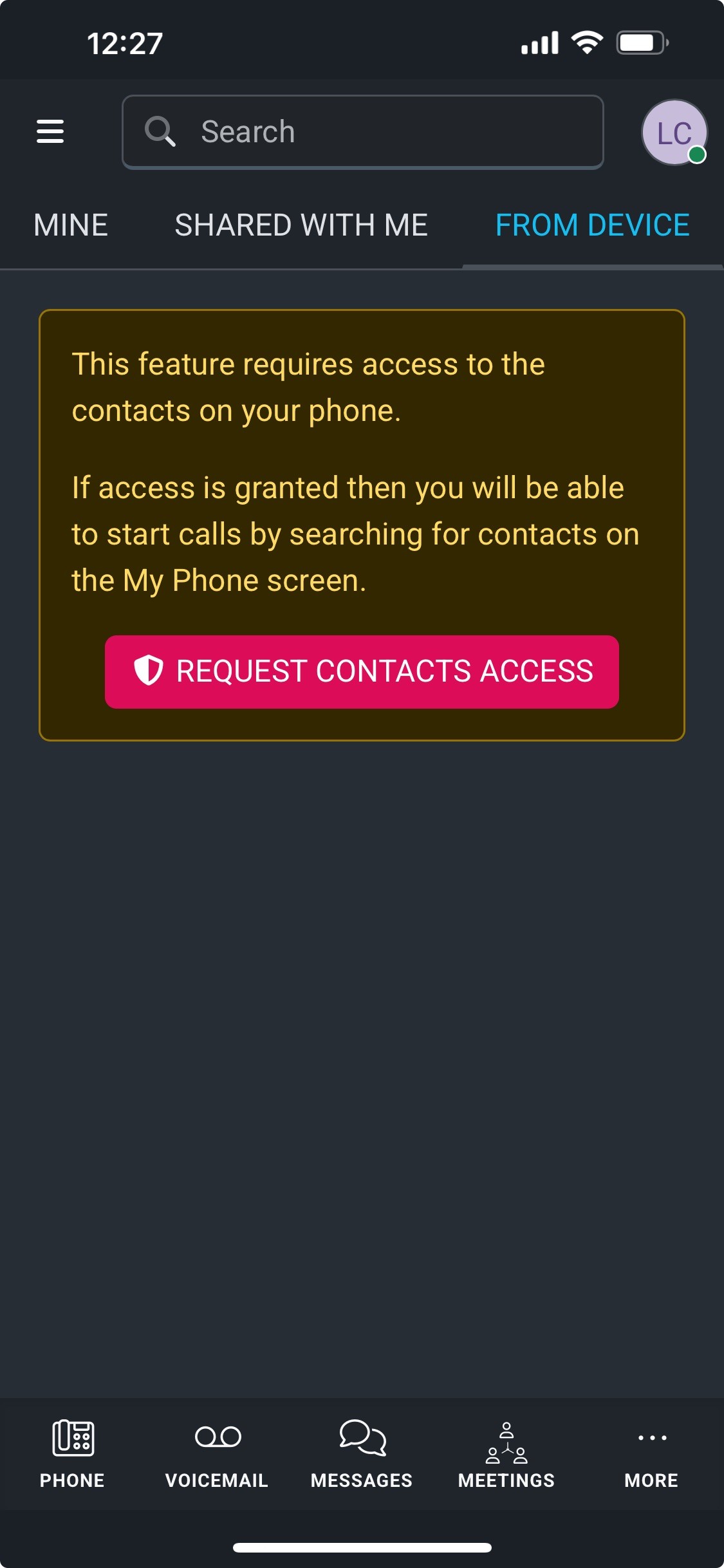
You also have access to the contacts on your iOS or Android device.