Security roles let you group users into roles and assign permissions to those roles. This makes permission management easier—change a role’s permissions once, and all users in that role are updated automatically, instead of adjusting each user’s permissions individually.
Enter a New Role Name and click Create Role.
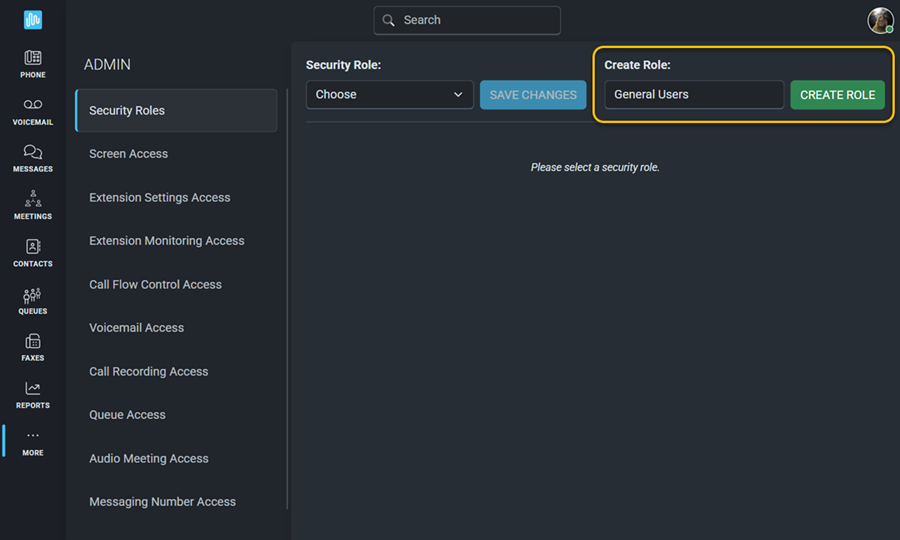
Click the  next to each user you would like to add to the new security role. Their names will appear in the Included Users column. Don't forget to Save Changes when you are finished. Create as many roles as you need to assign permissions for the various screens within the app.
next to each user you would like to add to the new security role. Their names will appear in the Included Users column. Don't forget to Save Changes when you are finished. Create as many roles as you need to assign permissions for the various screens within the app.
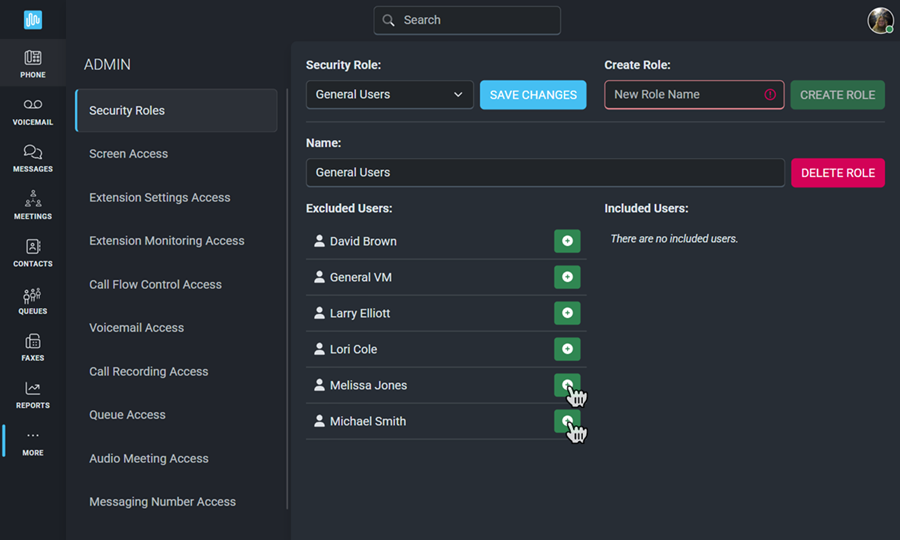
Click the  to remove a user from a security role.
to remove a user from a security role.
Delete Role will completely remove that security role, which will affect the Included Users' screen access.
To edit an existing security role, select the role you want to edit from the drop-down list. You will see all existing users and can make any necessary changes.
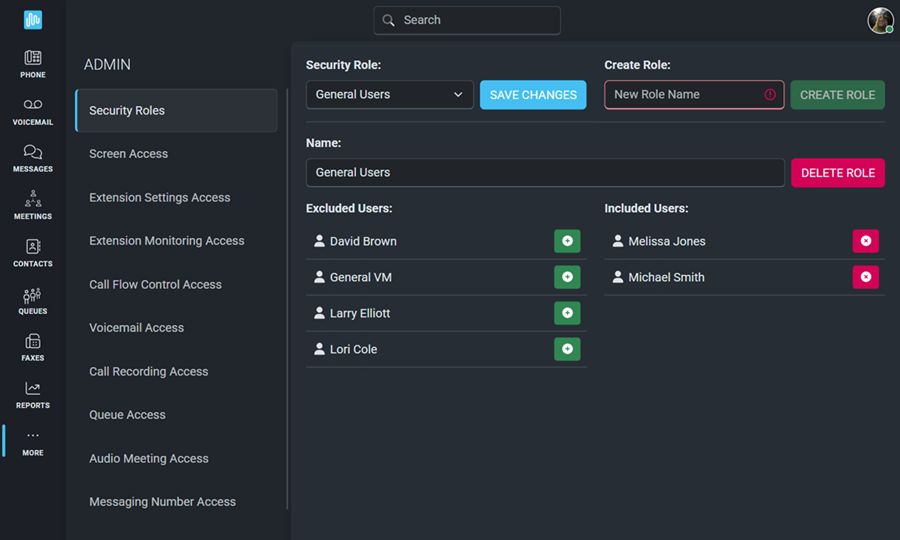
You can edit any of the following information:
 beside any Excluded User.
beside any Excluded User. beside any Included User.
beside any Included User.