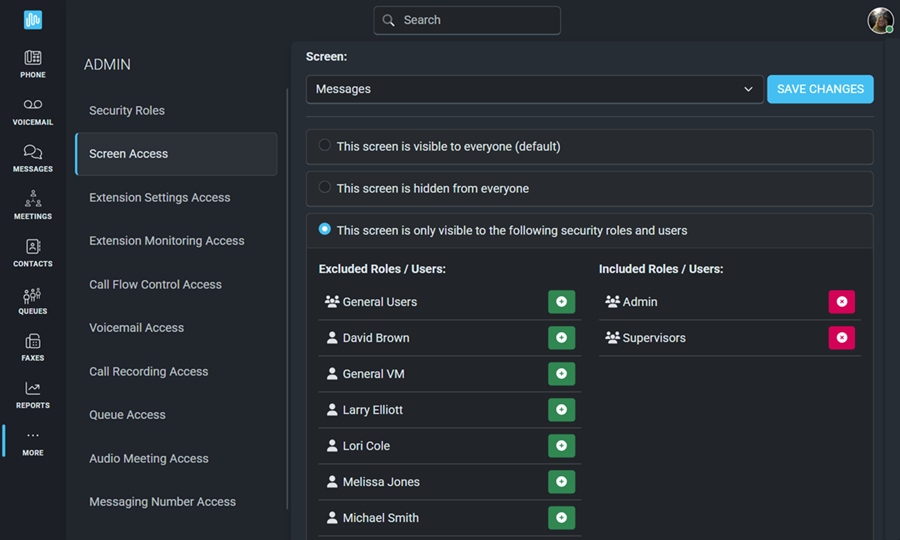You can control the visibility of entire screens in the Intulse app by assigning access to specific users or to the security roles you created earlier.
By default, all screens are visible to users in your organization. If you choose to hide a screen from everyone, or make it only visible to some users or security roles, this will also affect Admin users.
Use the drop-down to Select a Screen.
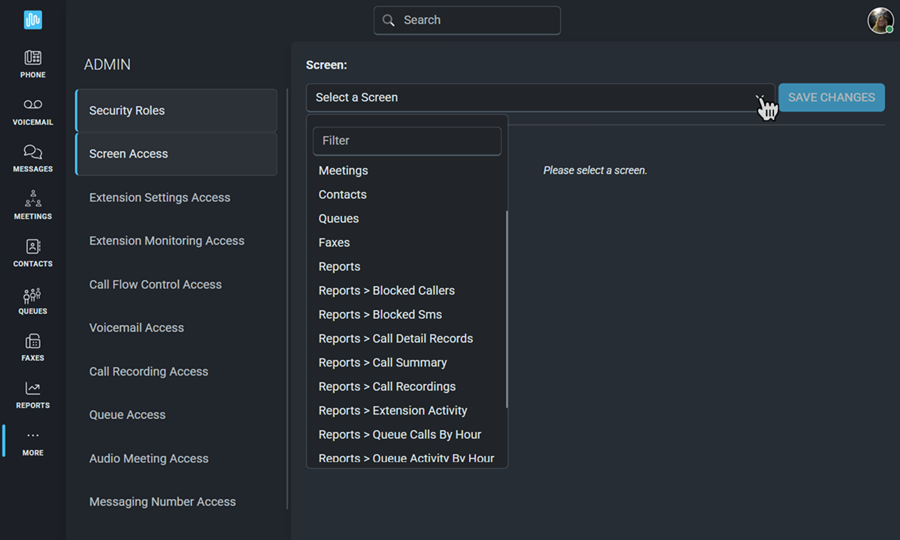
Each screen has 3 permission options:
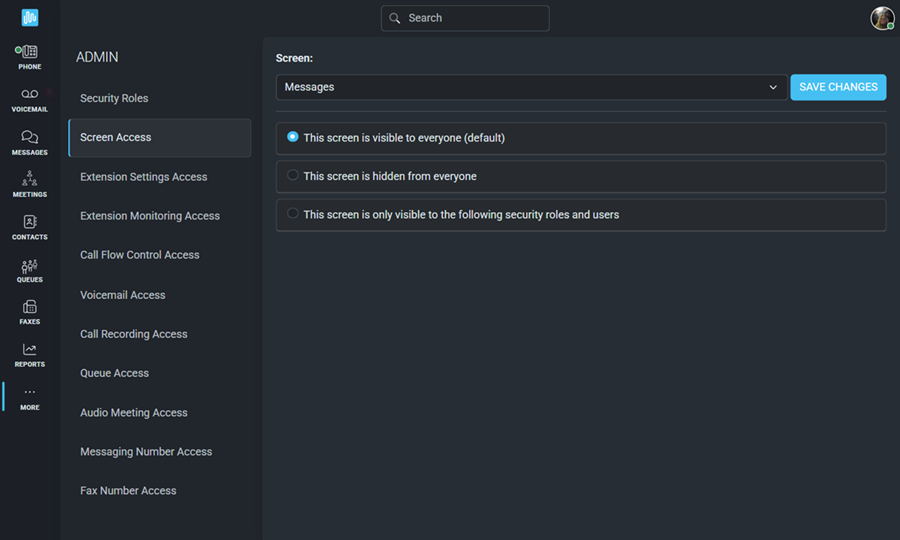
Assign specific users or security roles the same way you did when creating the security roles.
 beside any security role or user on the Excluded Roles/Users list.
beside any security role or user on the Excluded Roles/Users list. beside any security role or user on the Included Roles/Users list.
beside any security role or user on the Included Roles/Users list.