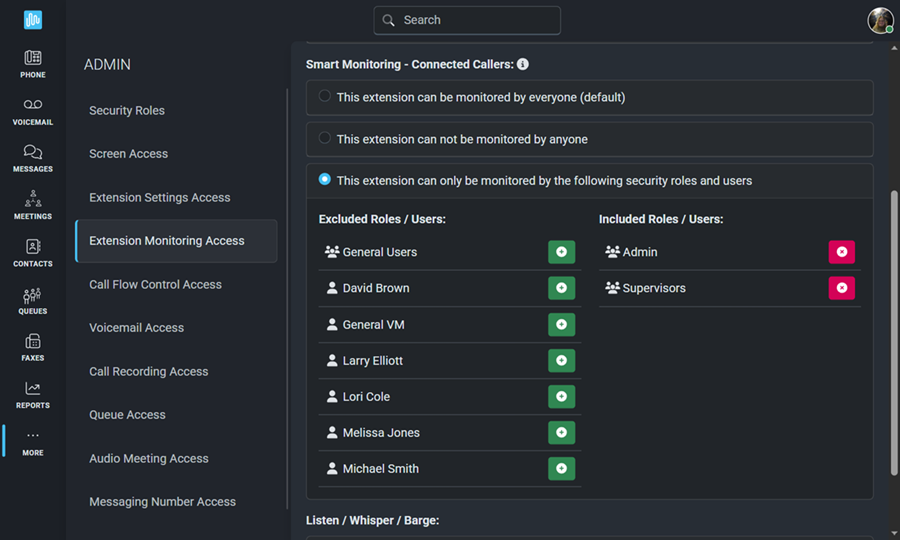EXTENSION MONITORING ACCESS
Smart Monitoring lets you keep track of other extensions within your organization. You can view a caller’s status, see if they’re available, and find out who they’re speaking with. These settings can be configured by each user individually or managed for them by a system administrator.
The Extension Monitoring Access screen allows you, as the system administrator, to determine what can be viewed for each extension.
There are 3 different settings on this screen:
- Smart Monitoring - Status allows a user to monitor an extension’s current status—such as Available, Unavailable, Busy, or a custom status. It does not provide any details about the connected caller.
- Smart Monitoring - Connected Callers allows a user to monitor an extension's current status and view caller ID details for the connected caller.
- Listen/Whisper/Barge allows a user to click on a monitored extension to listen in or join the conversation.
- This feature is often used by sales and service supervisors for training and quality control. It is your responsibility to ensure that employees have consented to call monitoring.
- If you want this feature completely disabled for your organization—so that even an Admin cannot use it—please open a support ticket.
By default, extensions can be monitored by everyone, but can only be listened to by Admins.
Use the drop-down to select the extension you want to edit.
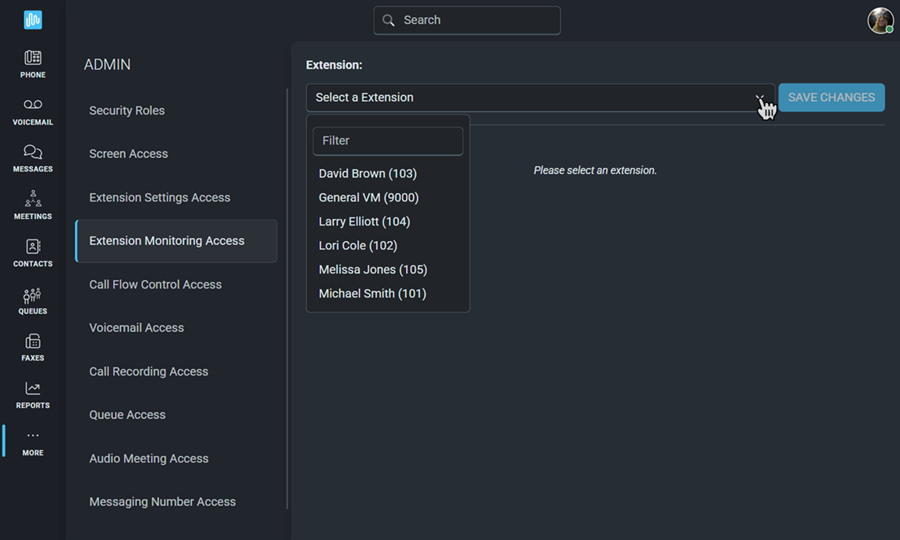
Both Smart Monitoring settings have 3 options:
- This extension can be monitored by everyone. This is the default setting.
- This extension can not be monitored by anyone.
- This extension can only be monitored by the following security roles and users.
Listen/Whisper/Barge has 2 options:
- This extension can only be listened to by Admins. This is the default setting.
- This extension can be listened to by Admins and the following security roles and users.
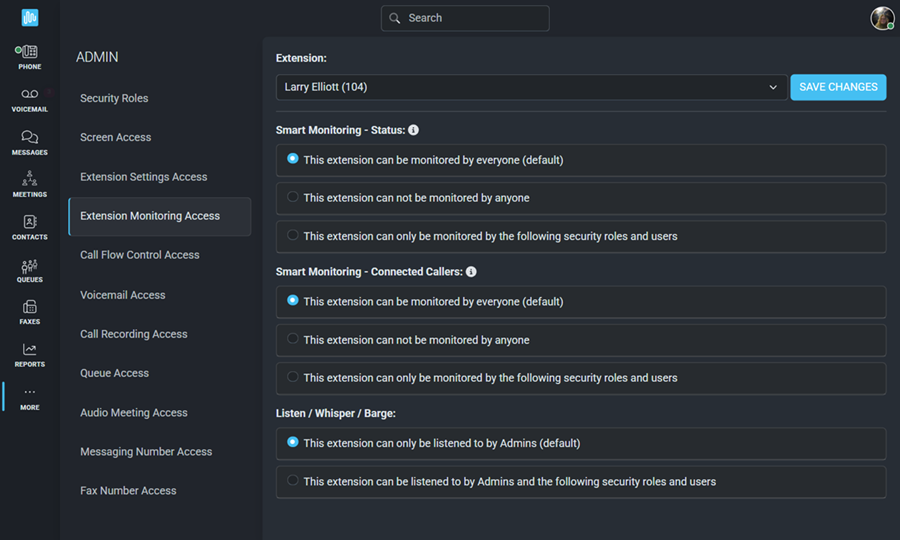
Assign specific users or security roles the same way you did when creating the security roles.
- Add roles or users by clicking
 beside any security role or user on the Excluded Roles/Users list.
beside any security role or user on the Excluded Roles/Users list.
- Remove roles or users by clicking
 beside any security role or user on the Included Roles/Users list.
beside any security role or user on the Included Roles/Users list.
- Be sure to Save Changes before leaving this screen.
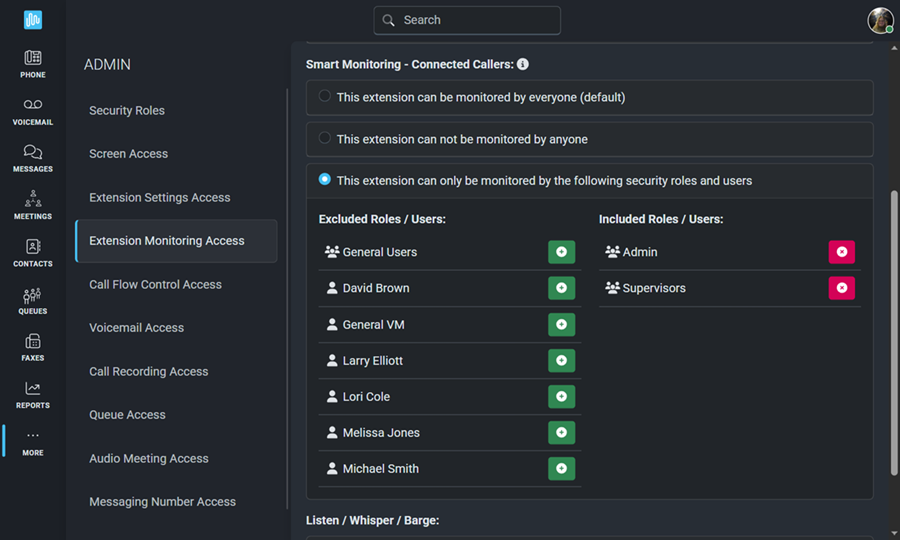
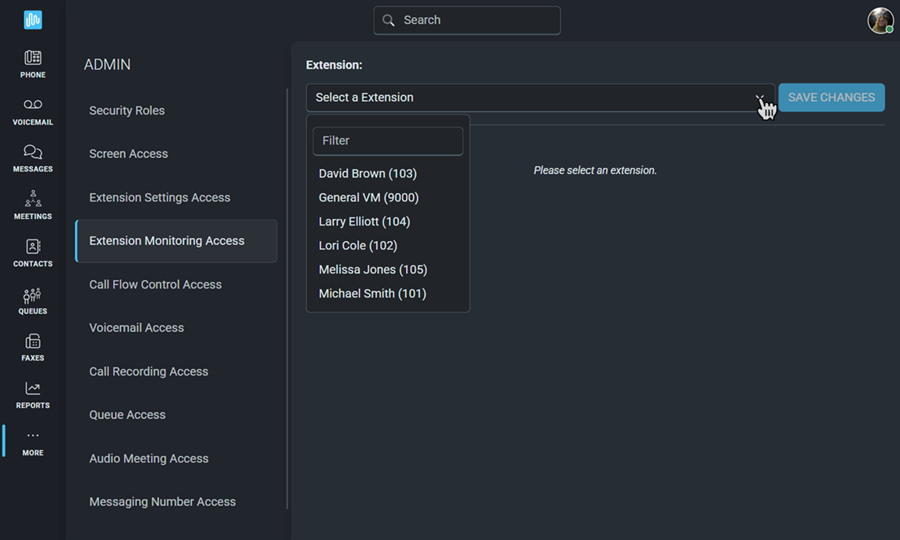
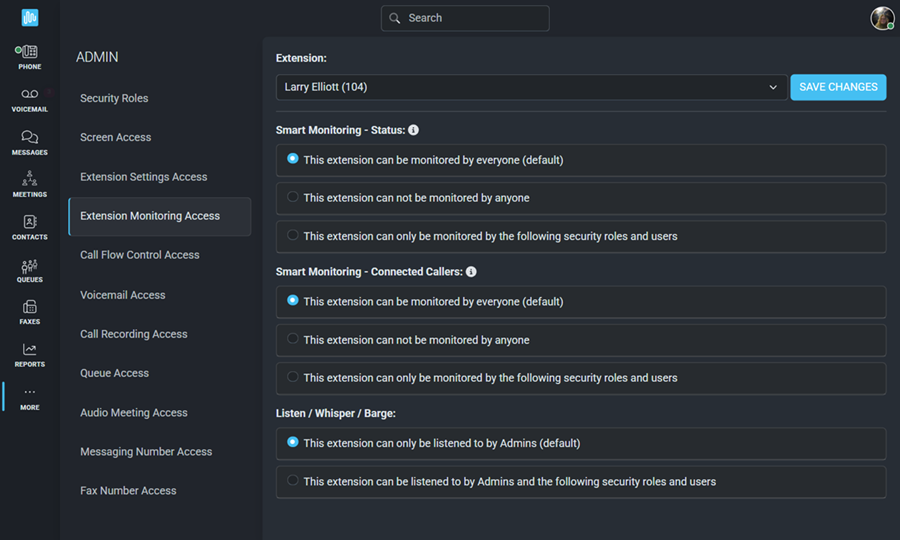
 beside any security role or user on the Excluded Roles/Users list.
beside any security role or user on the Excluded Roles/Users list. beside any security role or user on the Included Roles/Users list.
beside any security role or user on the Included Roles/Users list.