Verify that your browser has access to your camera and that something isn't preventing the whole browser from accessing it. To do this, go to Online Mic Test and make sure you can see yourself. If you cannot access it, make sure your microphone and camera are not currently being used by other software on your device.
On both our site and the Online Mic Test, the browser should ask you for permission to use your camera and microphone. Make sure you've allowed it. You can also verify that meet.intulse.com is allowed to use your camera/mic by clicking on the lock, microphone, or video icon to the left of the address bar in the browser. (Which icon is shown depends on the browser you are using.)
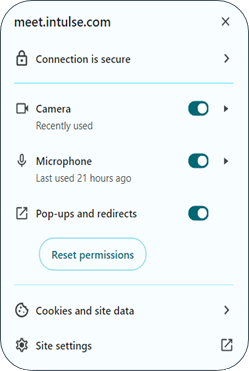
If you are unable to hear another participant, try these steps in the following order:
If, during a screenshare, you see a black screen or only the other participant's initials, try turning off the screen share and following these steps:
If the above tips are not able to resolve your issue, reach out to us. We’d love to help you.