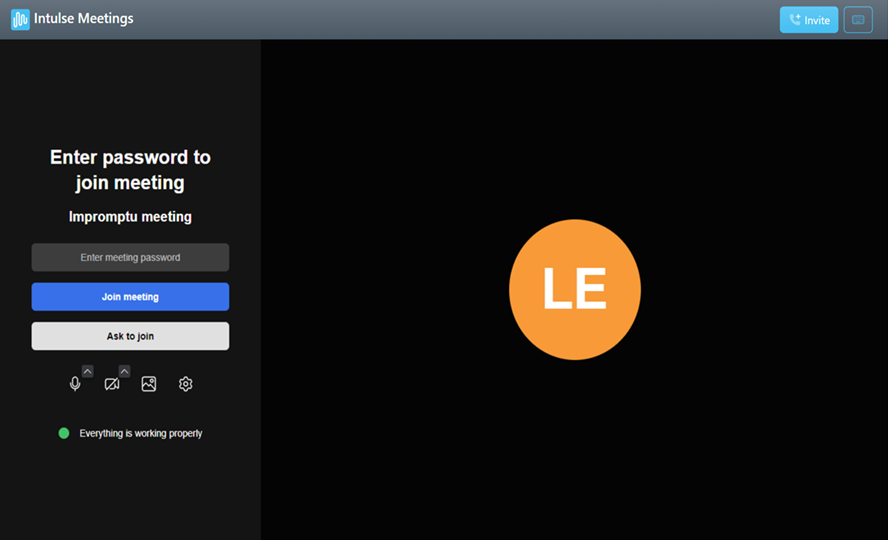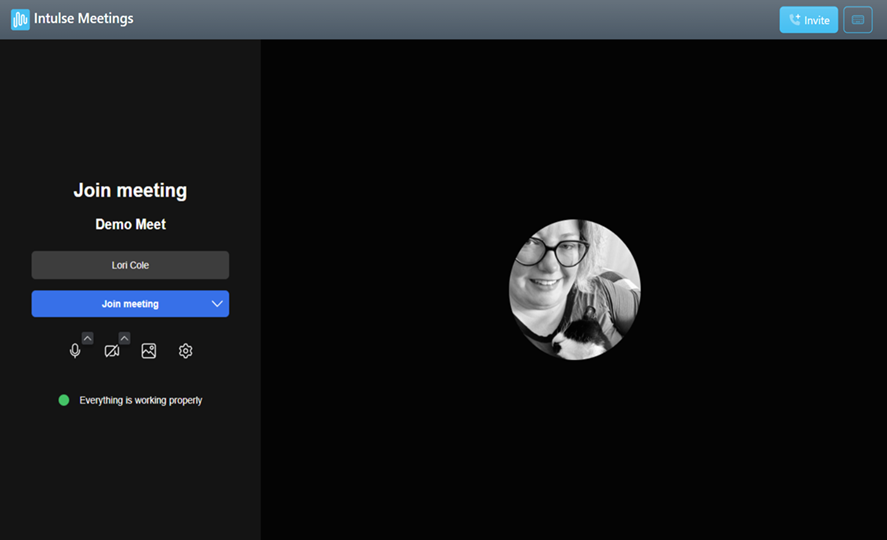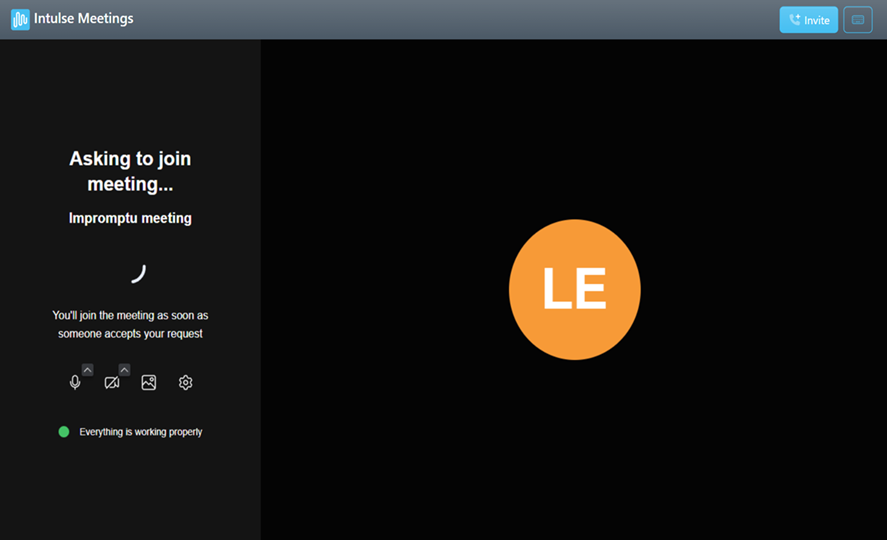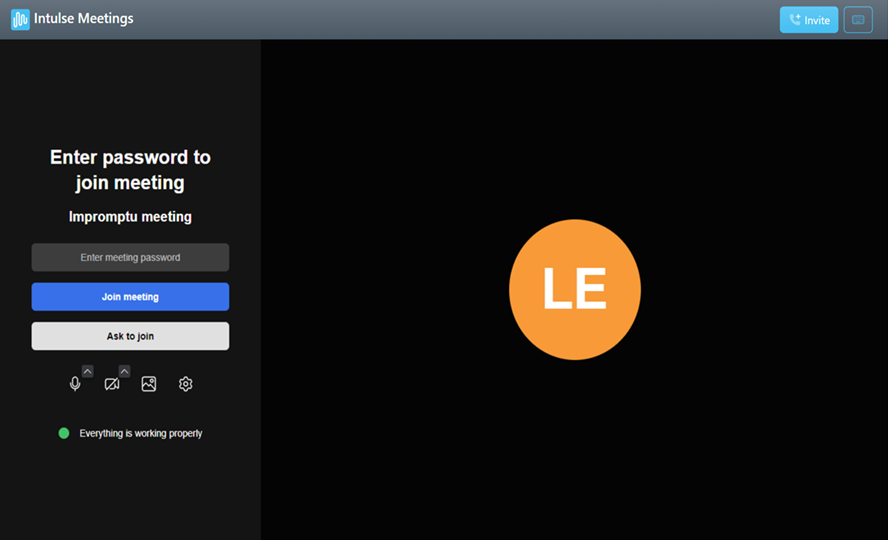JOIN A MEETING
MEETING LOBBY
When joining a meeting, every participant will enter the Meeting "Lobby" where they can manage multiple settings for their meeting experience.
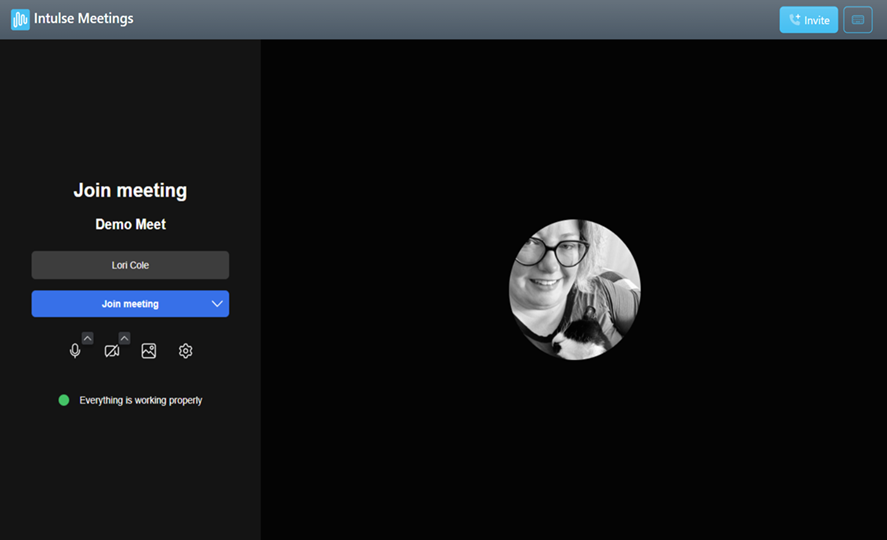
- Enter the Name that should be displayed for this meeting.
- Select whether to join Mute/Unmute by clicking the microphone button.
- Use the arrow beside the microphone button to select Microphone & Speaker Settings.
- Select whether to join Hidden/Visible by clicking the camera button.
- Use the arrow beside the camera button to select Webcam Settings.
- Use the image button to choose a Virtual Background for this meeting.
- The Settings Gear will take you to a panel allowing you to manage the following settings:
- Audio Settings related to your microphone and speaker
- Video Settings related to your webcam
- Virtual Background Settings to select a background
- Notification Settings, to determine what notifications you receive during the meeting
- Profile Settings for your name and email address
- Shortcut Settings will allow you to enable or disable keyboard shortcuts
When you are ready to join the meeting, click the blue Join Meeting button. The dropdown arrow allows you to join without audio, meaning both your microphone and speaker will be muted.
The moderator of the meeting will be admitted immediately. Invited participants will either see “Asking to join meeting…” until the moderator admits them, or a prompt to enter the meeting password.
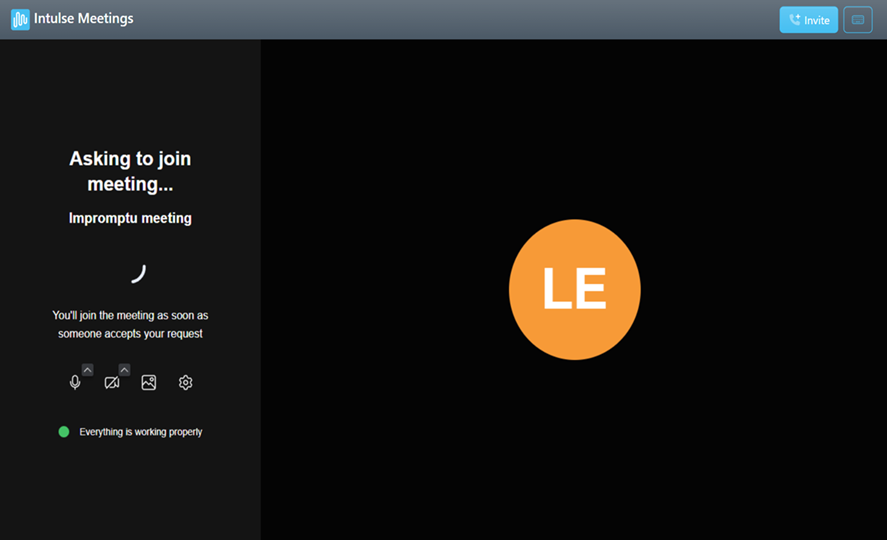
The password is set by the moderator and will be included in the invitation email, along with the link to the meeting.