

Note: The default admin username and password is admin / admin. If you do not know your username or password, contact the vendor of the phone. If your phone is already provisioned to Intulse, our support team can provide you with that password.
Navigate to Settings > Auto Provision.
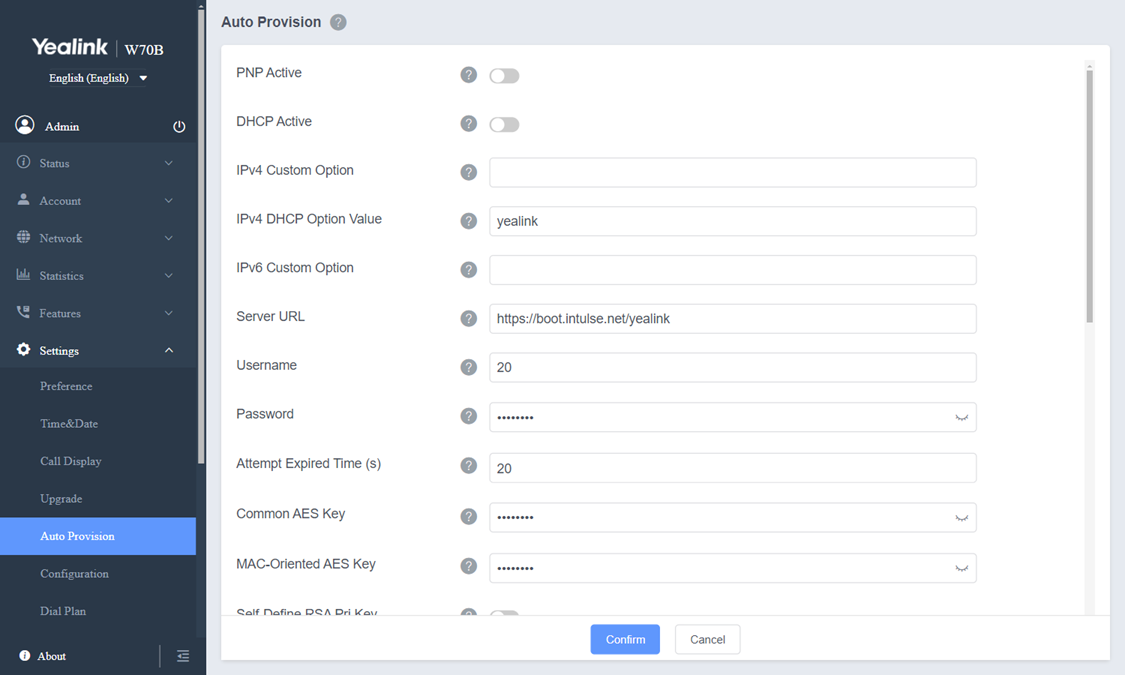
You can register up to 5 handsets to one base station. Each handset can be registered to 4 different base stations.