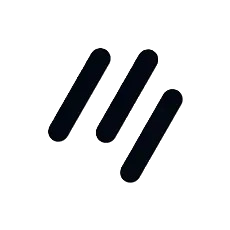
&
Intulse's integration with Jump AI ....
Not an Intulse customer? Learn about our Jump integration »
info info info info info
Furthermore, if you have the Intulse Companion App installed in your browser, you will be able to start calls and text message conversations directly inside Breeze by simply clicking on a phone number.
To experience the integration between Intulse and Jump, you will need to use the Intulse App.
If you would like to have the Jump integration enabled for your account, please contact Intulse support and we would be happy to get you connected.
This guide assumes that you have already installed and logged into the Intulse App on your favorite device. If you need help installing and navigating the App, click here for a complete walkthrough.

Only system administrators within the Intulse App can complete these steps to get your Breeze and Intulse systems connected. They will also be able to update this information in the future.
In order to fully benefit from this integration, both Breeze and the Intulse App should be open and running in the background of your device.
For more information about Breeze, check out their website!
