
&
The Intulse integration with AgencyBloc seamlessly connects your phone system to your AgencyBloc account. With the integration enabled, any screen in the Intulse App that would normally display a phone number will instead automatically search your AgencyBloc database and return any contact records that match that phone number.
Not an Intulse customer? Learn about our AgencyBloc VoIP integration »
Incoming Calls and Call Logs
Text Message Logging
Calling and Messaging from the Intulse App
Handling Unmatched Numbers
If a phone number is not linked to a record in AgencyBloc, you can:
Using the Browser Extension
If you have the Intulse Browser Extension installed, you can:
☎️ VIDEO
To experience the integration between Intulse and AgencyBloc, you will need to use the Intulse App.
If you would like to have the AgencyBloc integration enabled for your account, please contact Intulse support and we would be happy to get you connected.
This guide assumes that you have installed and logged into the Intulse App on any necessary devices. If you need additional information on how to install or navigate the Intulse App, check out this thorough Walkthrough.
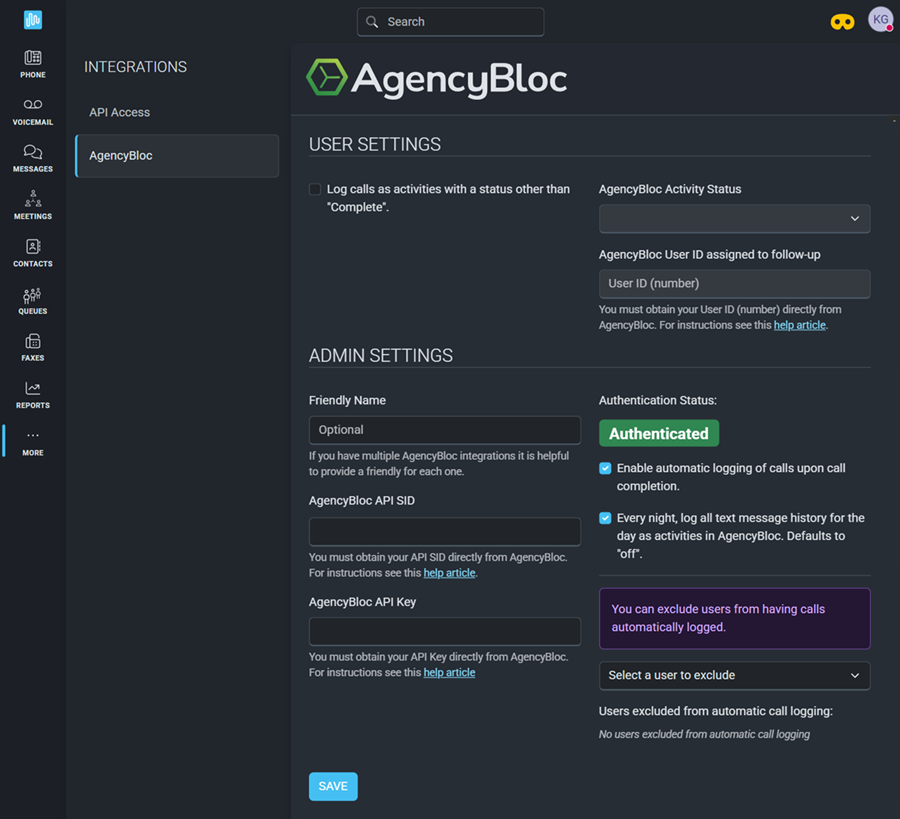
Only system administrators in the Intulse App can update the following required settings for your AgencyBloc integration.
Once the system administrator has completed setting up the integration for your organization, each user on the Intulse system must complete the following steps.
In order to fully benefit from this integration, both AgencyBloc and the Intulse App should be open and running in the background of your device.
Make sure your Virtual Phone is enabled in the Intulse App.
Search for a Contact
Begin typing a contact name in the search bar of the Intulse App. Any current contacts will appear. Click on a name, then click the "Call" button.
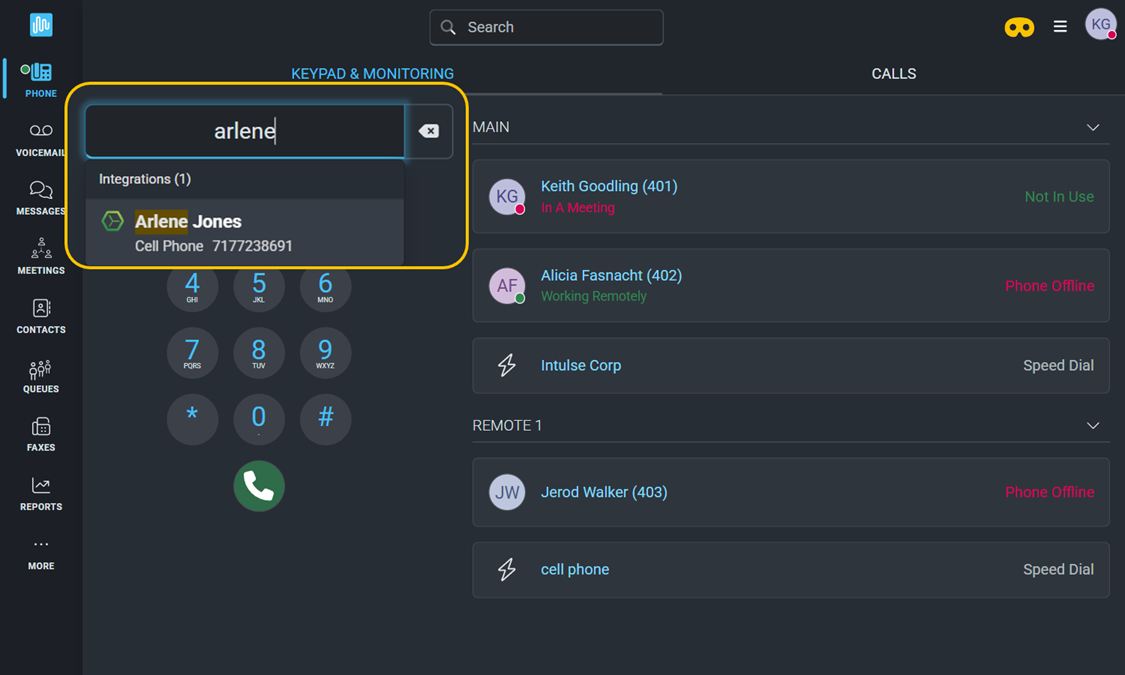
Click to Call
If you have the Intulse browser extension installed, all phone numbers will appear as clickable hotlinks.
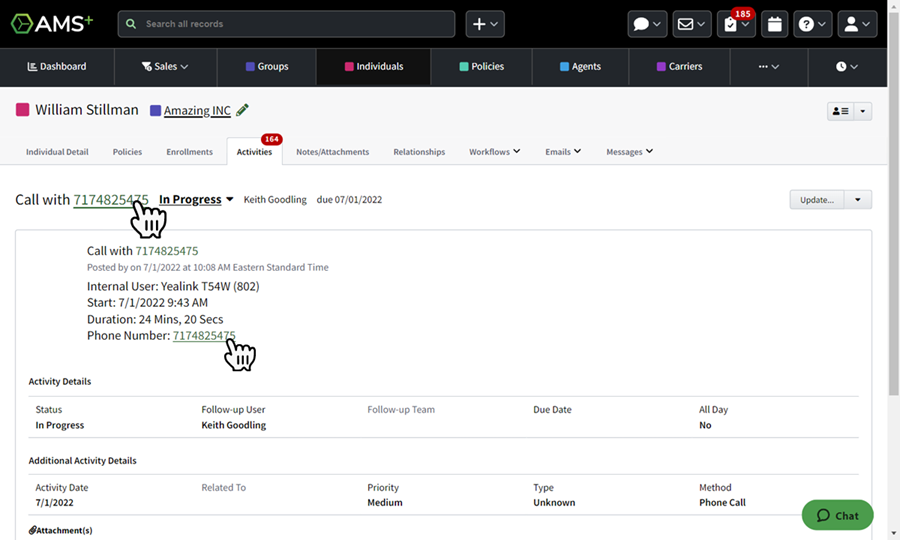
Simply click on a phone number, then select "Start a Call".
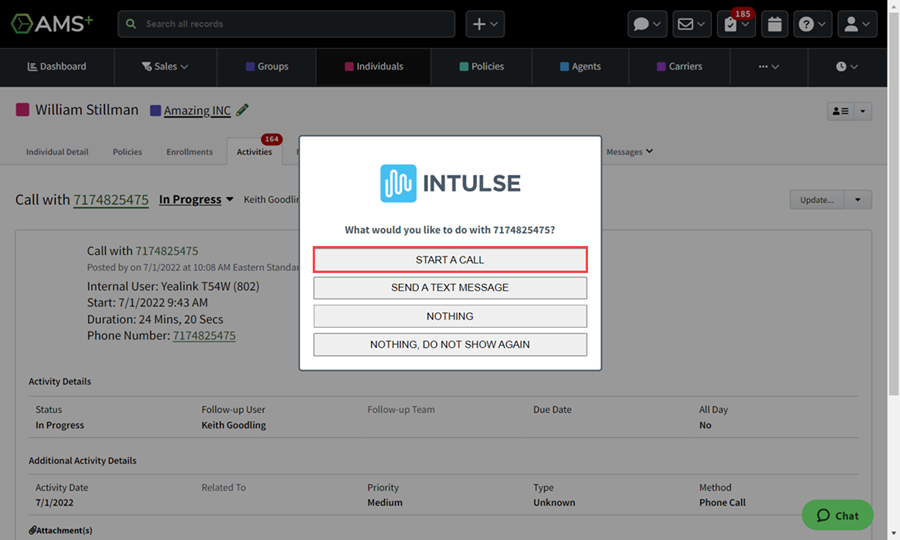
Mobile Devices
All of the same calling options are also available on your mobile device. Make sure you have the Intulse App downloaded with the Virtual Phone enabled and you will be able to search for contacts and initiate calls directly from the Intulse App on your mobile device.
Desk Phones
If you prefer to use a desk phone instead of making your calls through the Intulse App, leave your Virtual Phone set to DISABLED. Now when you enter a name or phone number in the search bar of your app, or click on a phone number to call, the call will be sent to your desk phone. When your desk phone begins to ring, pick up the receiver, and the outbound call will be dialed.
When you receive a call from a recognized AgencyBloc contact, a notification will appear allowing you to open the client’s record directly in AgencyBloc.
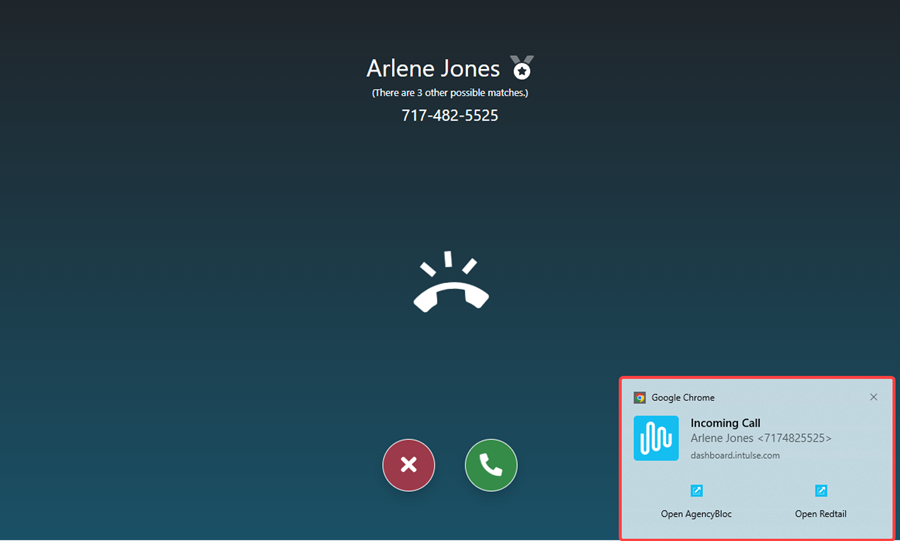
While on an active call, the “Call Actions” drop-down menu on the Phone screen will allow you to Create a Log of the call.
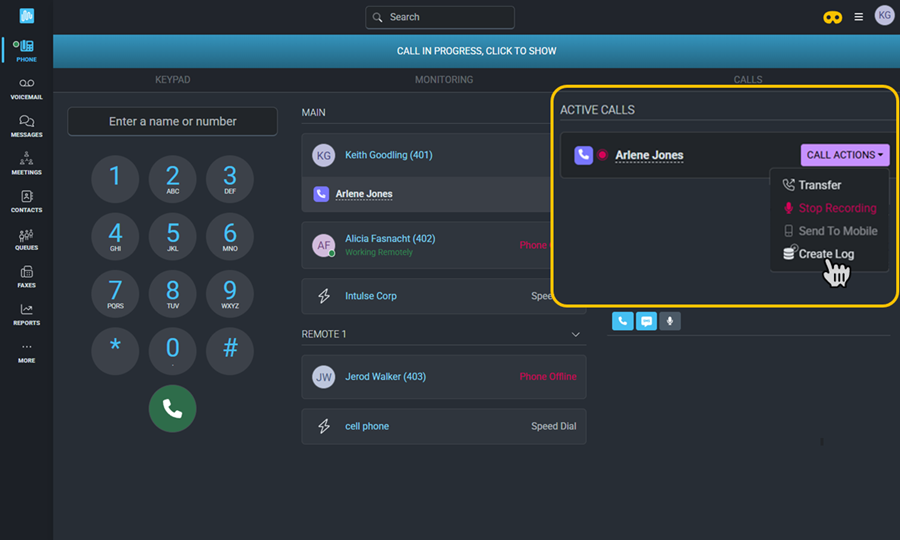
Even if calls are logged automatically for your organization, this will allow you to enter more detailed notes about the call while you are still on the active call. If the caller is entered into multiple integrations, you can select where to log this note.
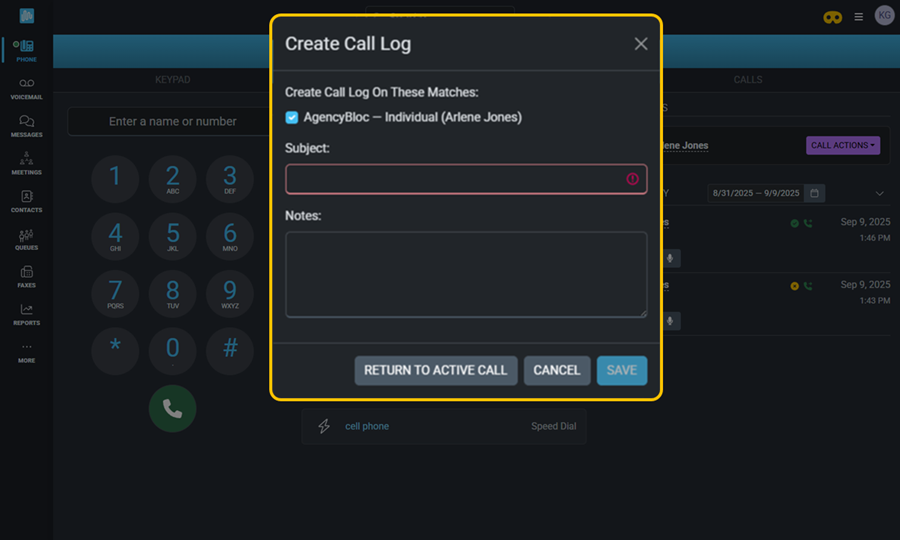
Clicking on the caller’s name will open their contact record, showing their name, the servicing agent, any notes pinned on this account, and a 90-day call history.
If more than one record exists for a phone number, such as family members who share the same phone number, you will be able to use the drop-down arrow beside the contact’s name to select the appropriate record for the person calling. This includes contacts found in any other integration.
You can also click on the contact’s name to open their full record in AgencyBloc if you didn't click on the initial notification.
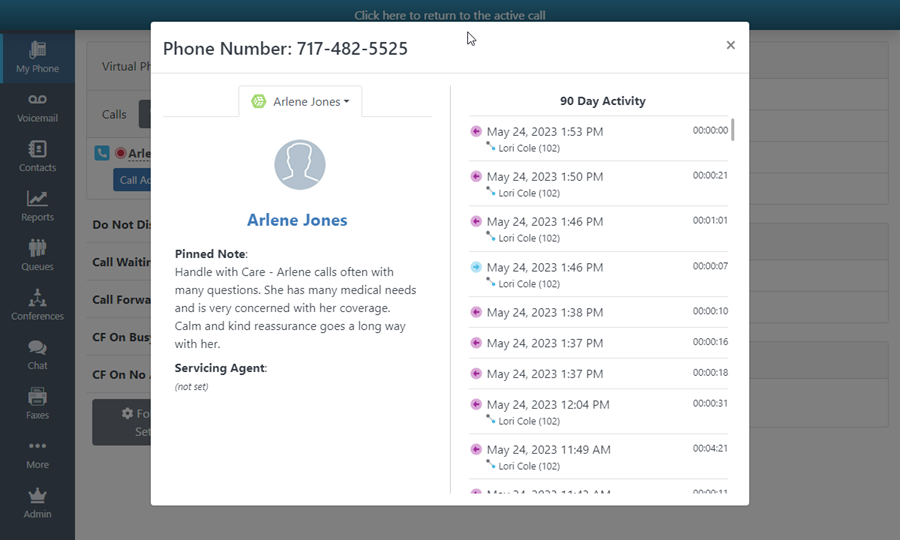
If a phone number is not matched to a contact, clicking on that number will display the option to either add it to an existing contact or create a new contact.
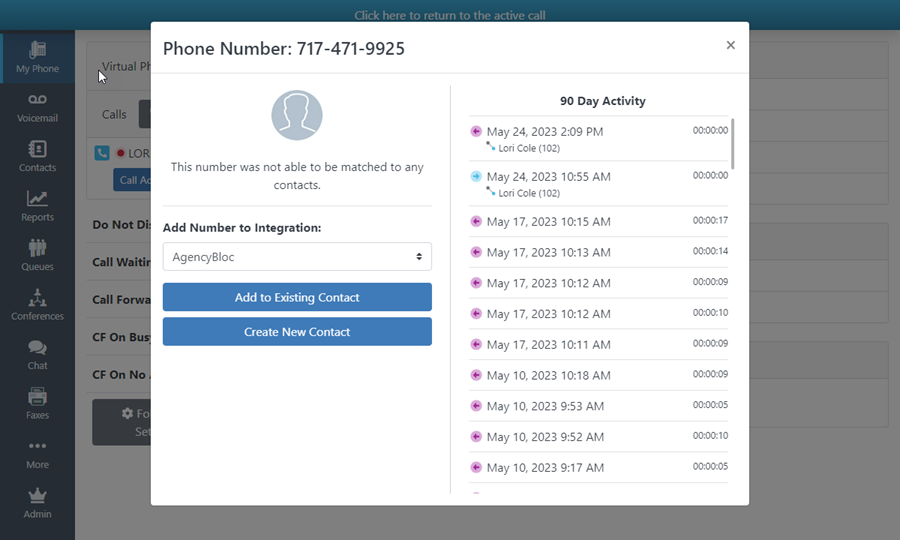
The “Activities” page within a client’s record in AgencyBloc will display any call logs associated with that client.
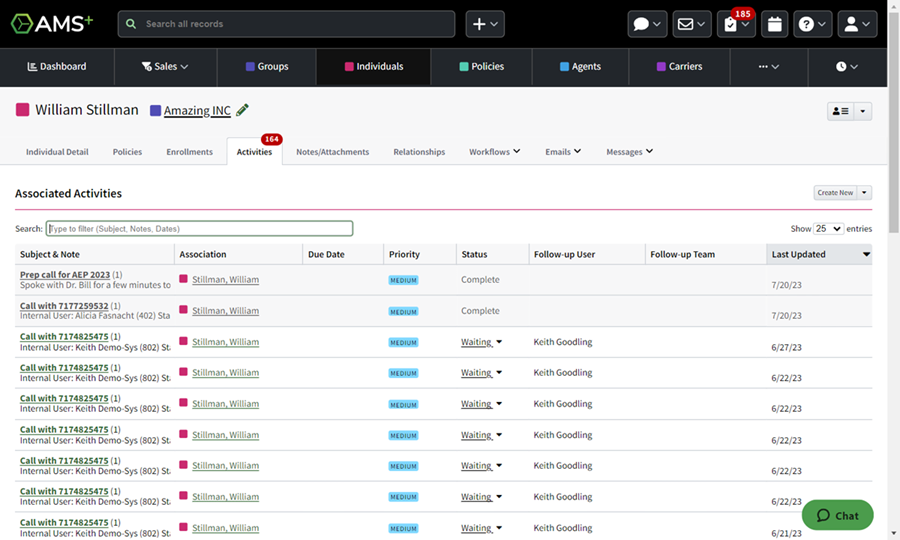
The Subject line will be the phone number associated with the call unless a note was created during the call. In that case, the subject line will reflect what was entered in that note. Click the subject line to open the detailed call log.
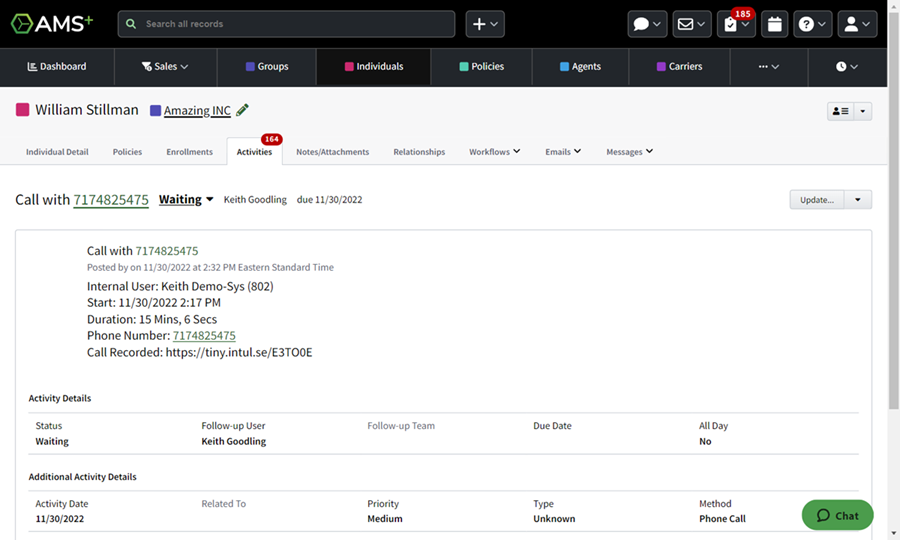
Details included in the call log:
Click the “Update” button to add any notes, change the status of the call, or attach any files to the call log. Calls will also be logged within the Intulse App.
All text messages are also recorded and kept within the Intulse system and can be connected to contact records in your integration.
Click here to learn more about how to send text messages via the Intulse App. You can also send messages directly from contact records in AgencyBloc with the browser extension installed. Simply click on the phone number and select “Send a text message”. Select your organization’s phone number, type your message, and click the Send button. Files and images can also be attached.
If your system administrator has selected to have text message logs created, a record of the entire text conversation will be logged in their contact record in AgencyBloc. These text logs are created each night for all conversations that occurred that day. They will be logged as one complete conversation, showing all messages sent by your organization and every message received from the contact.
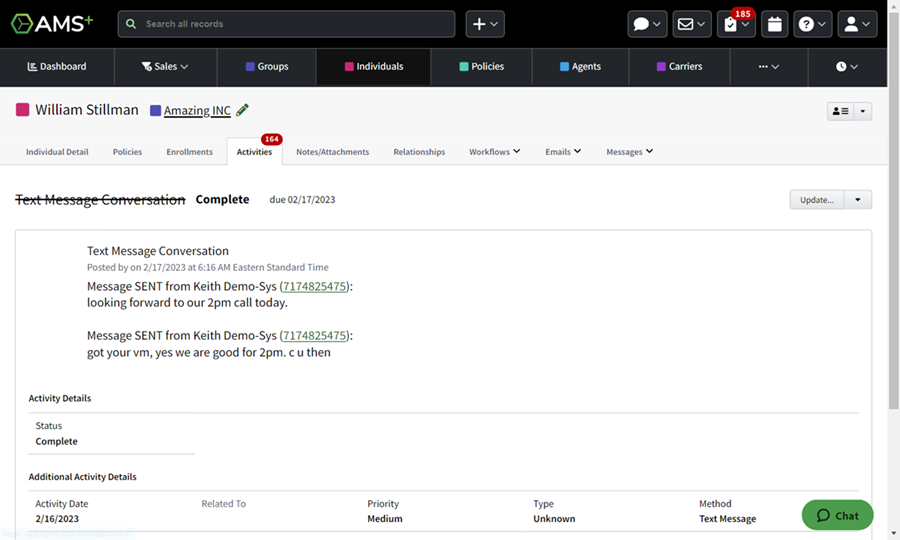
Just like phone calls, all text messages are also logged within the Intulse system. Click here to learn more about the Text Message Activity report.
For more information about AgencyBloc, check out their website!