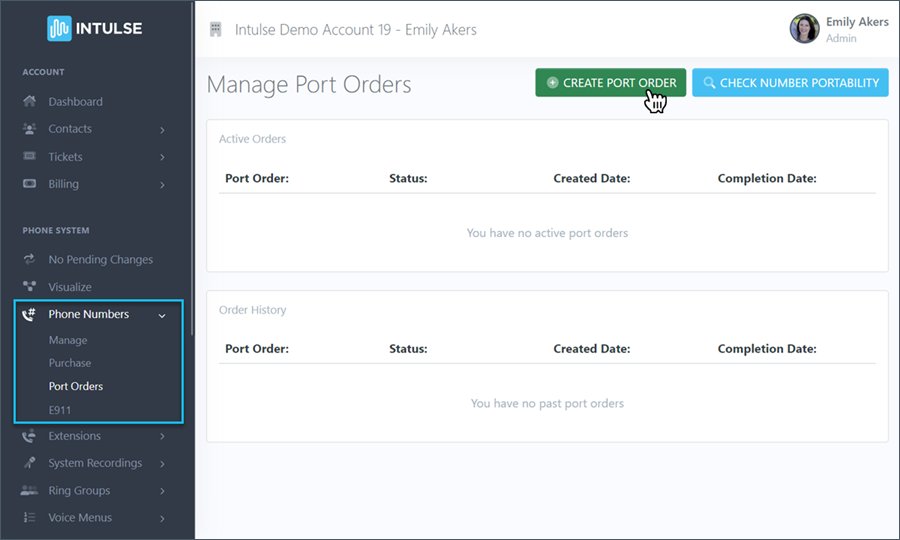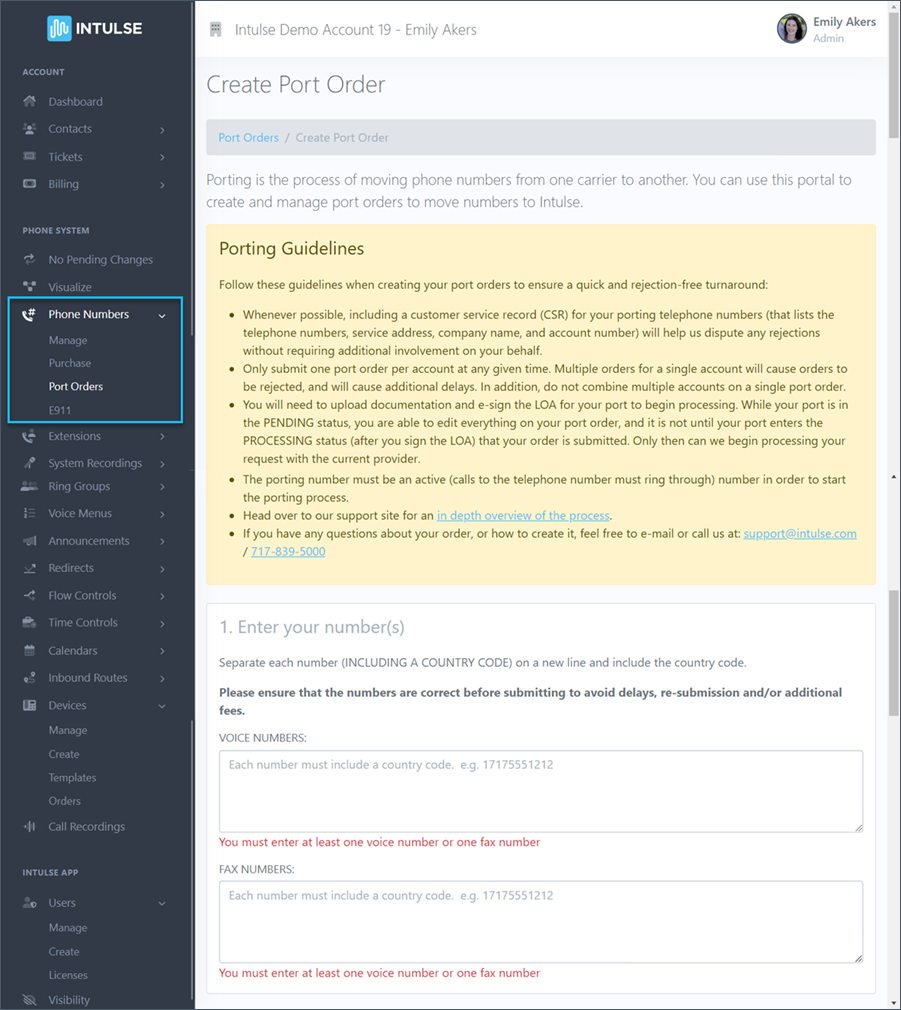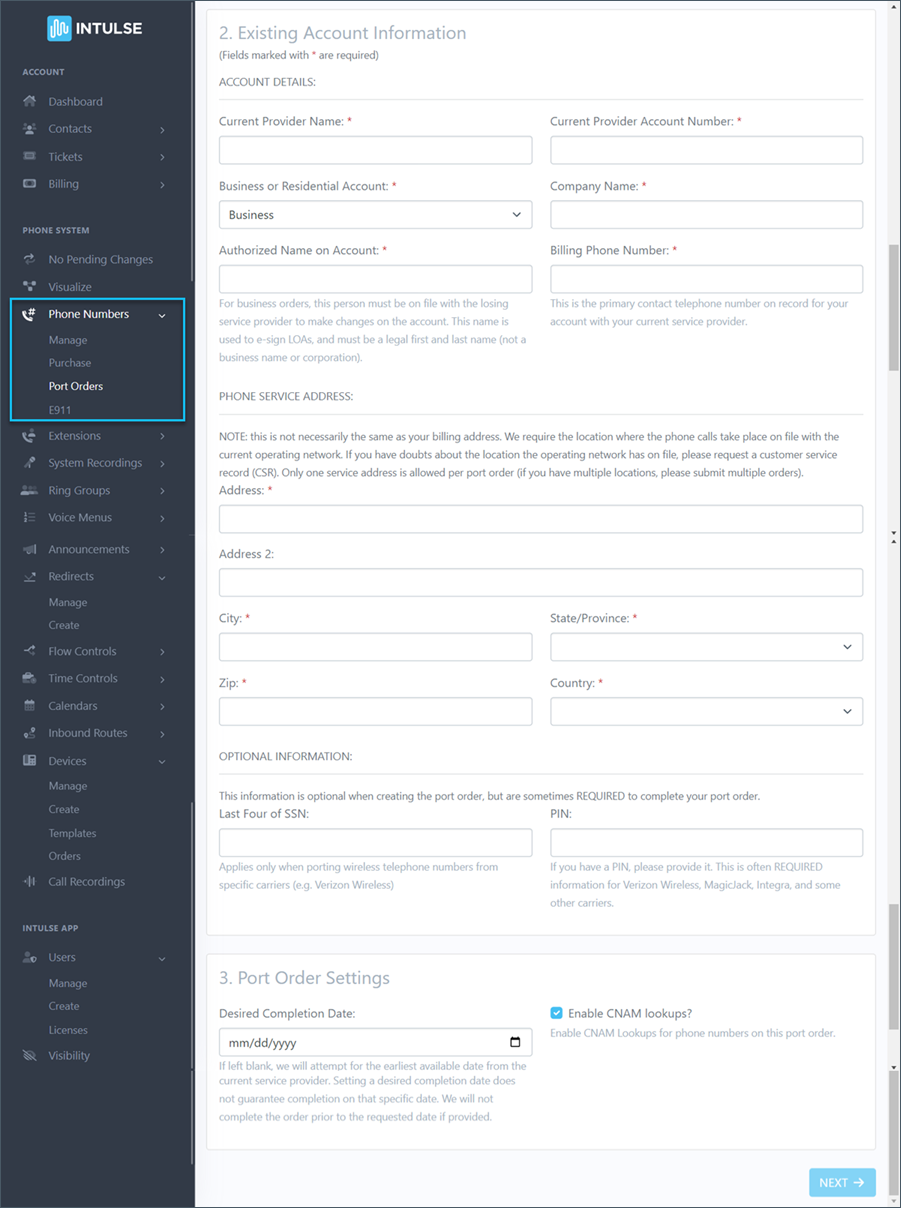9. TRANSFER YOUR NUMBERS TO INTULSE (PORTING)
Great news! You're almost there! Just a few final steps and your phone system will be finished and ready to use!
Now that you're happy with your inbound call flow, it's time to test your system using the temporary phone number from your onboarding ticket.
Once you have thoroughly tested your system, you're ready to start the process of porting your numbers from your previous provider to Intulse. Porting is the industry term for transferring numbers from one provider to another.
- If you are ordering all new phone numbers, then you won't need to worry about transferring any current numbers. However, most clients need to transfer (port) existing numbers from a previous carrier to Intulse. Read about Number Transfers so you're fully prepared and don't experience any unnecessary delays!
Start the Porting Process
Scroll down for a complete video walkthrough of this step.
The porting process will take a minimum of ten business days. It is very important to provide accurate information on this screen. Submitting incorrect information can cause the port order to be rejected by the current carrier, which will cause the porting process to take longer than necessary.
To start transferring your numbers to Intulse, go to the Account Center, and click on Phone Numbers › Port Orders. Click the button to "Create Port Order".
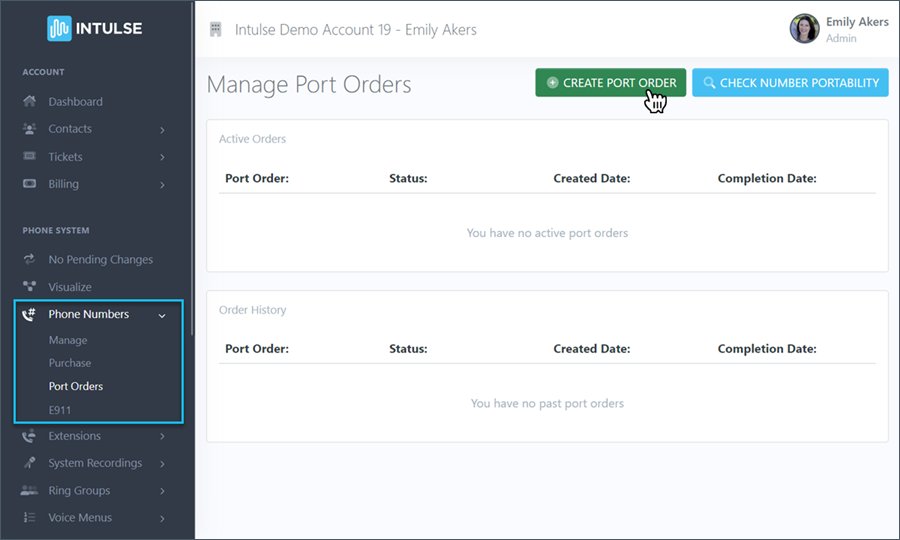
- Enter any voice and/or fax numbers you would like to have ported into your Intulse account. Each number must include the country code, area code, and phone number. (The country code for the US is +1.) Enter each number on a separate line. Double check that the numbers are correct before moving on to step 2.
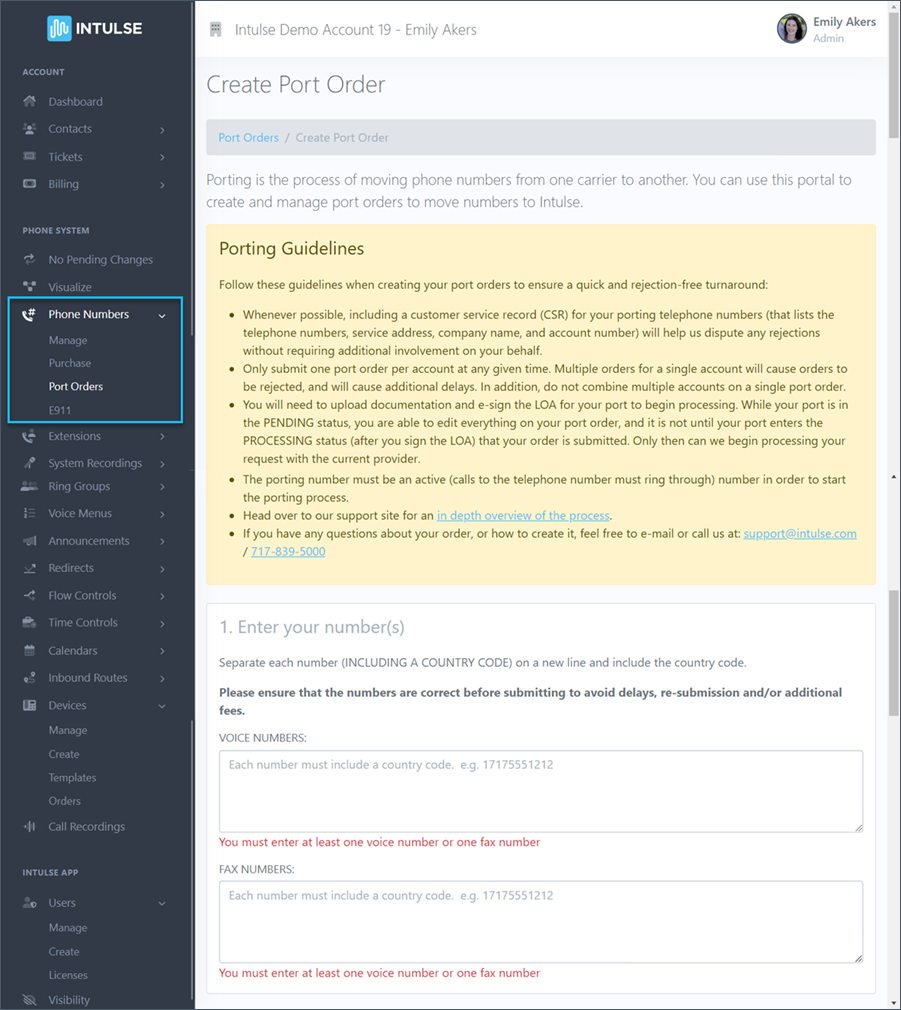
- Enter your existing account information. It is VERY IMPORTANT that this information be completely ACCURATE! We highly recommend referencing a copy of your bill to ensure the accuracy of the information provided in this section. More specific guidelines on the information being requested can be found on the Porting Support Page.
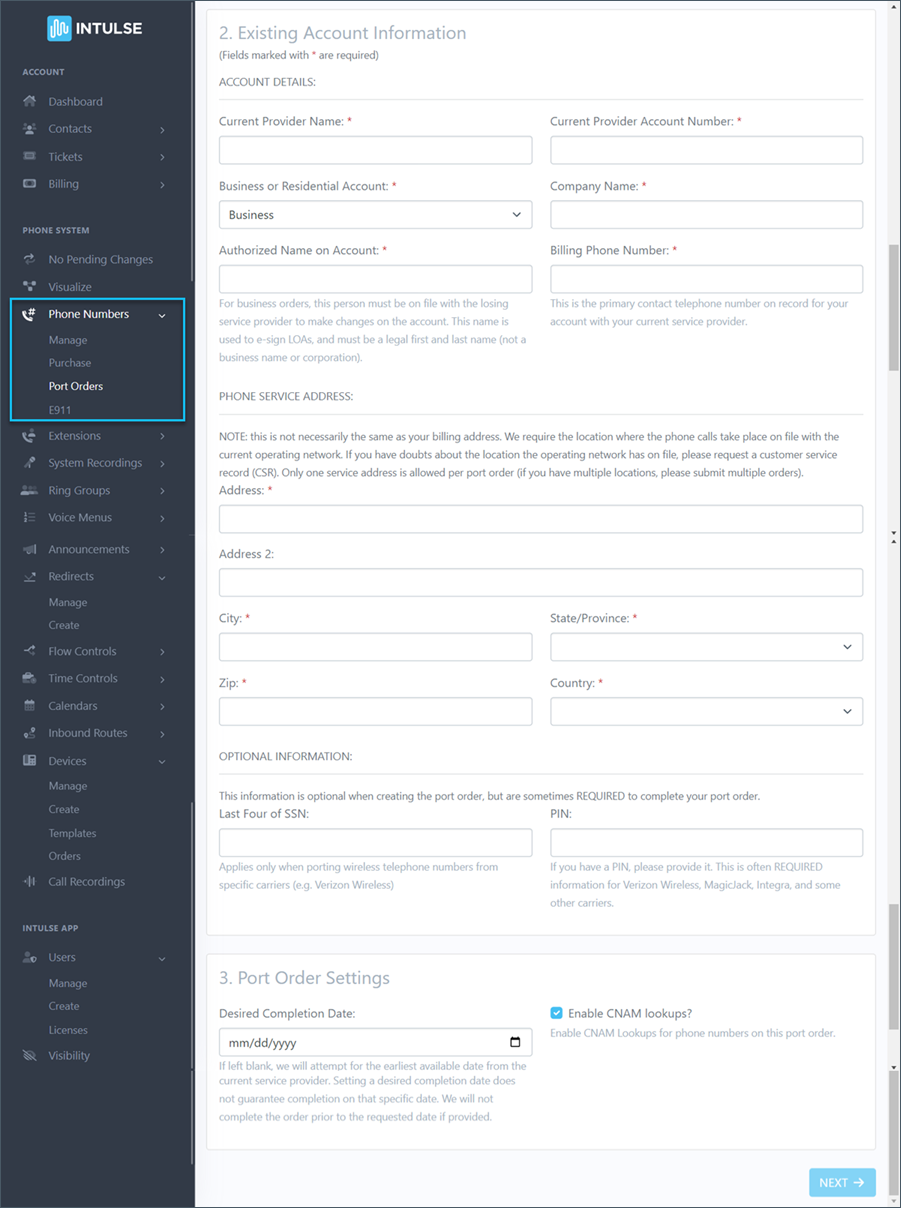
- This step allows you to select a Desired Completion Date for your port order. (Note: If you leave this field blank, we will attempt for the earliest available date from the current service provider.) Setting a Desired Completion Date does not guarantee completion on that specific date. We will not complete the order prior to the requested date if one is provided.
- You are also able to select whether to Enable CNAM Lookups in this step. With this feature enabled, Intulse will perform a CNAM lookup for each call coming into numbers on this port order and will attempt to display the caller ID name for each call. Without this feature enabled, you will simply see a phone number as a caller ID name for inbound calls.
- Next you will be taken to the Processing screen, where you will need to upload a bill or CSR from your current provider. Be sure this is dated within the last 30 days and that it lists the porting telephone number. Upload a pdf version of your bill here. Additional information on what should be included in this document can be found in this article. Make sure all of the information displayed on the screen matches the details on the bill you are attaching.
CLICKING SUBMIT WILL START THE PROCESS OF MOVING YOUR NUMBERS TO INTULSE. Make sure you've completed all previous steps prior to starting this process. Once submitted, all current port requests can be viewed by going to Phone Numbers › Port Orders.
Watch this video showing you how to port your numbers to Intulse, or scroll down to move on to Step 10.
There are two final steps, however porting must be complete before you can complete those steps.