In the Account Center you can see a list of contacts already setup for your organization. These are the people who are authorized to communicate with Intulse regarding the setup of your phone system. (This is a small group of people with decision making permission. We will talk about adding the rest of your staff to the phone system in a future step.)
Please review the list of authorized contacts to ensure that each contact is set up correctly and has the appropriate security role.
Security roles for contacts are:
Admins should be anyone in a decision making role within your organization. This should include IT professionals who will set up and maintain the phone system. You may want to consider having more than one person assigned as an administrator for times when the primary contact is unavailable.
Anyone assigned an admin role should be invited to join the Welcome Call in Step 5.
Scroll down for a complete video walkthrough of this step.
Contacts › Manage to view the list of contacts already set up for your organization.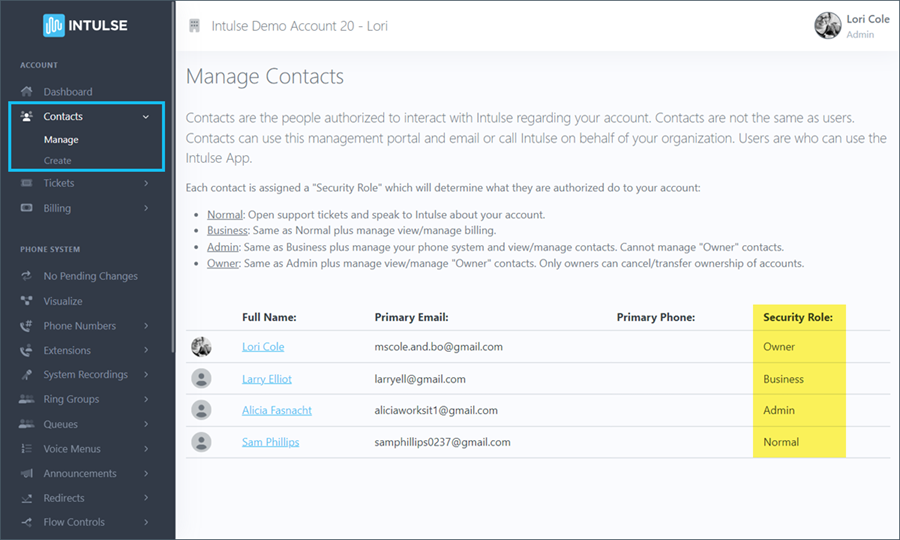
If needed, you can click on Contacts › Create to authorize more people on your team to interact with Intulse on behalf of your organization. This page provides detailed instructions on creating new contacts.
Watch this video showing you how to manage your contacts, or scroll down to move on to Step 4. (This video will also show you how to delete a contact, as well as how to create a new one.)