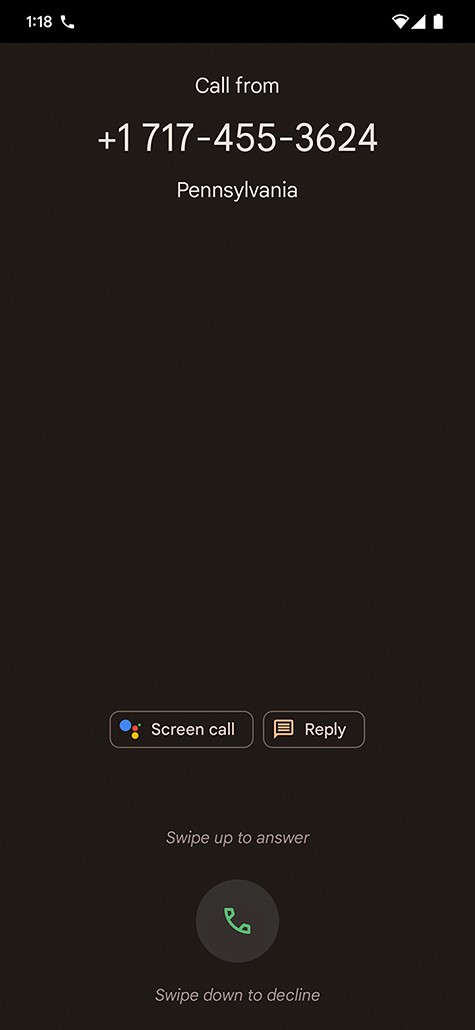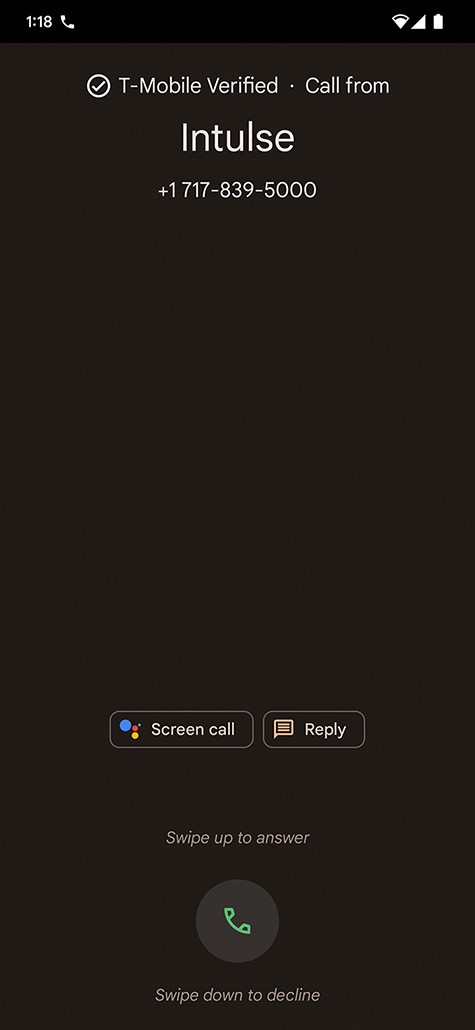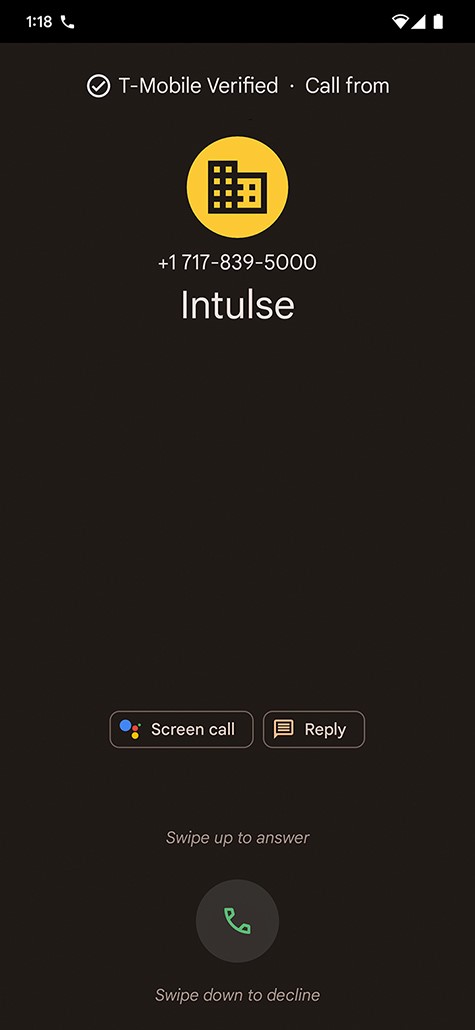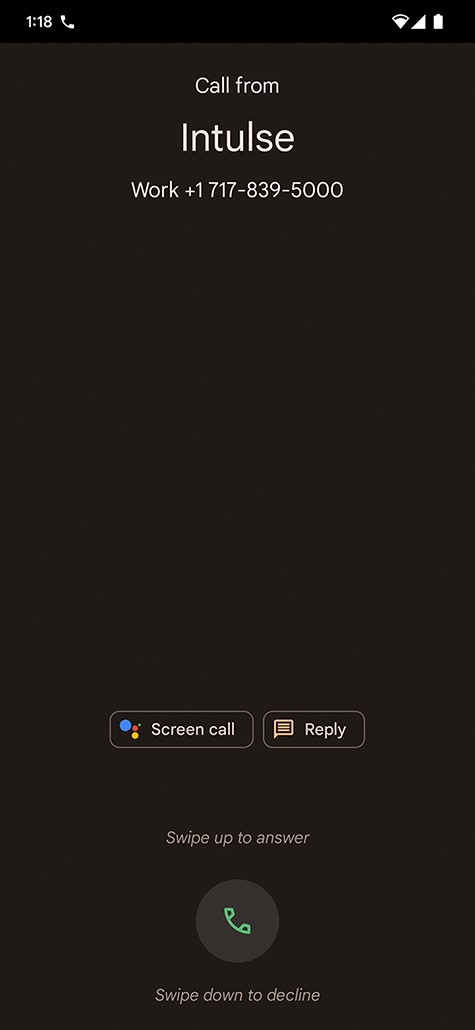UNDERSTANDING & TIPS FOR SETTING CALLER ID
Let's start with understanding what people mean when they say "Caller ID" and then we can dive into how to make sure your outbound calls show up the way you want them to.
What is Caller ID?
Long ago "Caller ID" actually meant the ability to see the number of the person who is calling you. This is so common place today that the ability to see that basic information is assumed. Today, when we talk about Caller ID what we mean is all the information that is presented on the screen of the recipient of a phone call. This information is constructed in layers today and can be enhanced by the device you're receiving a call on. Let's look at each layer beginning with the most basic:
- The number of the person who is calling you is almost always visible.
- The "name" portion associated with a number is also almost always visible. However, what that name will be can be something as generic as the area the call is coming from (geographic location) or a custom CNAM (we'll get into this more later) value.
- On mobile devices such as Android & iOS sometimes the details of a business (we'll look at how you can control these details later as well) who is calling you will override this "name".
- And finally, if you have a contact associated with the number of the person who is calling you, that contact's details will override any other "name" information mentioned above.
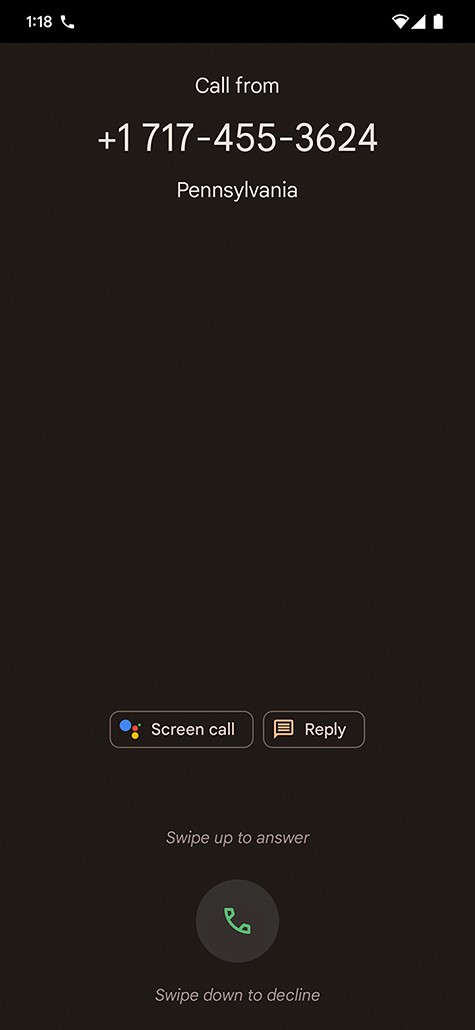
Incoming call with no name info
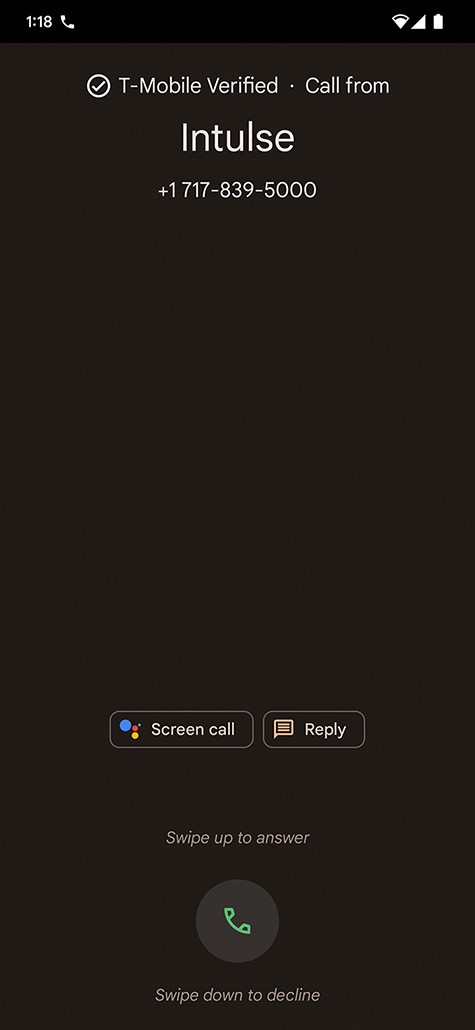
Incoming call with simple CNAM
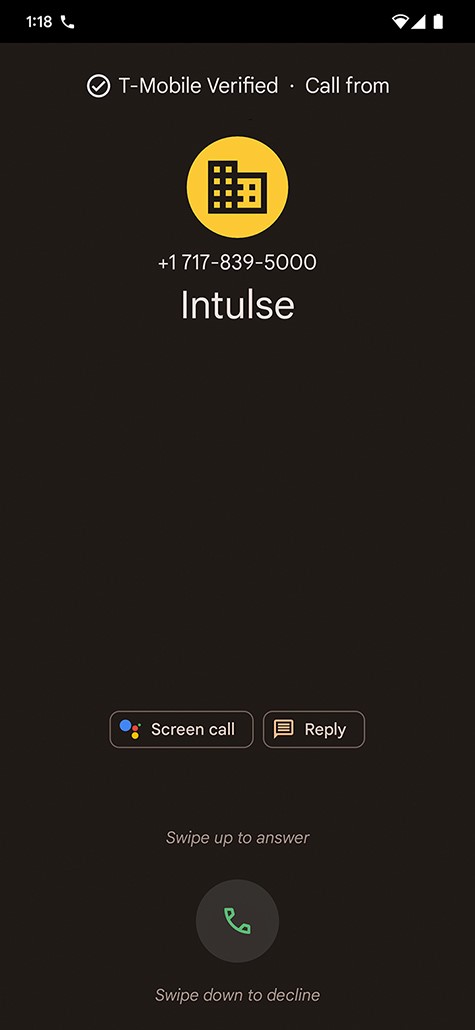
Incoming call with business info
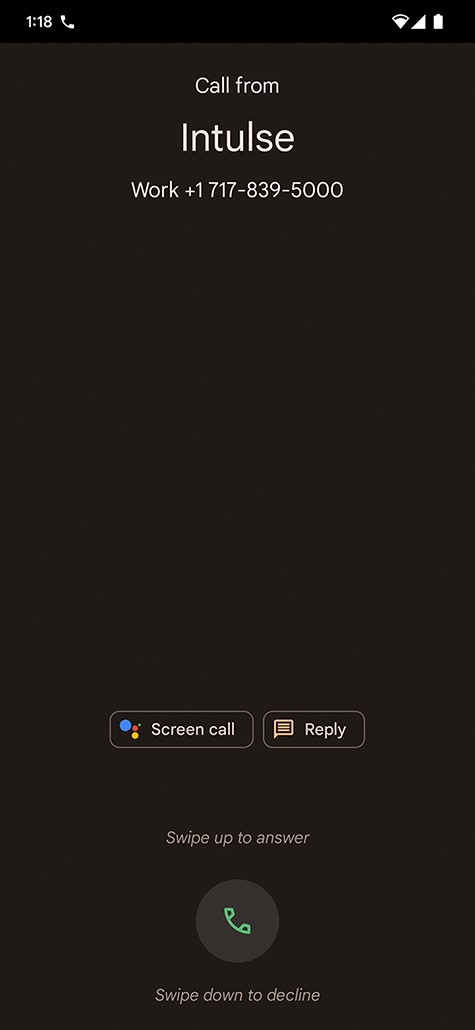
Incoming call from contact
How to see Caller ID for incoming calls
As an Intulse client, you can make sure you will always see incoming Caller ID information by doing several things.
- Enable CNAM lookups on the numbers you receive calls on. You can do this in the Intulse Account Center where you manage your numbers.
- Connect your Intulse account with one of the many integrations we support to get real-time information about callers from other software you use every day.
Tips for setting your Caller ID
1. Set the CNAM storage for your phone number.
When a number is ported to Intulse, you can request a CNAM (Caller ID Name) update for your number. A CNAM value can be a maximum of 15 characters in length. This is the maximum allowed limit of the Public Switched Telephone Network (PSTN). Intulse submits the updated CNAM value to a third party central database that providers/carriers subscribe to. (think of this as a centralized "master" source of all of the caller ID name information)
The name that appears on outbound calls can take anywhere from 7-10 business days to populate with other carriers/phone providers. HOWEVER, some carriers only update their own copy of the central database every 30, 60, 90, or 120 days.
When choosing what to make your CNAM for your phone please consider the following:
- Consider using good abbreviations that allow users to know who is calling.
- Hely, James, and Davenport LLP -> "Hely & Partners" or "H, J, D LLP"
- Fourteenth Street Tavern -> "14th St. Tavern"
- Take Two Film Studio -> "Take 2 Films"
- Be specific, not generic, and don't offer inaccurate information.
- For example, "R, K, G, Law" is much more appropriate than "Lawyers"
- Passed in 2010, the Truth In Caller ID Act makes it illegal to misrepresent your service or business name on caller ID. Fines can cost up to $10,000 per violation.
2. Register your business with Google Business
This is a great step for any business to take but it can also help with your Caller ID because mobile phones can use this data interacting with your phone number.
- If you have never claimed your business profile then get started with Sign up and verify your business
- If you have already have your business profile claimed make sure it is up-to-date with the correct information including all your phone numbers. See Keep your business info up to date
- Intulse cannot assist you with this process. We are simply providing this information to point you in the right direction.
3. Add "Linked Data" to your website.
You can add invisible "meta" information to your website which can be used to better identify you business. You can ask whomever manages your website to make sure that there is application/ld-json data on your website. For more information see JSON for Linking Data.
Limitations of CNAM
Intulse clients are able to assign CNAM storage values to each number individually and most North American numbers support CNAM. However, there are some limitations that should be noted:
- The associated outbound caller ID number must be a geographic number.
- Toll-free numbers are not supported. When the outbound caller ID is set to a toll-free number, only the number will be displayed.
- The maximum for the text string is 15 characters (including spaces).
- Special characters are not supported.
- CNAM support is contingent upon the called party’s provider supporting this service (wireless, wireline, or VoIP).
- When the outbound caller ID is set to Blocked, the call recipient will see UNKNOWN or ANONYMOUS as the caller ID/caller name.
- Since CNAM display is the responsibility of the terminating carrier (number being called), that terminating carrier must support CNAM functionality and routinely draw the latest information from the CNAM Database.
- In Canada, there’s no centralized database for CNAM. Instead, the CNAM is passed to the terminating provider in the SIP Header info and presented to the called party if it’s supported by their provider. Some legacy switches in the country do not currently have this capability.