The Intulse App/Virtual Phone is the application for your desktop and/or mobile device that everyone on your team will use every day. It is both your virtual phone and the tool that allows users to interact with the phone system.
Now that your phone system is completely set up, it's time to add users to the Intulse App so they can begin using the Virtual Phone. The onboarding team may have completed this step for you, depending on how quickly you are moving through this process. You are welcome to go ahead and complete this step yourself if you prefer not to wait.
Users are the people who can login to the Intulse App and use the Virtual Phone. These are typically all of the employees in your organization. Each user is linked to an extension on your phone system and can be assigned special licenses. You can create as many users as you like for free but users that are not linked to an extension will not be able to login to the Intulse App. You do not need to create users for every extension. For example, a conference room extension does not need a user.
Scroll down for a complete video walkthrough of this step.
Users › Create. 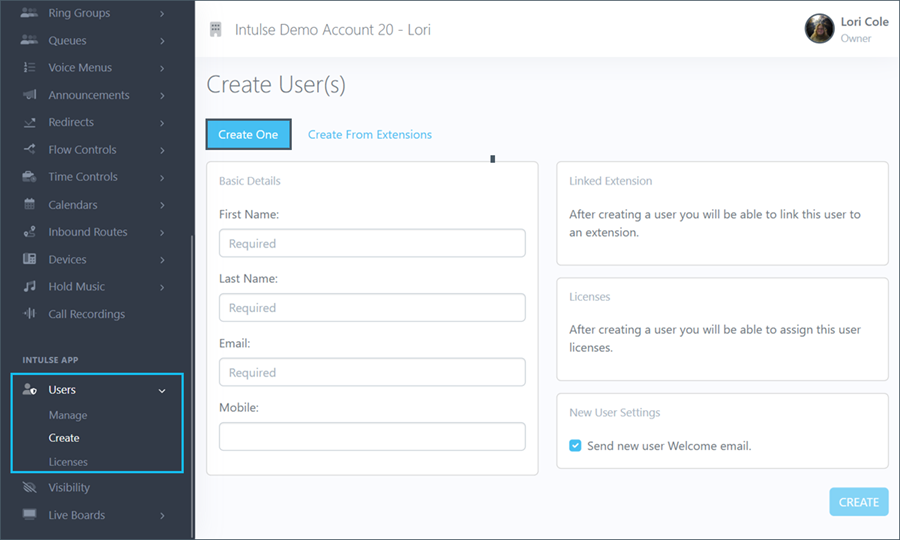
... or you can create multiple users at once based on the extensions set up on your system.
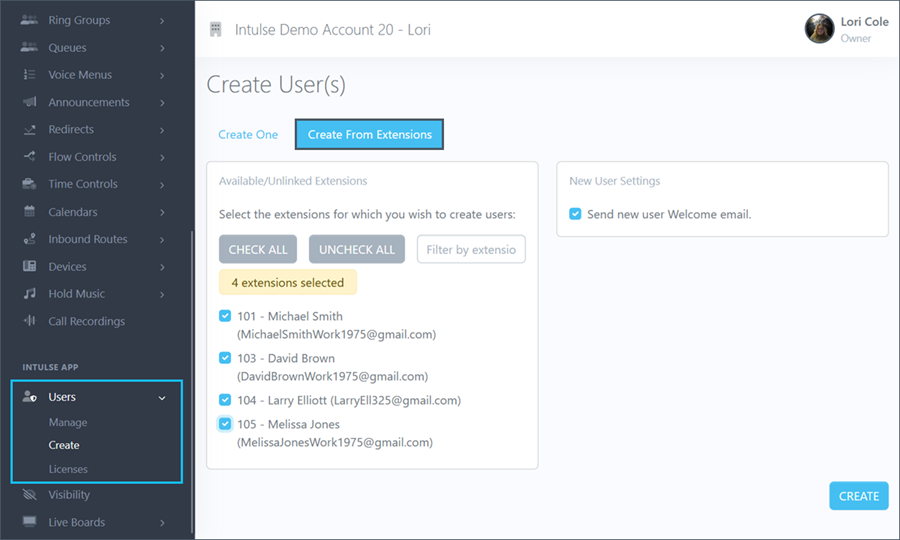
You can click on a user's name to assign permissions for that specific user.
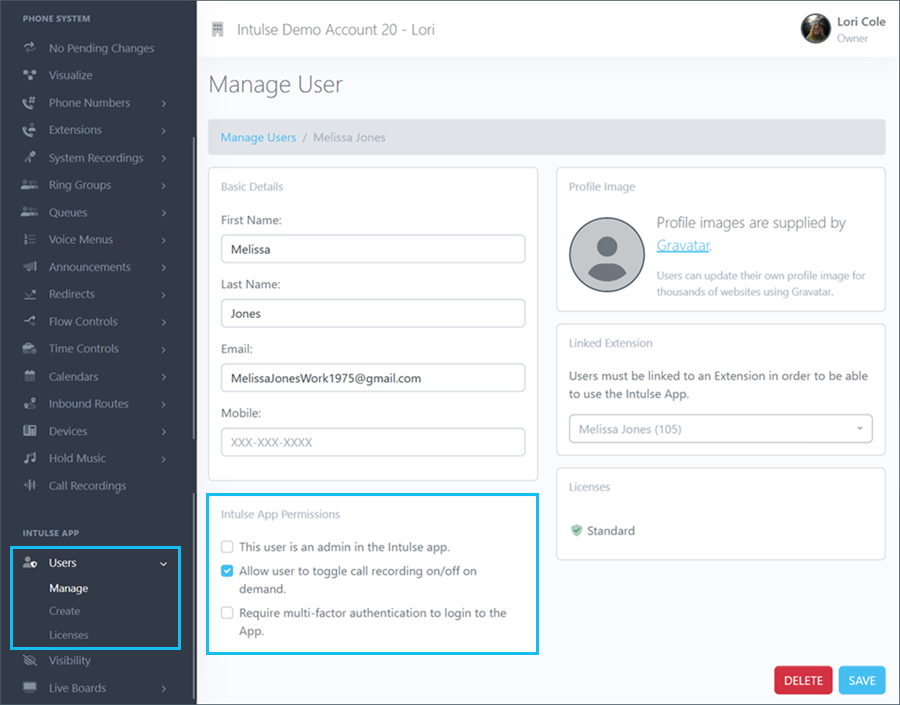
Your users can now download the Intulse App and begin using the Virtual Phone. The next step will provide a complete walkthrough of the app, available for your entire team.
Watch this video showing you how to create users in the Intulse App, or scroll down to move on to Step 8.