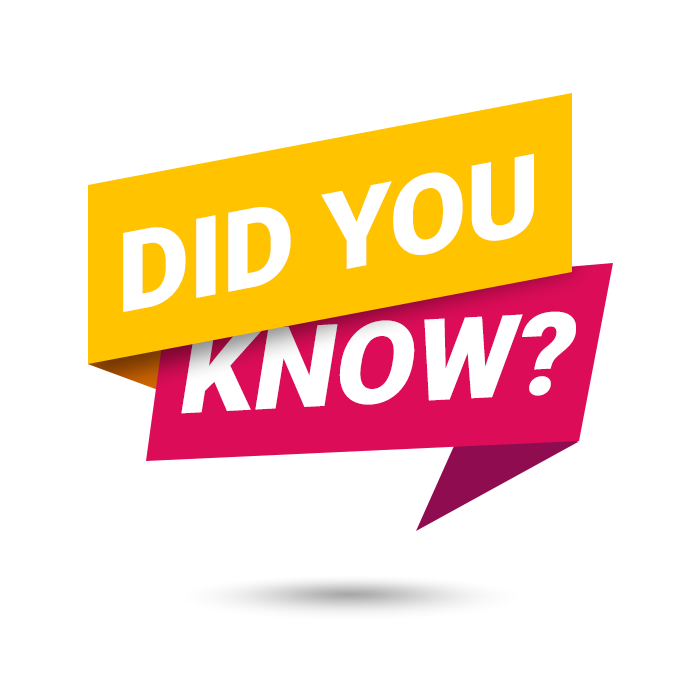
You have the ability to determine what information is displayed on your My Phone screen. Monitor extensions, speed dials, flow controls, and more based on your specific needs.
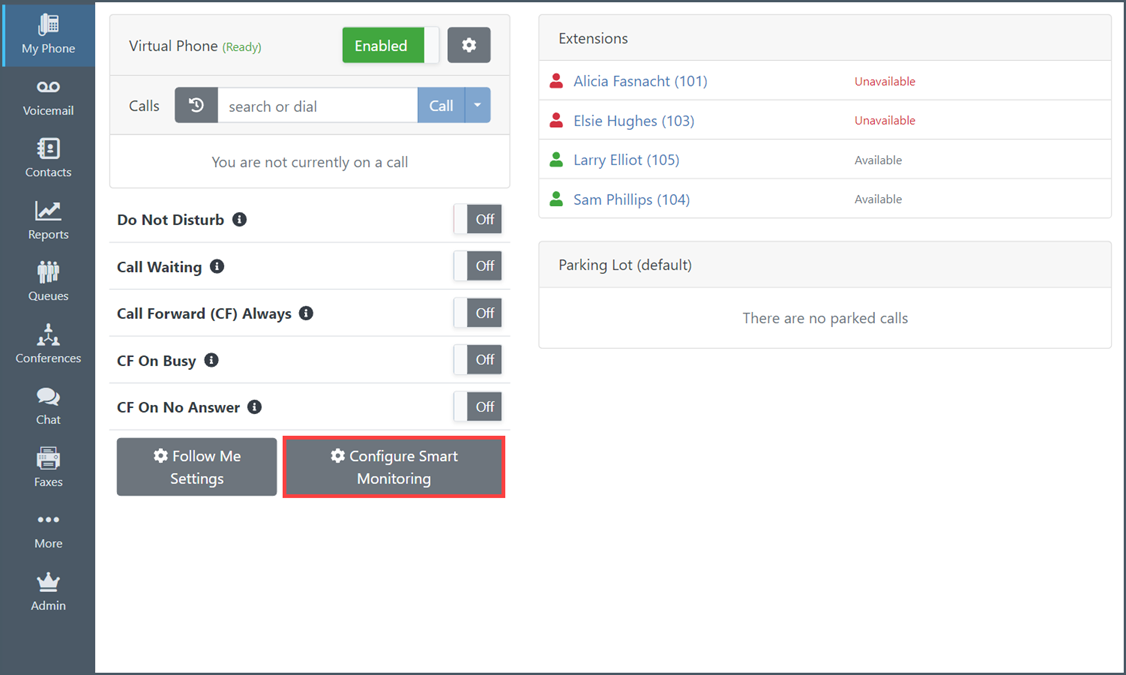
Clicking the "Configure Smart Monitoring" button will allow you to create groups that include extensions and shared voicemail boxes, speed dial numbers, call flow control buttons, and more. Information on how to set this up for your account can be found in the Intulse App Walkthrough on our support site. Visit the My Phone page and click on the Smart Monitoring tab or watch the My Phone chapter of the video for an explanation of how to set up Smart Monitoring in your Intulse App.

Creating groups of extensions on your My Phone screen is similar to assigning buttons on your desk phone. It allows you to see whether a user is available, set to Do Not Disturb, on a call, etc. Depending upon your permissions, you may be able to see the specific contact or phone number currently connected to a user. You can also easily interact with a user in the app by simply clicking on their name.
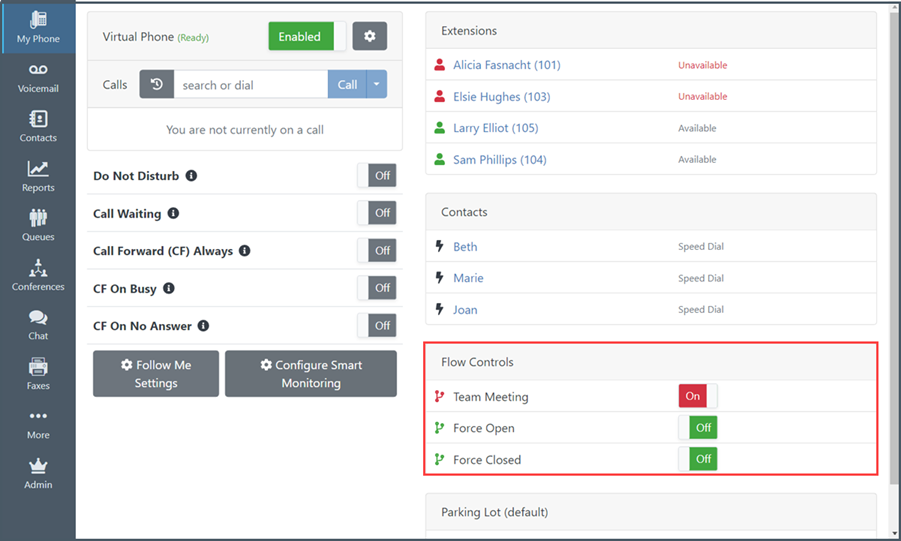
Call flow controls allow system administrators to easily switch your phone system into an override mode. For example, you may need to send your calls to a closed menu during a team meeting. In this case, you would simply toggle the flow control to the "on" position during your meeting. Having this available on your My Phone screen makes it much easier to turn flow controls on and off.
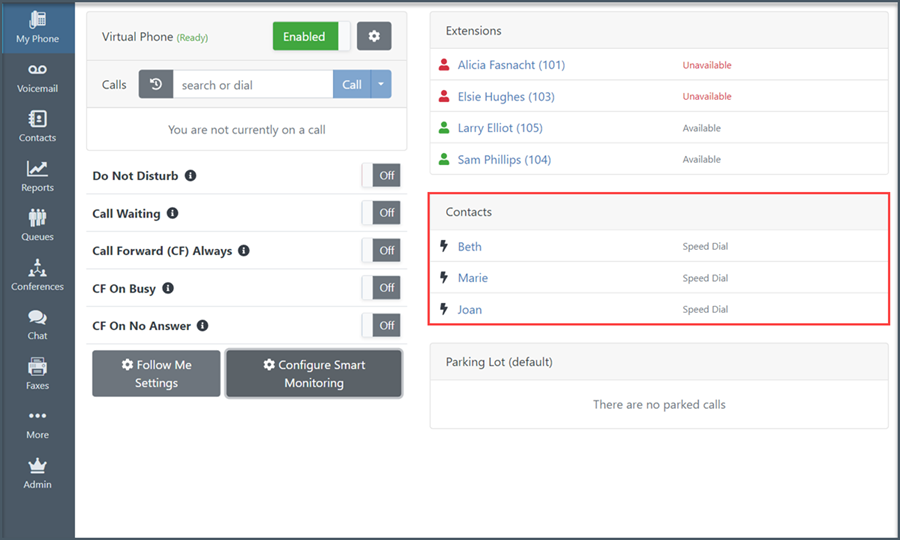
You may have speed dial buttons programmed on your desk phone to allow quick and easy dialing. Adding speed dial numbers to your My Phone screen serves the same purpose. It allows you to call those frequently dialed numbers with a single click.
Busy Lamp Fields, or BLFs, allow you to monitor advanced features on your system. If you would like to be able to monitor additional items on your My Phone screen, create a support ticket telling us what you would like to monitor.
For more information on how to Configure Smart Monitoring for your account, visit the My Phone page of the Intulse App Walkthrough on our Support Website and click on the related tab.
As always, we here at Intulse are so appreciative of our partnership with your organization and the opportunity to serve you. If you have any questions or need any text messaging support, please feel free to contact us via a support ticket, or give us a call. We are happy to help you any way we can!