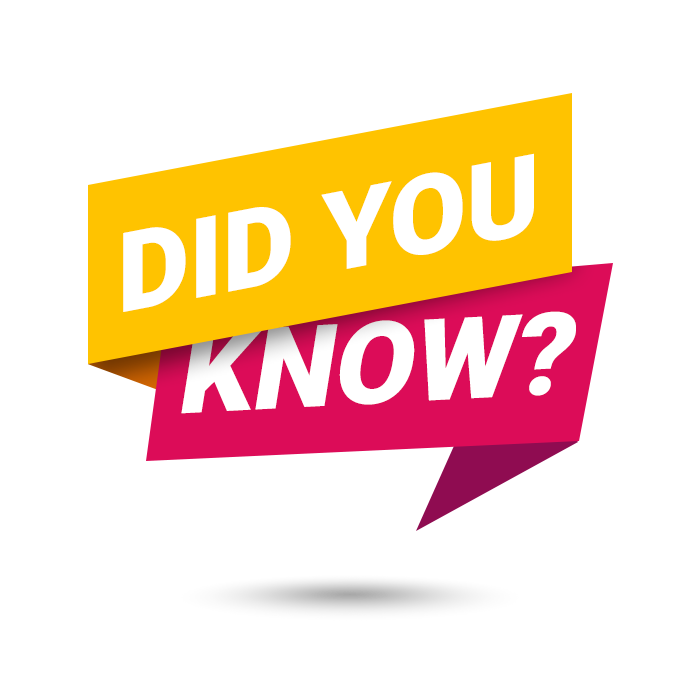
You have the power to manage many aspects of your phone system independently, without needing to wait for an Intulse support team member to make changes for you.
For instructions on how to use these tools, visit the Account Center Walkthrough on our Support Website and click on the related tabs.
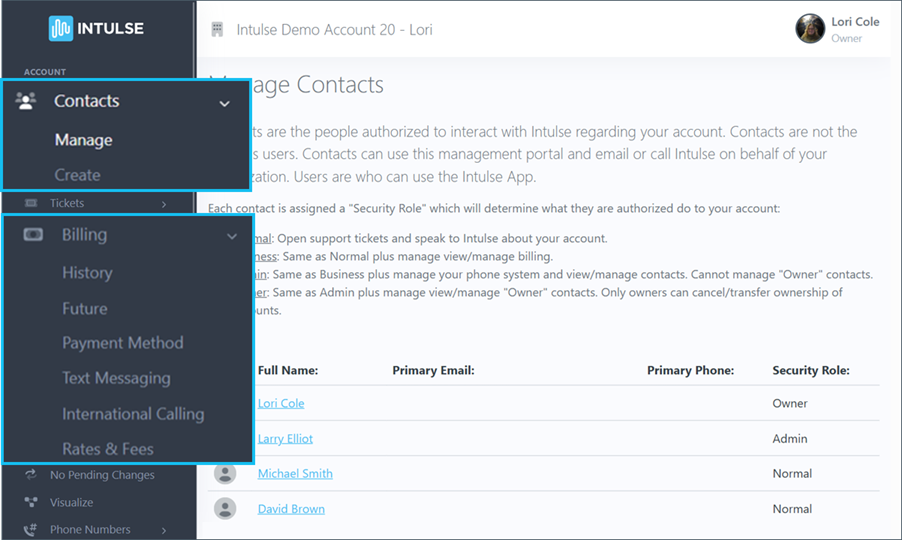
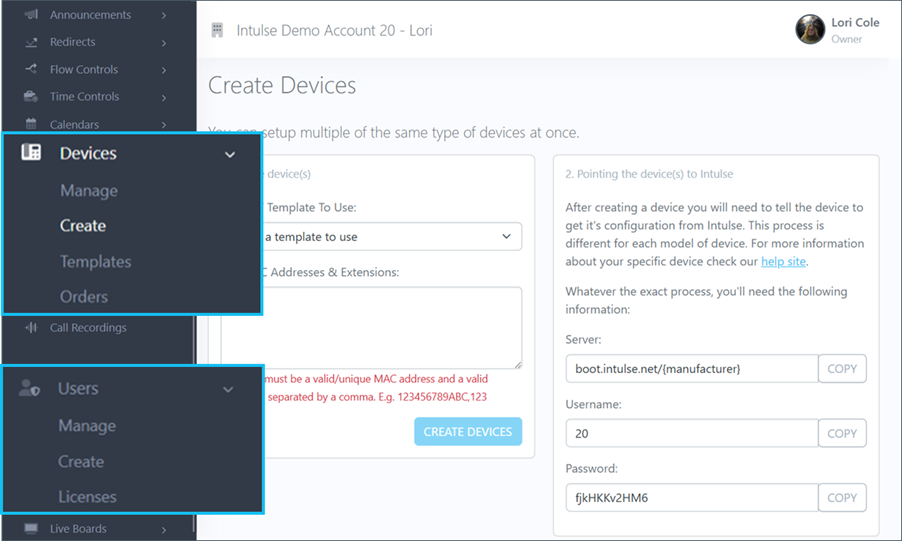
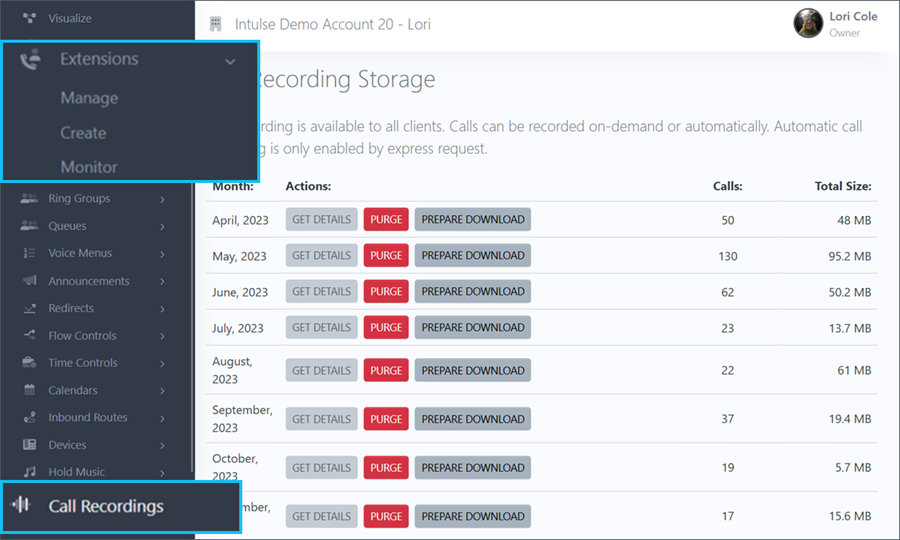
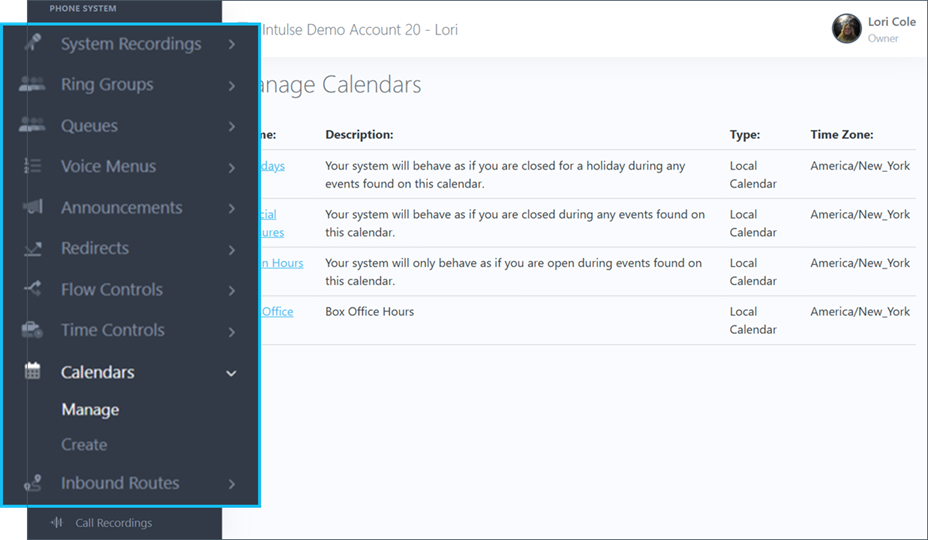
For instructions on how to use these tools, visit the Account Center Walkthrough on our Support Website and click on the related tabs.
As always, we here at Intulse are so appreciative of our partnership with your organization and the opportunity to serve you. If you have any questions or need any Account Center support, please feel free to contact us via a support ticket, or give us a call. We are happy to help you any way we can!