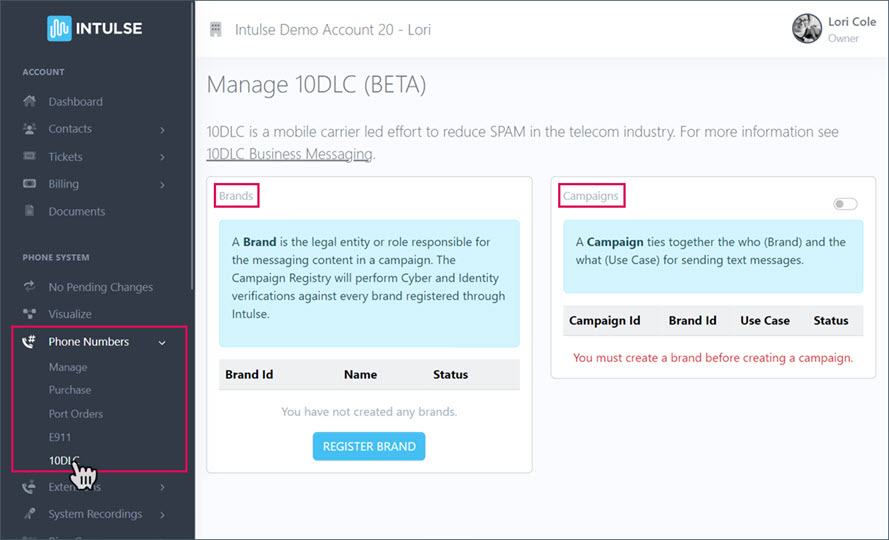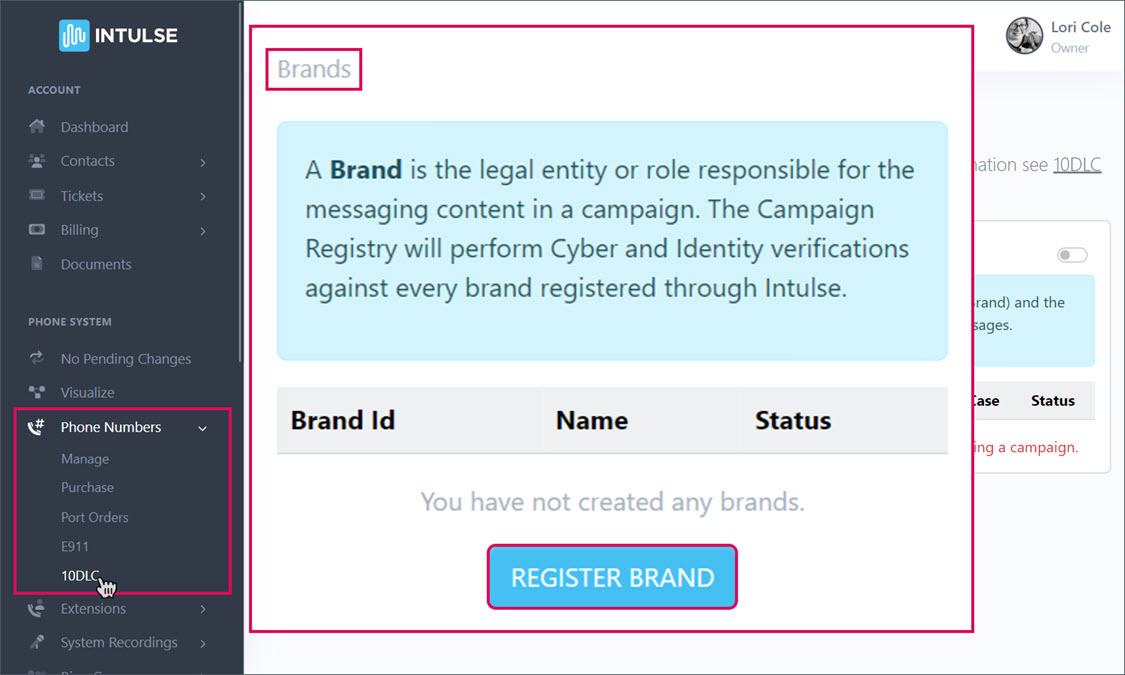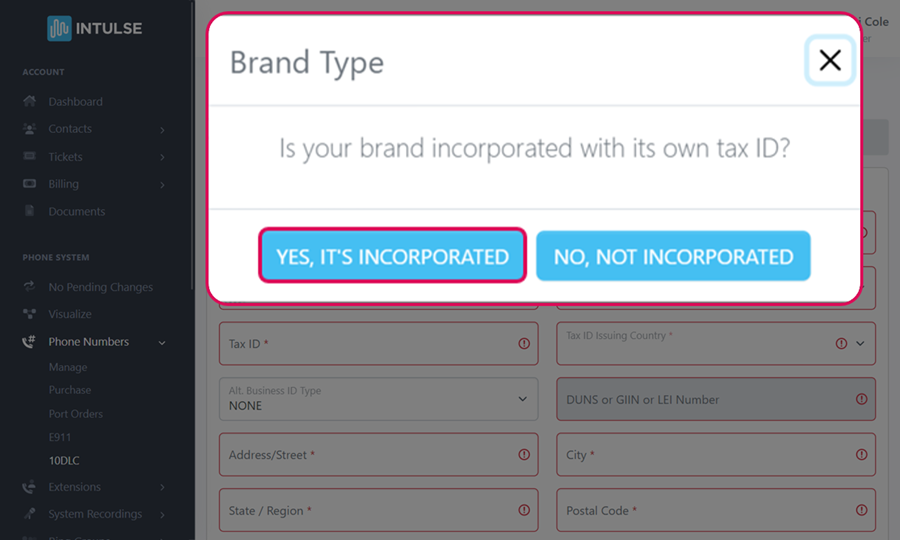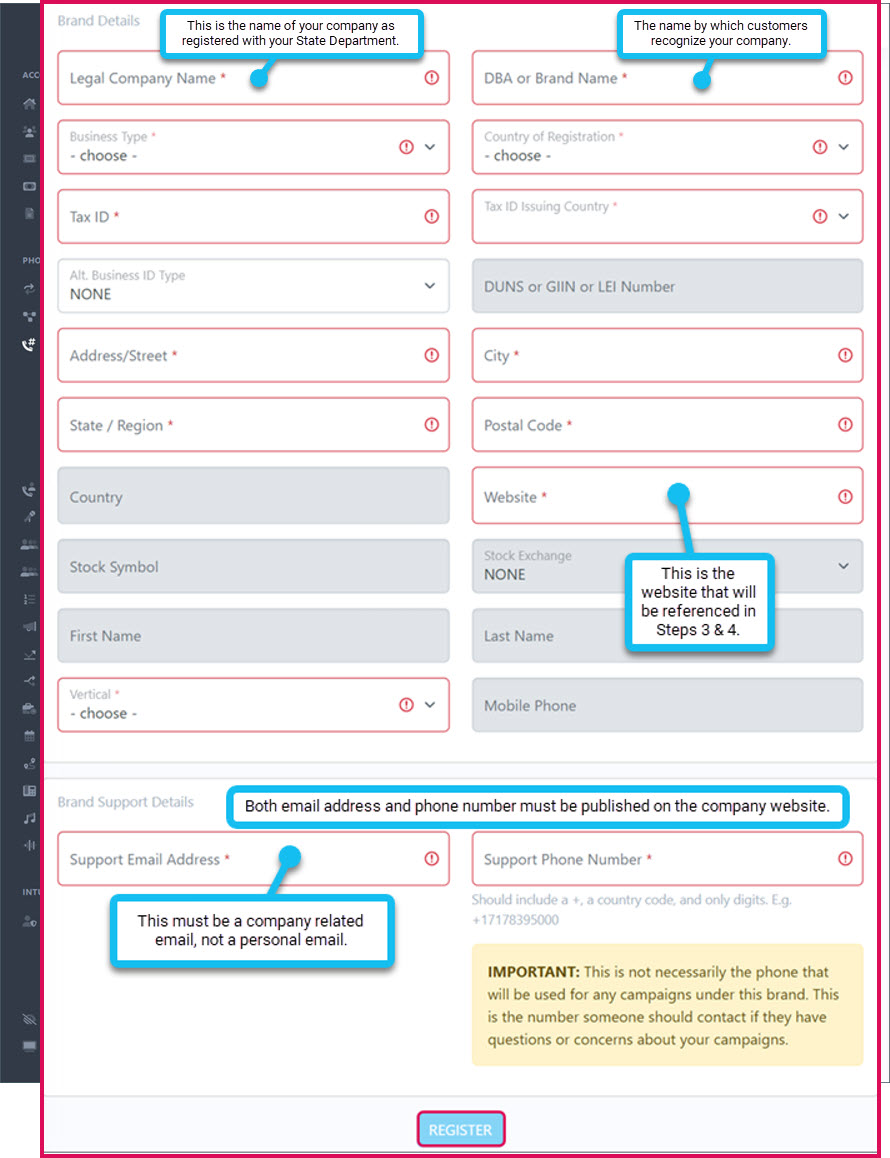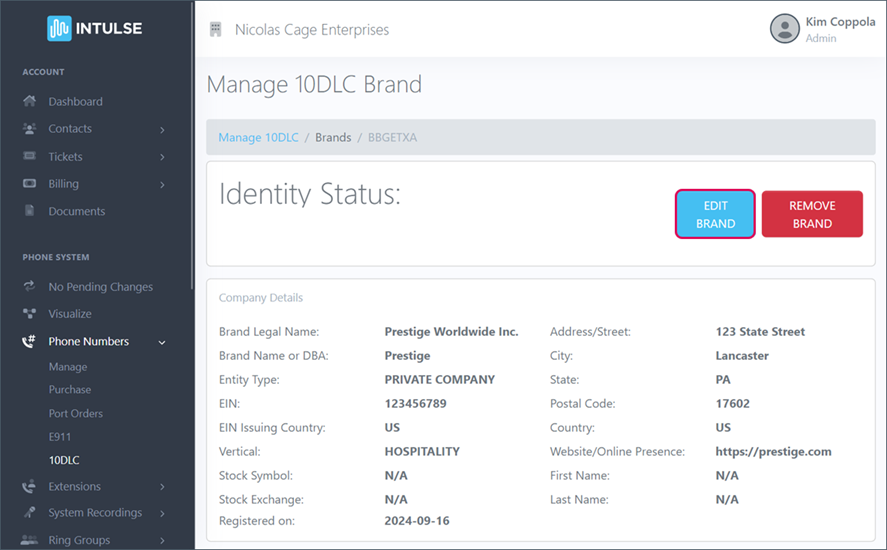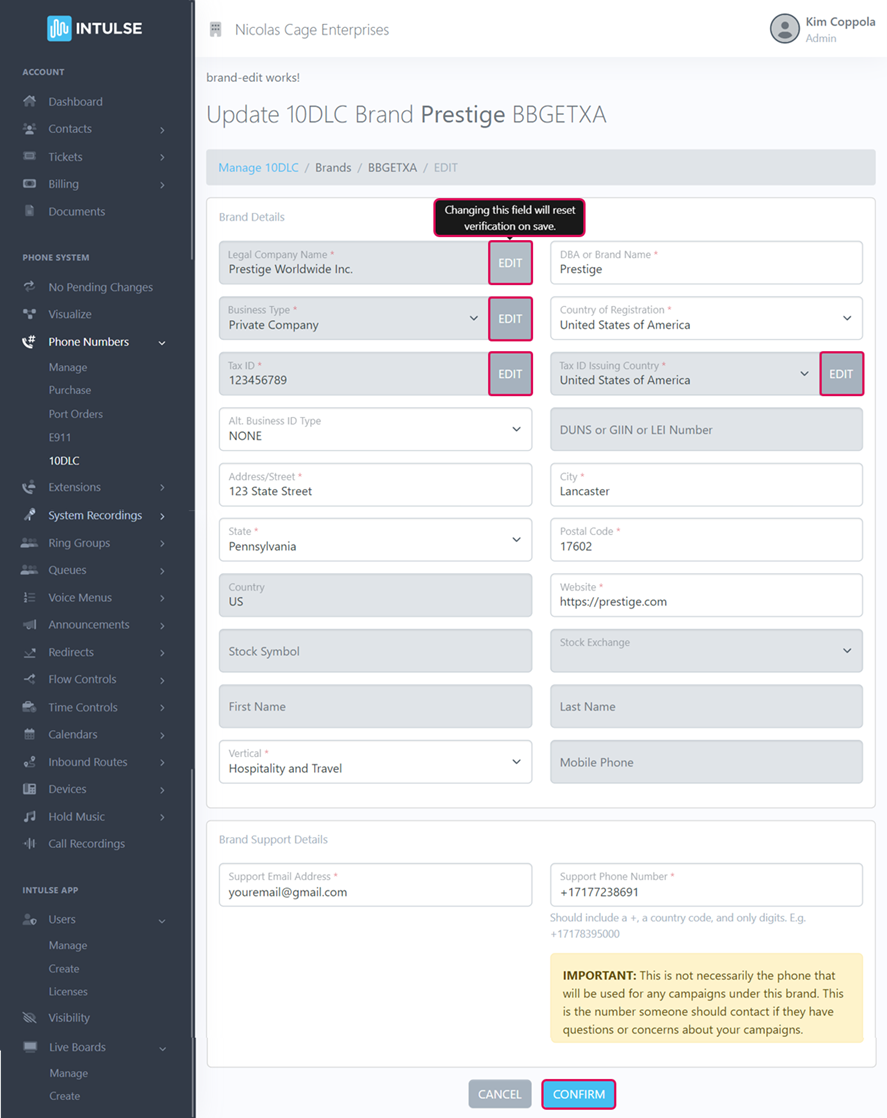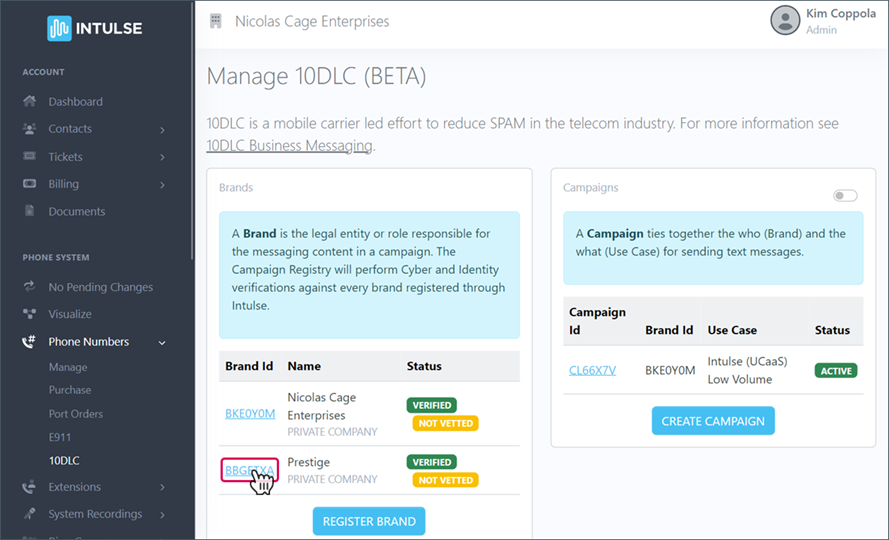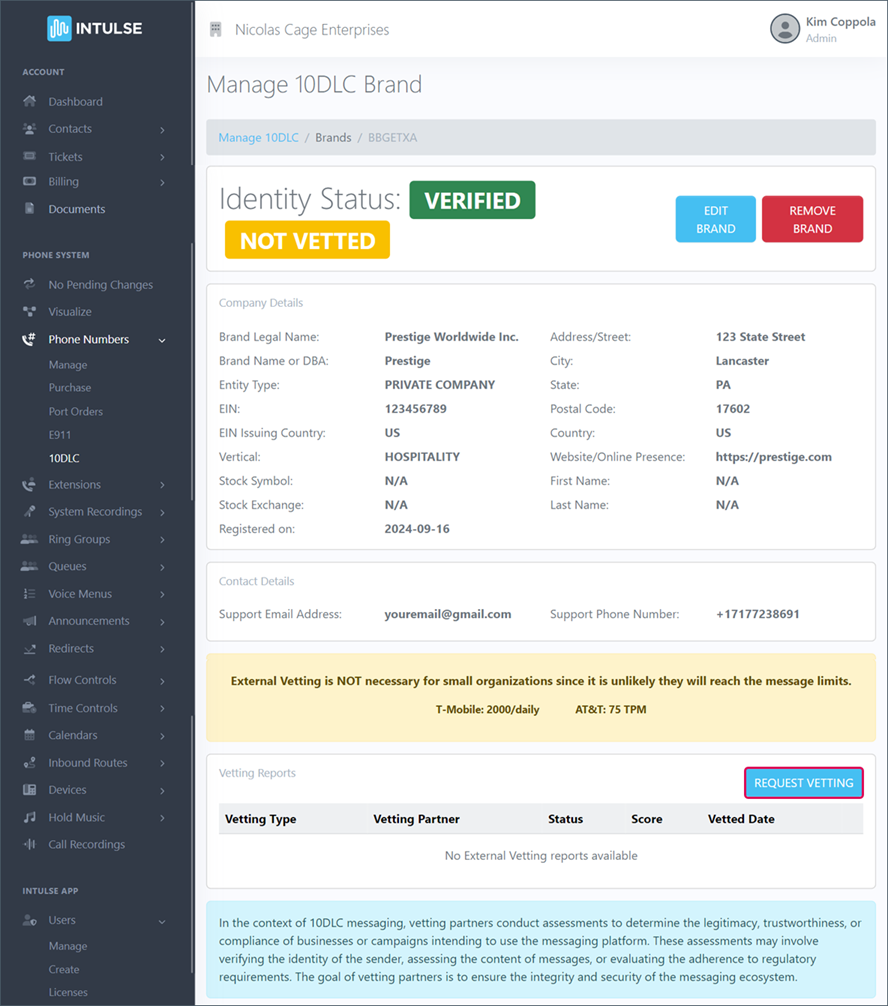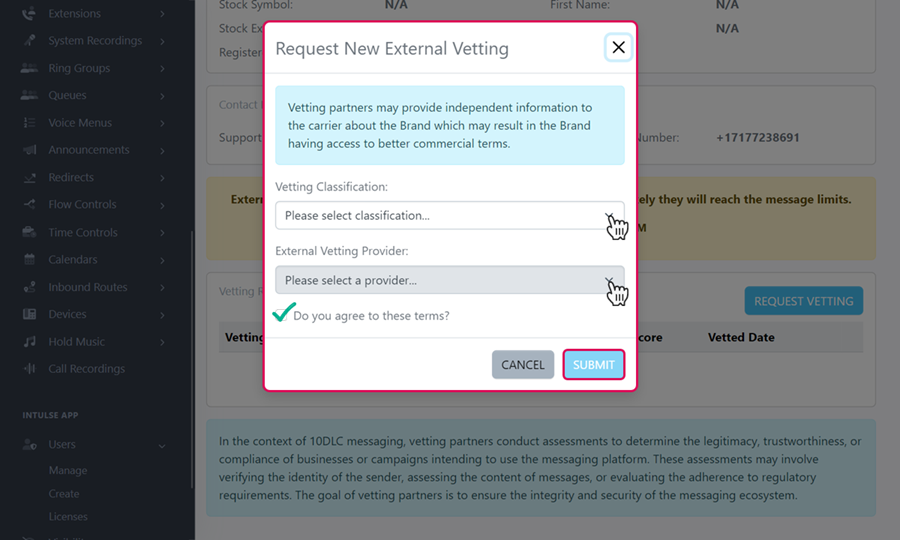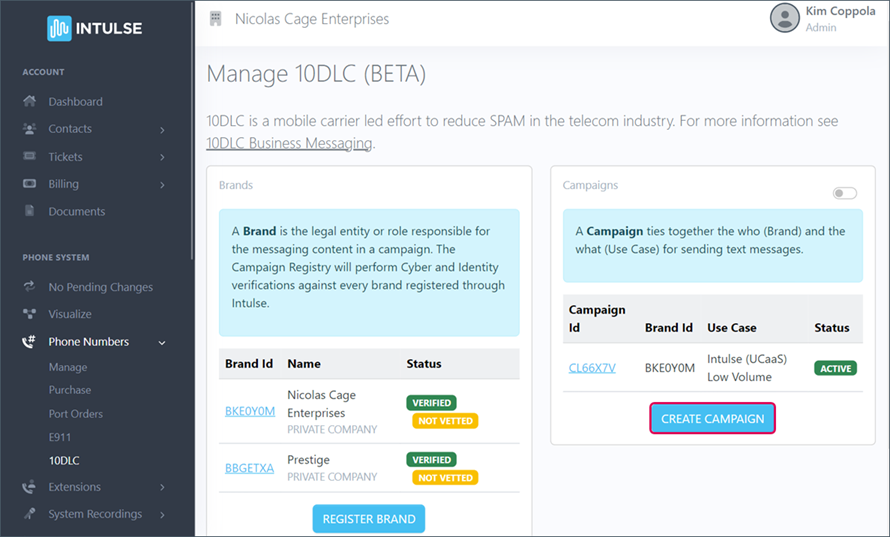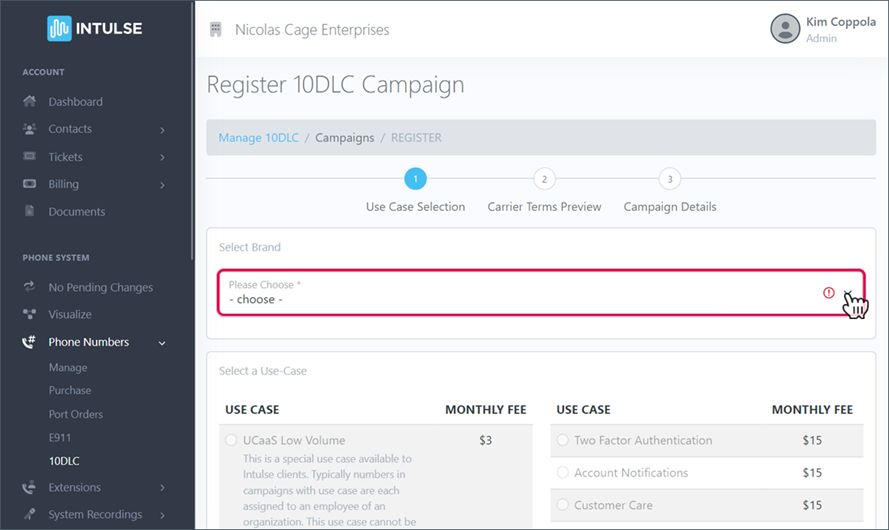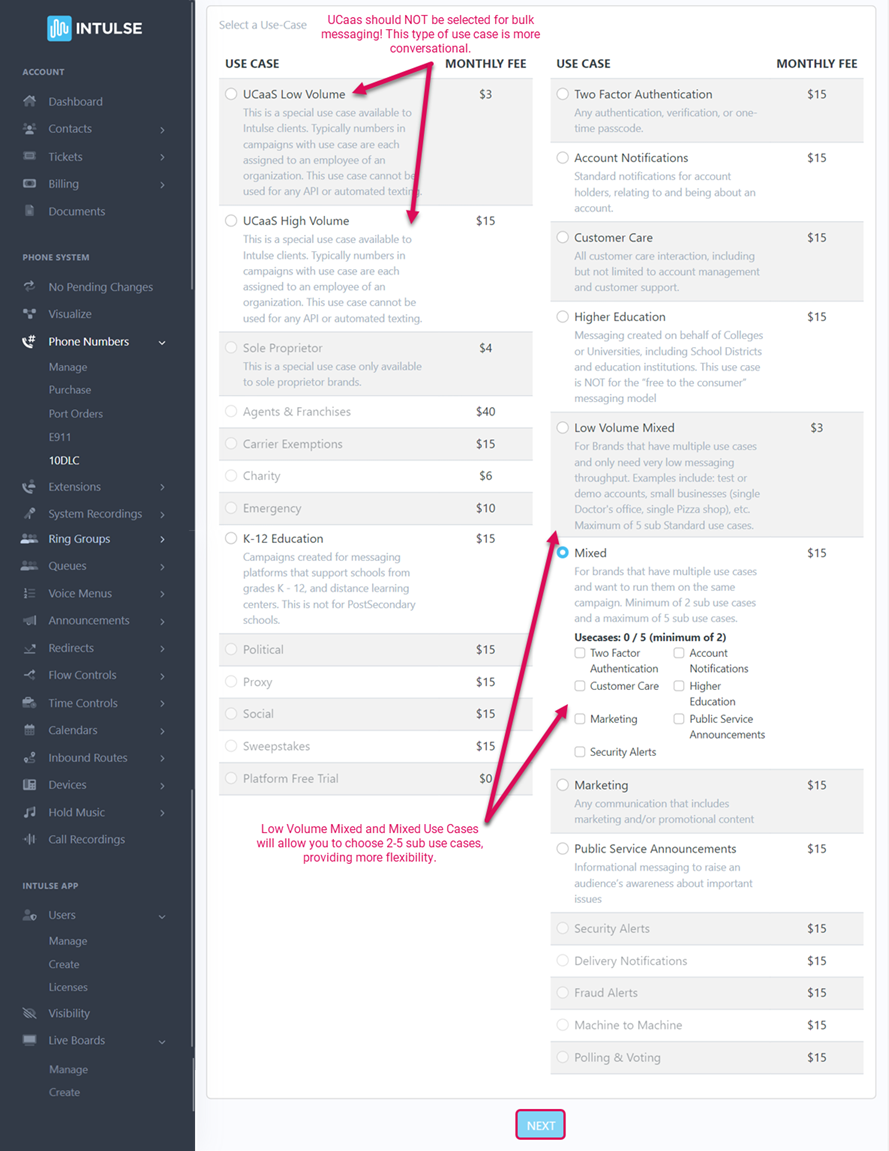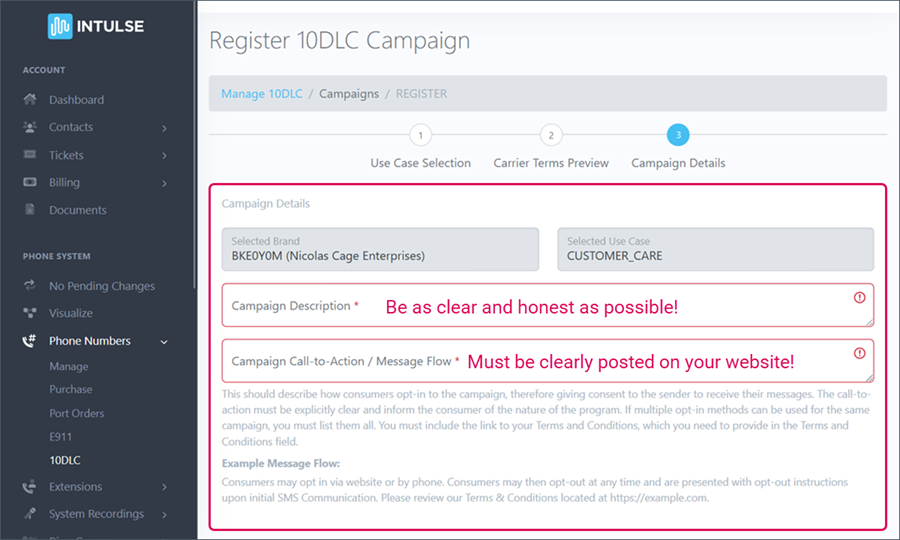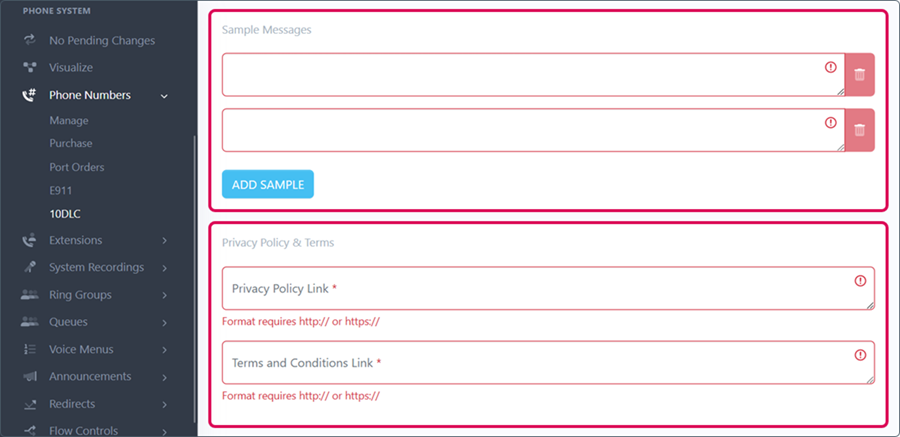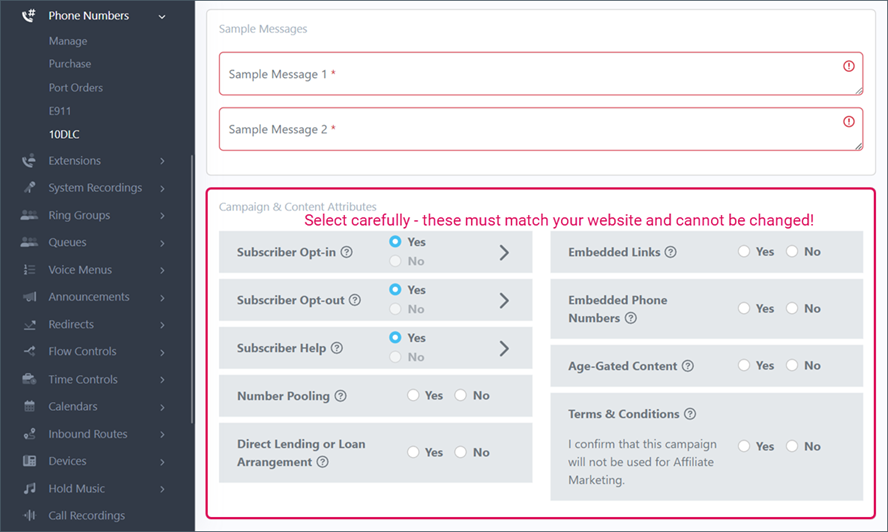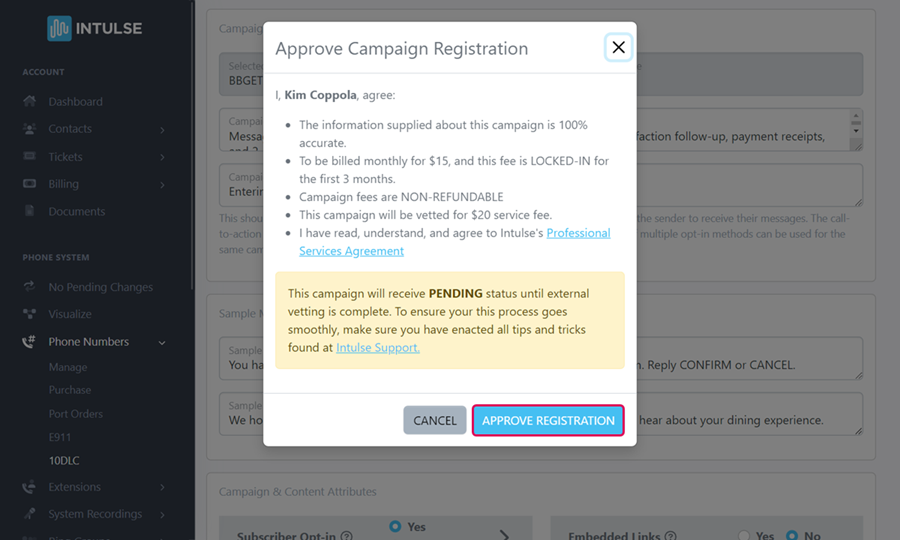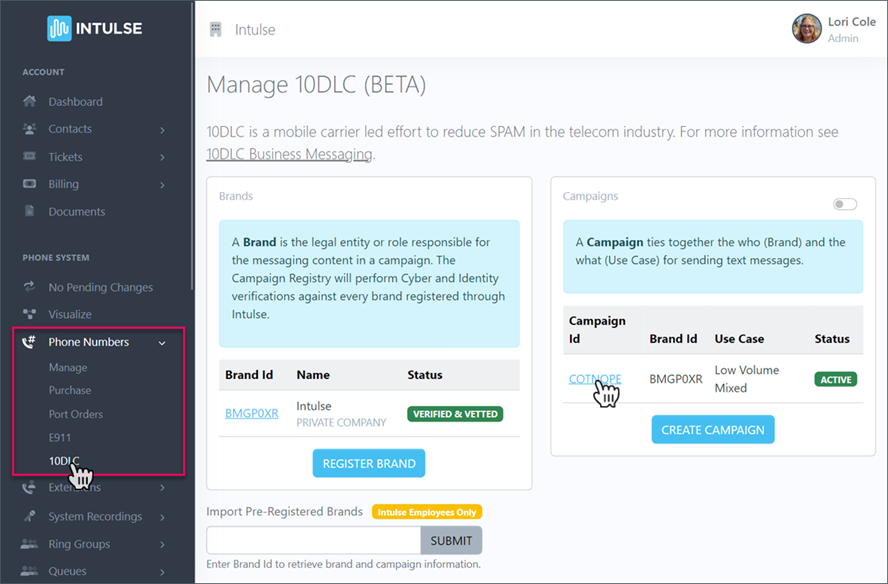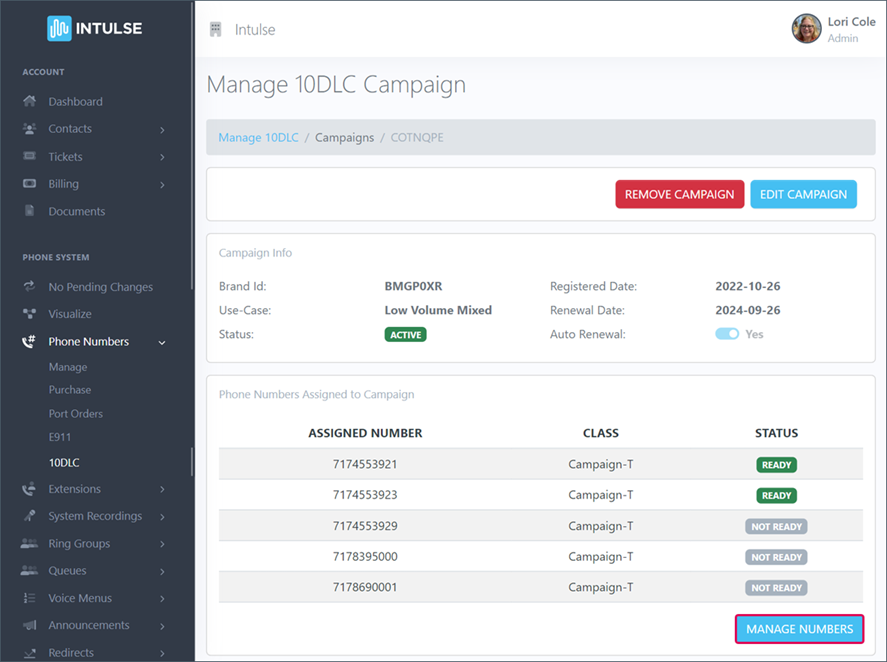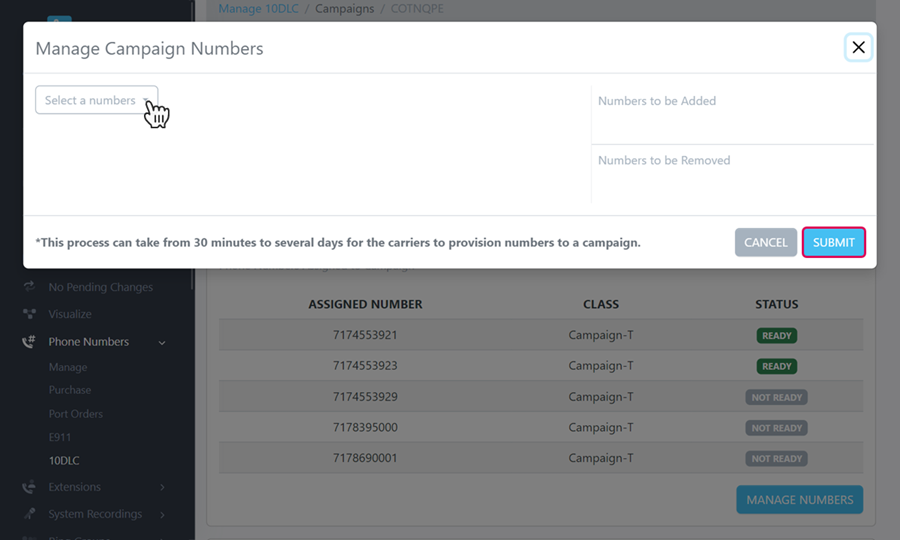10DLC REGISTRATION
Registering a Brand and Campaign for your business is a REQUIREMENT put in place by the mobile carriers to do ANY business texting. Mobile Carriers have informed Intulse that as of February 2025, any numbers that are not attached to a registered brand and campaign will be blocked by them (the mobile carriers). This will be a total block and you will not be able to send or receive any texts on these numbers.
Intulse and its partner carriers are not able to accept sole proprietor campaigns at this time so if your organization is not incorporated, you have two options:
- File the paperwork to become incorporated, or
- Purchase a toll-free phone number - these only require basic campaign verification at this time
This process, designed by The Campaign Registry (TCR), is long and complicated. In an effort to help you successfully navigate it with minimal impact to your business texting, Intulse has created this step-by-step guide which walks you through the process as clearly as possible. First we will help you Register your Brand, then we'll look at how to Create a Campaign. Please reach out to our support team if you are confused or need help at any point along the way.
Steps in the Process:
- Let's Get Started
- Register Your Brand
a. Third Party Vetting
- Update Your Website
- Create a Campaign
a. Use Case Selection
b. Carrier Terms Preview
c. Campaign Details: Campaign Description, Call-to-Action, Sample Messages, Privacy Policy & Terms, Campaign Content & Attributes
d. Campaign Vetting
- Add Phone Numbers
There are several times throughout this process where you will incur a cost. This is not our preference, but it's how TCR has built the platform. In an effort to be as transparent as possible, Intulse wants to provide you with an overview of those costs up front so you know what to expect:
| Brand Costs |
Campaign Costs |
| $8 one-time Brand Registration Fee |
$20 one-time Campaign Submission Fee (per campaign) |
| $8 Fee for EACH Rejected Brand ReSubmission** |
$20 Fee for EACH Rejected Campaign ReSubmission** |
| $55 Standard Vetting* |
$3-15 monthly Campaign Fee (based on Use-Case) |
| $120 Enhanced Vetting* |
|
* Brand vetting is optional, and you can choose Standard or Enhanced Vetting.
** There is a one-time Fee each time a brand or campaign is rejected and must be resubmitted.
This will be explained in further detail later in the process.
1. LET'S GET STARTED!
- First, log into the INTULSE ACCOUNT CENTER.
- Click on PHONE NUMBERS in the Phone System menu to expand the heading.
- Select 10DLC from this list.
- Any Brands or Campaigns that you've created, or have been created for you, will appear here.
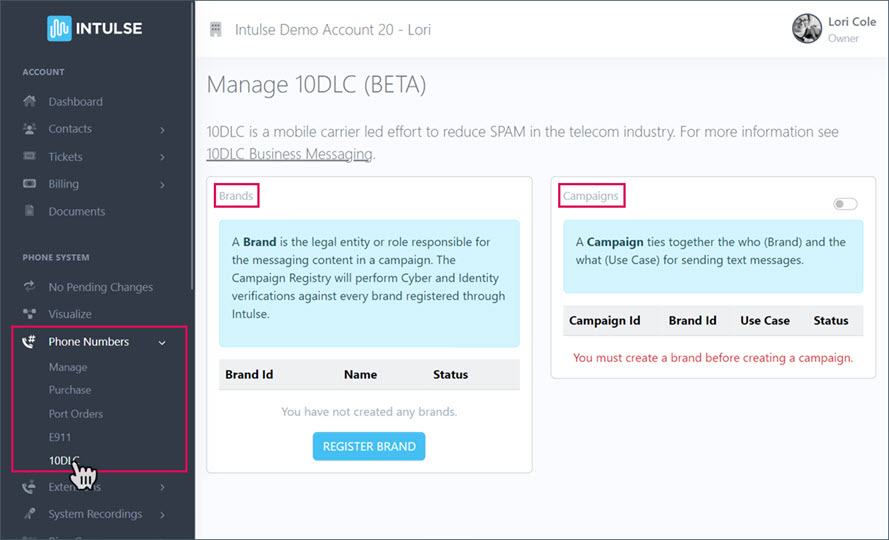
This is where you will come to update any of your Brand or Campaign details.
2. REGISTER YOUR BRAND
A "Brand" is the company that will use SMS to communicate with customers. TCR will perform Cyber and Identity verification against every brand registered through Intulse.
Brand Registration Requirements
- The brand is the message sender - the tax ID number (EIN) and company name should reflect the message sender, not the reseller. It must match your tax documents exactly. For example, if you're tax documents register your business as "BusinessName, Inc" you cannot simply register your brand as "BusinessName". It must be an exact match.
- Website - you must provide a secure website representing your business. The website should include the following information: About Us, Contact Us, Terms & Conditions, and Privacy Policy. Opt-in and opt-out information should be displayed clearly and conspicuously on the website.
- Phone number and email - these should use the brand's domain (gmail, yahoo, etc will not be accepted) and should be found on the Contact Us or Support page of the company website.
- RESELLERS, register the brand info, not the agency or software provider behind the brand. Make sure that Know Your Customer (KYC) is clearly laid out in the campaign. Remember the brand is the message sender – the EIN and company information should reflect the message sender, not necessarily you as the reseller. For example, if the band name is ABC Wireless Reseller, but their sample content is all appointment reminders for a doctor's office, they will be rejected. Instead of the software company (ABC Wireless Reseller), the brand should be the doctor's office sending appointment reminders.
- Must meet requirements to be a Verified Brand.
- Companies that share consumer information with third parties will not be approved.
- Unique contact information is required for each brand. TCR prohibits use of the same contact information for multiple brands.
Click the blue "REGISTER BRAND" button.
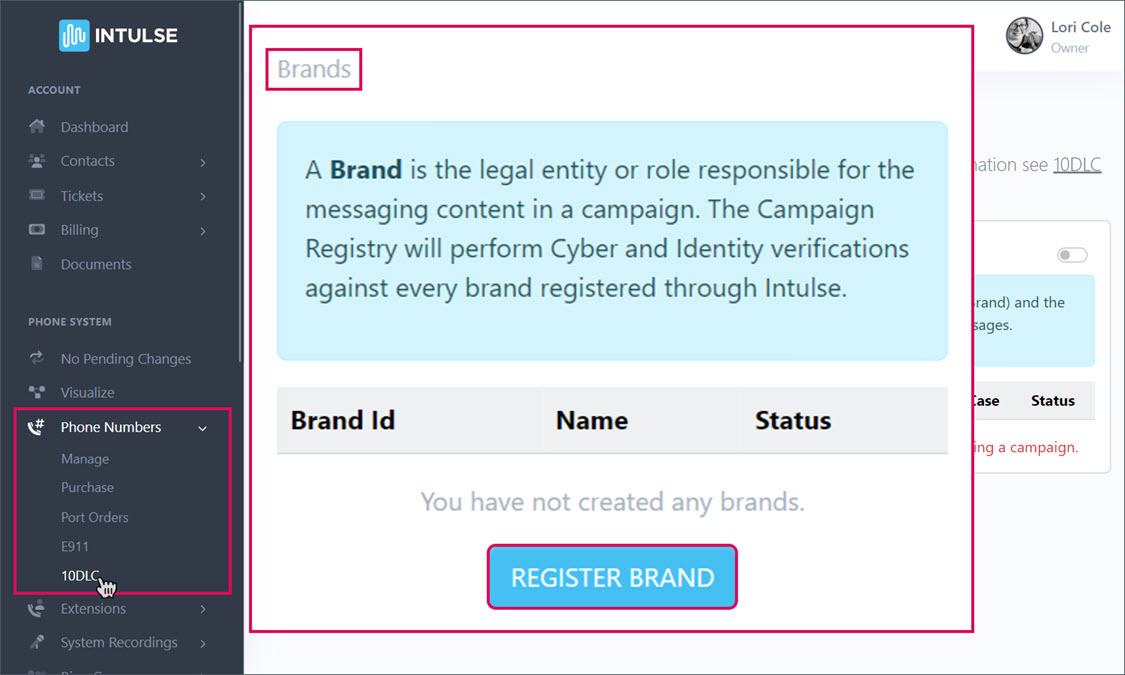
Is your brand incorporated with its own EIN? If yes, click "YES, ITS INCORPORATED.
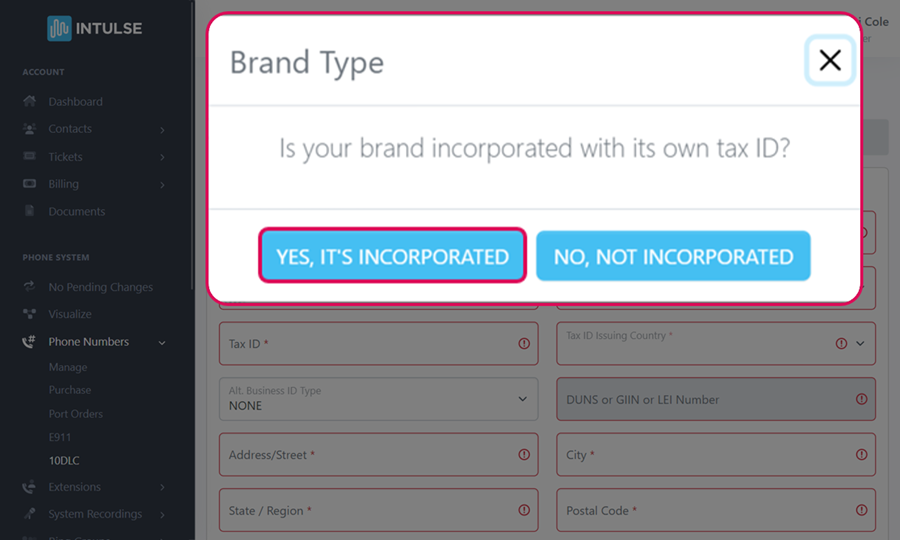
Complete the BRAND REGISTRATION FORM - The information entered here MUST match what's on your website!
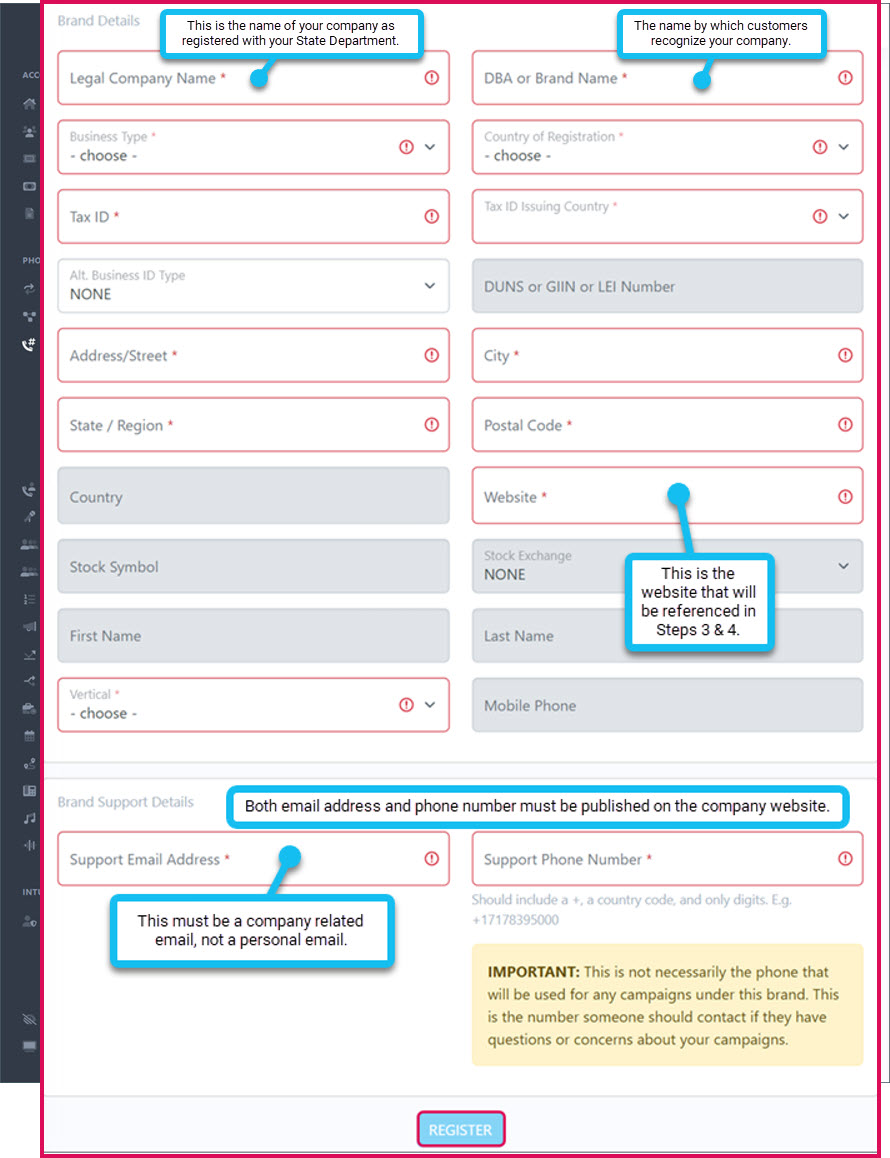
Fill in the following information about your Brand. This MUST match the information on your website!
- Legal Company Name: name under which your business is registered for taxes and official government purposes
- DBA or Brand Name: front-facing name that customers and clients know your business as
- Business Type: private company, publicly traded company, non-profit, or government corp
- Country of Registration: country where your business is registered
- Tax ID: EIN (Employer Identification Number) for incorporated businesses You can only register ONE brand per EIN.
- If your primary business registration is in Canada, enter the first 9 digits of your Business Number (BN). Alternatively, you can enter your Corporation/Incorporation Number or your Registry ID.
- Tax ID Issuing Country: country issuing your tax ID number
- Alt Business ID Type: DUNS, GIIN, LEI, NONE by default
- DUNS, GIIN, or LEI Number if selected
- Address/Street: Business address State must be valid 2 letter abbreviation
- Website: your company's website (must begin with http:// or https://)
- Stock Symbol: (Only for Publicly Traded Companies) the abbreviation used to identify your company on the stock exchange
- Stock Exchange: (Only for Publicly Traded Companies) select the exchange where your company is listed
- Vertical: select the sales vertical or industry that your company's offerings are specifically catered towards
Brand Support Details
- Support Email Address: company related email address where you can be reached for questions or concerns about your brand or campaign
- Please check to make sure that the correct email address was added. It is expected if the legal company name is well-known and recognized that it will have an official company email domain. For example, a large bank (ABC BANK) would not be using an email address like jsmith@gmail.com. We would expect the email to match the business such as jsmith@abcbank.com.
- Support Phone Number: the phone number where you can be reached for questions or concerns about your brand or campaign
- This phone number should include a +, a country code, and only digits. E.g. +17178395000
Click the blue REGISTER button.
You will be charged an $8 ONE TIME Brand Registration fee.
Read the agreement details, click the box to Create billing for this brand registration and click the blue APPROVE REGISTRATION box.
IF YOU ARE A PUBLICLY TRADED ORGANIZATION, you will receive a verification email. You must follow the link in that email and fill out the necessary information to verify your brand. TCR will NOT ask for user credentials, SSN, nor solicit money during this verification.
It will only take a few moments for you to receive an update on your verification status.
If your brand is UNVERIFIED, you can edit it to correct any information that was entered incorrectly. Any field with an "Edit" button will incur an additional $8 Resubmission Fee. For assistance, open a ticket in the Account Center so our support team can help identify the problem and get this resolved for you as quickly as possible.
To edit your Brand, click on the Brand ID.

Then click the blue Edit Brand button.
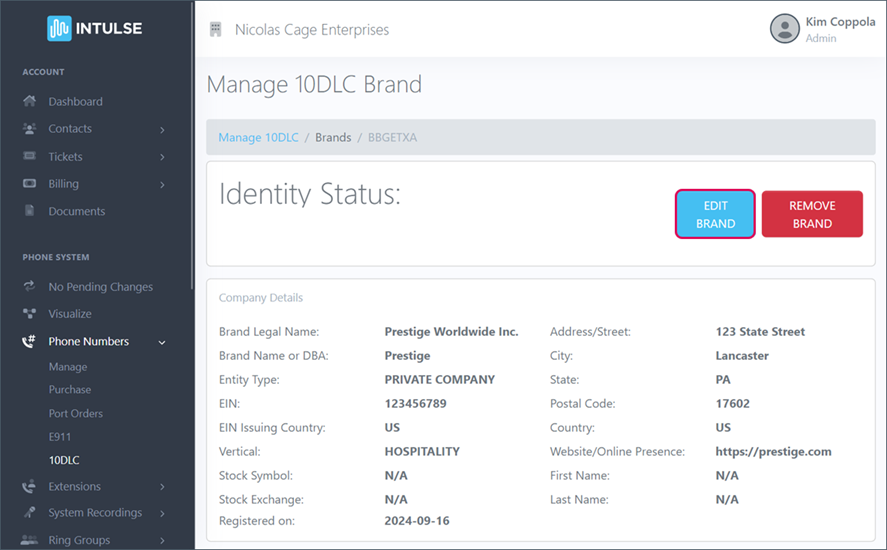
Any box that allows you to just click and type will not trigger a resubmission fee.
Any box that has an Edit Button WILL TRIGGER AN $8 RESUBMISSION FEE once you click the blue Confirm button.
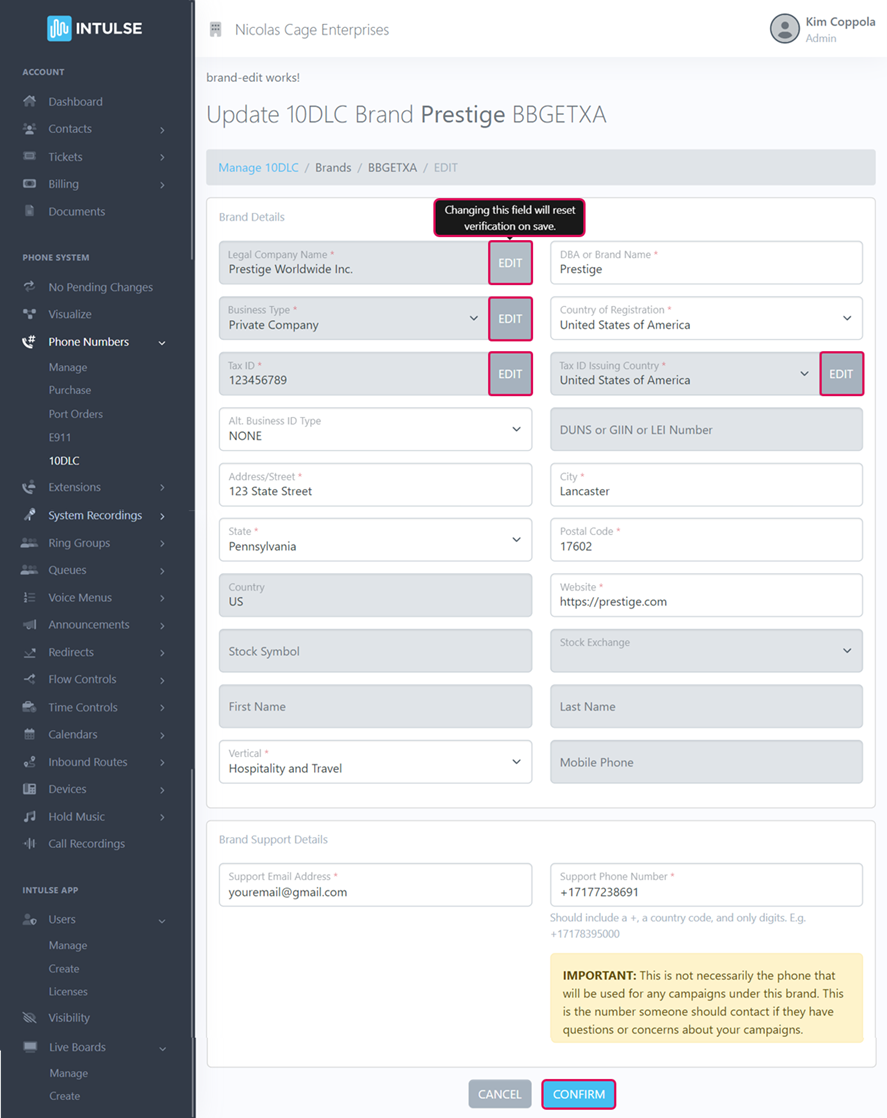
Once you see Identity Status: VERIFIED, you are ready to continue.
A. Third Party Vetting (of your BRAND)
Third party vetting of your Brand is not required, but a good vetting score significantly increases the text limit for your organization.
These are the limits without third party vetting:
- T-Mobile allows up to 2000 daily texts.
- AT&T allows up to 75 transactions per minute
If you will not exceed these limits, vetting is not necessary. If you are a large organization who heavily utilizes business texting, third party vetting may be helpful.
To begin the process of having your brand vetted, select your brand.
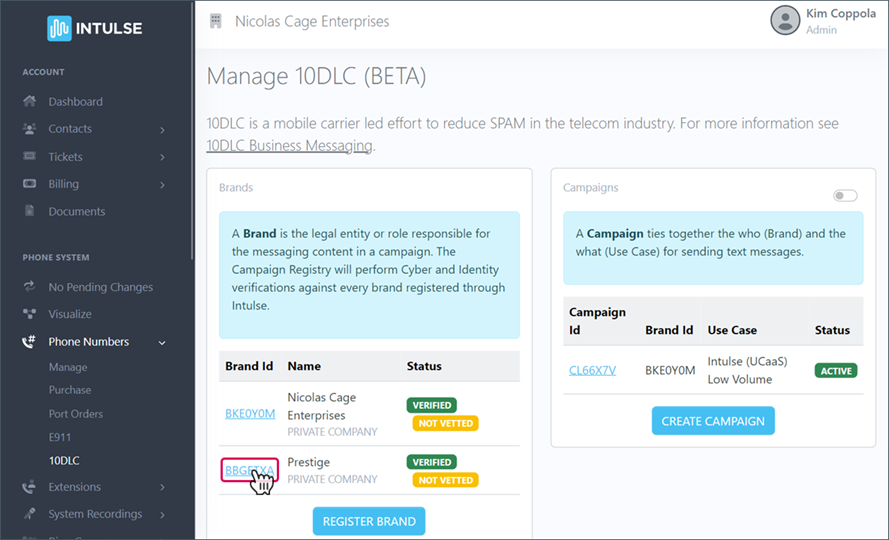
Click the blue Request Vetting button.
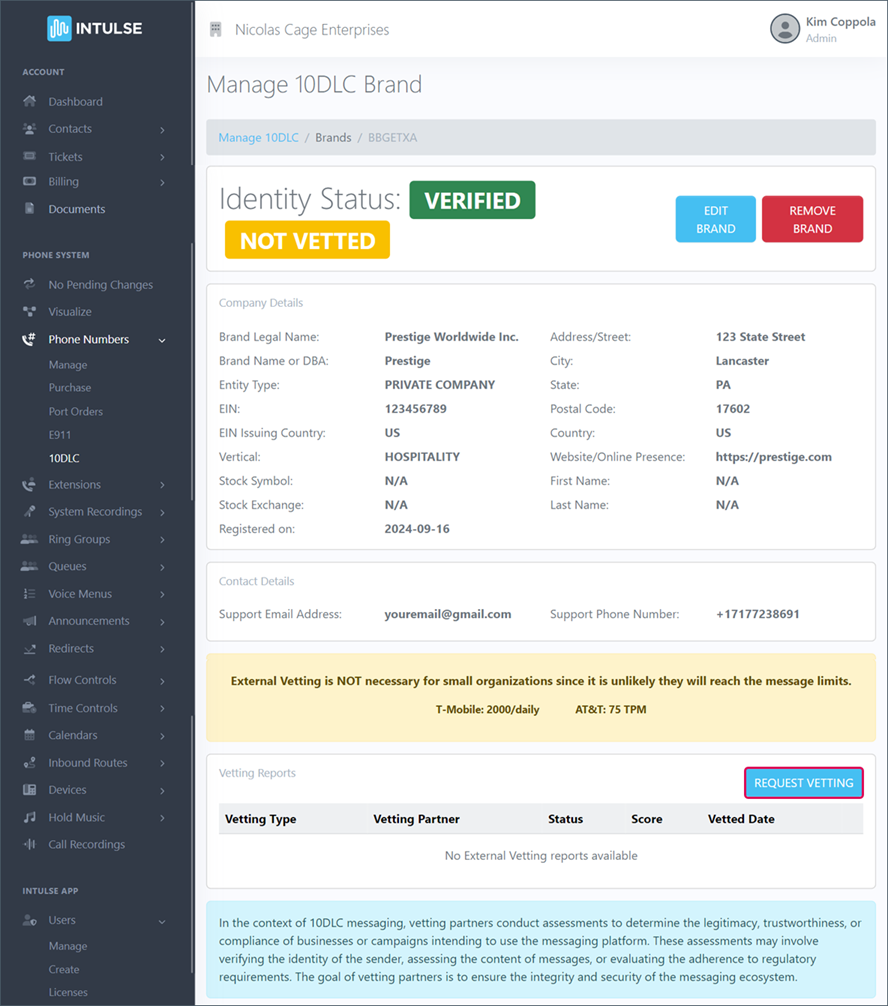
Select whether you want Standard or Enhanced Vetting.
- Standard Vetting: This has a $55 one time fee and can take from 30 minutes to several hours.
- Enhanced Vetting: This has a $120 one time fee and can take approximately 7 days. (Enhanced vetting will provide a more detailed report and vetting support from TCR. Intulse support will be available regardless of what type of vetting you select.)
Select the Provider from the dropdown list.
Check the box to agree to the terms and click the blue button to Submit.
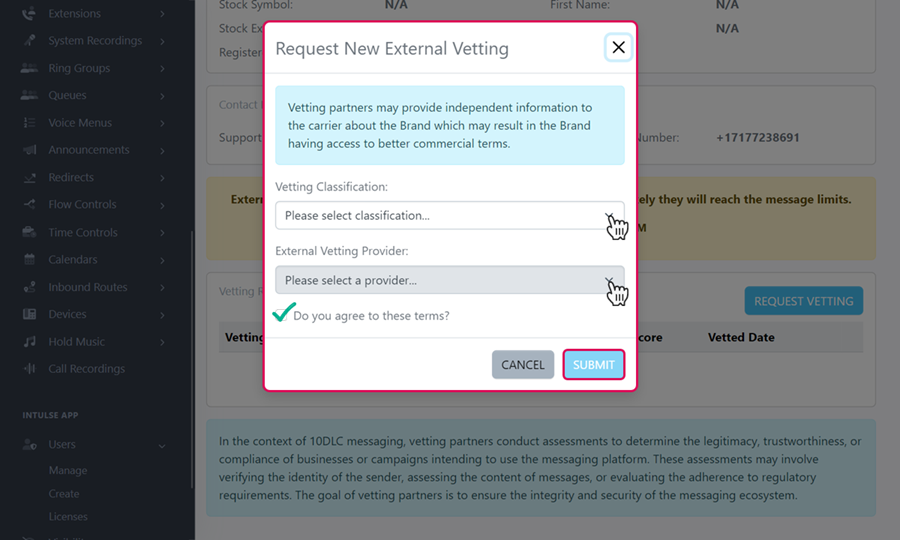
You will receive your vetting report, and if vetting is not approved there will be a button to Appeal and resubmit. For additional assistance, open a ticket in the Account Center so our support team can help identify the problem and get this resolved for you as quickly as possible.
You are now ready to move on to the next step.
3. UPDATE YOUR WEBSITE
BEFORE continuing to the next step, make sure the following items are included on your company's website that was provided in Brand registration. Your website will be manually reviewed and these items are REQUIRED by the mobile carriers. Your campaign will be rejected if they are not in place. These are some common reasons campaigns are rejected so it's important to take care of these items PRIOR to the next step as there is a $20 fee for each resubmission.
- Make sure the content on your website reflects your brand and the text messages you intend to send.
- Your website should include an "About Us" page and a "Contact Us" page.
- For example, if your brand name is ABC Physicians, the content on your website should reflect that of a medical practice.
- The text messages you send will need to be about appointment reminders and other medical content.
- Your website MUST include an opt-in checkbox on any form or ANYWHERE a mobile number is collected.
- Anyplace on your website that requests a phone number MUST have a check box on the webform itself, allowing clients to opt-in to receiving text messages from you. Your opt-in message must include the following details:
- CONSENT to receive texts
- BRAND NAME
- USE-CASE MESSAGES being sent
- Important Note: Before drafting your Opt-in Message, you will need to consider the Use-Case for the messages you will be sending. Click HERE to see your Use-Case options.
- The opt-in language on your website MUST include exact words from the Use-Case you selected. (For example, if you select Customer Care as your use-case, your opt-in message will need to explicitly state that the recipient is consenting to receive customer care use cases.)
- MESSAGE FREQUENCY varies disclosure
- MESSAGE & DATA RATES may apply
- Reply HELP for help
- Reply STOP to opt out
- LINK to PRIVACY POLICY
- LINK to TERMS & CONDITIONS
- Sample Opt-in Message: By submitting this form and signing up for texts, you consent to receive {USE CASE} text messages (LIST USE CASES in parenthesis) from {COMPANY NAME} at the number provided. Consent is not a condition of purchase. Msg & data rates may apply. Msg frequency varies. Unsubscribe at any time by replying STOP. Reply HELP for help. Privacy policy {LINK} and Term & Conditions {LINK}
- Your website MUST have a privacy policy explicitly stating that you do not share texting opt-in information.
- Make sure you have a privacy policy specific to SMS data sharing.
- The most important aspect of the Privacy Policy is that it must clearly describe how consumer data will be used and shared, and how consumers can contact the message sender. It should include language clearly stating that data will not be shared AND instructions on how to opt out of future communications.
- Example: Text message opt-in data and consent are not shared with any third parties (including subsidiaries and affiliates). If you wish to be removed from receiving future communications, text STOP to opt out.
- Your website MUST also have SMS Terms & Conditions.
- Continue reading for specific information about creating this page on your website.
Your website cannot contain ANY cannabis/hemp/CBD content at all.
- For example, if a chiropractor's office has CDB Oils on its website, this is prohibited, and the campaign will be denied, even if not directly related to CBD marketing.
Your website cannot have ANY content related to sex, hate, alcohol, firearms, or tobacco.
TERMS & CONDITIONS TEMPLATE
Use the following template as a starting point for creating your SMS Terms & Conditions. You will need to provide a direct link to this in your campaign details. This is a template for your SMS Terms & Conditions, not your entire website's terms and conditions. It covers only the minimum requirements and may not include everything required for your organization..
{COMPANY NAME} SMS Terms & Conditions
- Brand Name {COMPANY NAME}
- Program Description: {WRITE A BRIEF DESCRIPTION OF THE USE-CASE MESSAGES RECIPIENTS CAN EXPECT TO RECEIVE WHEN THEY OPT IN.}
- Important Note: Before drafting your Program Description, you will need to consider the Use-Case for the messages you will be sending. Click HERE to see your Use-Case options.
- Frequency: Message frequency will vary.
- Cost: As always, message and data rates may apply for any messages exchanged with this number. If you have any questions about your text or data plan, contact your phone provider.
- Interruption: Carriers are not liable for delayed or undelivered messages.
- Opt-out: You can cancel SMS service at any time. Just reply STOP. Once you reply STOP to us, we will send a message to confirm that you have been unsubscribed. After this, you will no longer receive SMS messages from us. If you want to join again, just sign up as you did the first time and we will start sending SMS messages to you again.
- Help: If you are experiencing issues with the messaging program you can reply with the word HELP for more assistance, or you can get help directly at {SUPPORT EMAIL}.
- Privacy: If you have any questions regarding privacy, please read our privacy policy here. {DIRECT LINK TO PRIVACY POLICY}
{BRACKETS INDICATE INFORMATION THAT MUST BE FILLED IN BY YOU, SPECIFIC TO YOUR ORGANIZATION.}
Example: You agree to receive informational messages (LIST USE CASES in parenthesis) from {COMPANY NAME}. Message frequency will vary. Message and data rates may apply. Carriers are not liable for delayed or undelivered messages. You can cancel SMS service at any time. Just reply STOP. Once you reply STOP to us, we will send a message to confirm that you have been unsubscribed. After this, you will no longer receive SMS messages from us. If you want to join again, just sign up as you did the first time and we will start sending SMS messages to you again. If you are experiencing issues with the messaging program you can reply with the word HELP for more assistance, or you can get help directly at {SUPPORT EMAIL}. If you have any questions regarding privacy, please read our privacy policy here. {DIRECT LINK TO PRIVACY POLICY}
4. CREATE A CAMPAIGN
This is NOT specific to marketing campaigns. In this context, the campaign is your texting profile. It explains how you will use text messaging to interact with your clients. You must complete this process if you want to be able to text your clients at all.
Campaign vetting is a manual process during which your website will be reviewed for a detailed privacy policy and online presence that matches what is stated in this campaign. Once you submit your campaign for review, you will be locked into a 3 month agreement with TCR, even if your campaign is denied. Texting services will be paused and it will cost $20 every time a campaign fails and must be resubmitted so follow this guide carefully and reach out to our support team if you need clarification.
The following use-cases are NEVER allowed:
- deceptive marketing
- fraud/scam marketing
- SHAFT Content (sex, hate, alcohol, firearms, tobacco)
- cannibis promotion/sale
- debt relief
- high risk financial services
- 3rd party lead generated services
- gambling
Campaigns related to this content will be rejected.
Click the blue CREATE CAMPAIGN button.
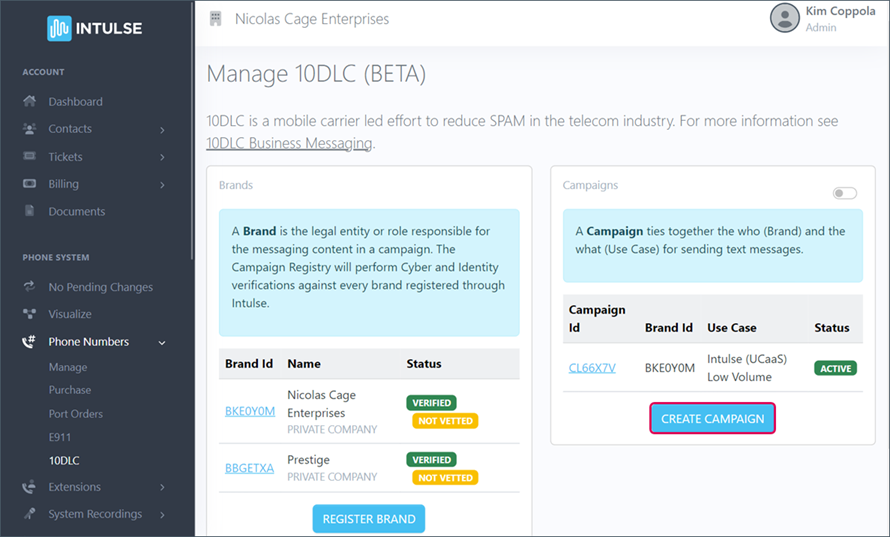
A. Use Case Selection
SELECT THE BRAND that this campaign will be applied to. Only valid, verified Brands will appear on this drop-down list.
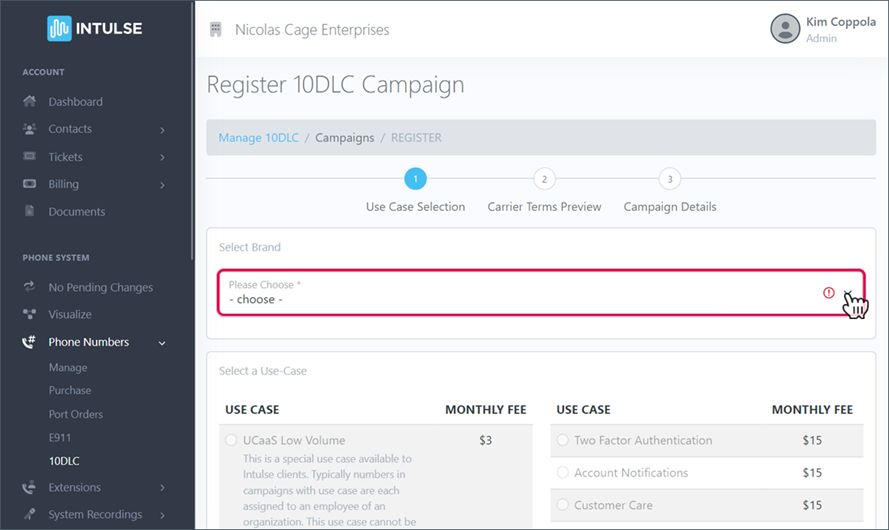
SELECT ONE USE CASE for this campaign. You will be presented with a selection of use cases based on the business type selected when registering your brand. Click HERE for a full description of each use case option.
It is essential that you select a Use Case consistent with the types of messages you will be sending out through this campaign. In a future step you will provide sample messages and if they do not match the use case selected here, your campaign will not be approved. For example, if you select charity as your use case but send appointment reminders, your campaign will be rejected.
- Also, once your campaign is approved, if you send text messages that are not consistent with your use case or the sample messages provided, your texts will be flagged and blocked.
- If you need multiple use cases, you will need to create multiple campaigns or select the "Mixed" use case, which allows you to select 2-5 options, providing more flexibility.
USE CASE OPTIONS:
UCaaS is the best Use Case if you are not bulk messaging as it allows for more conversational texting. (Bulk messaging refers to sending out large numbers of messages to many recipients at once, such as mass alerts, reminders, or marketing texts.)
- Low Volume Use Cases allow 75 SMS TPM and 50 MMS TPM for AT&T and 2000 daily messages for T-Mobile
- High Volume Use Cases allow 240 SMS TPM and 150 MMS TPM for AT&T and 2000 daily messages for T-Mobile
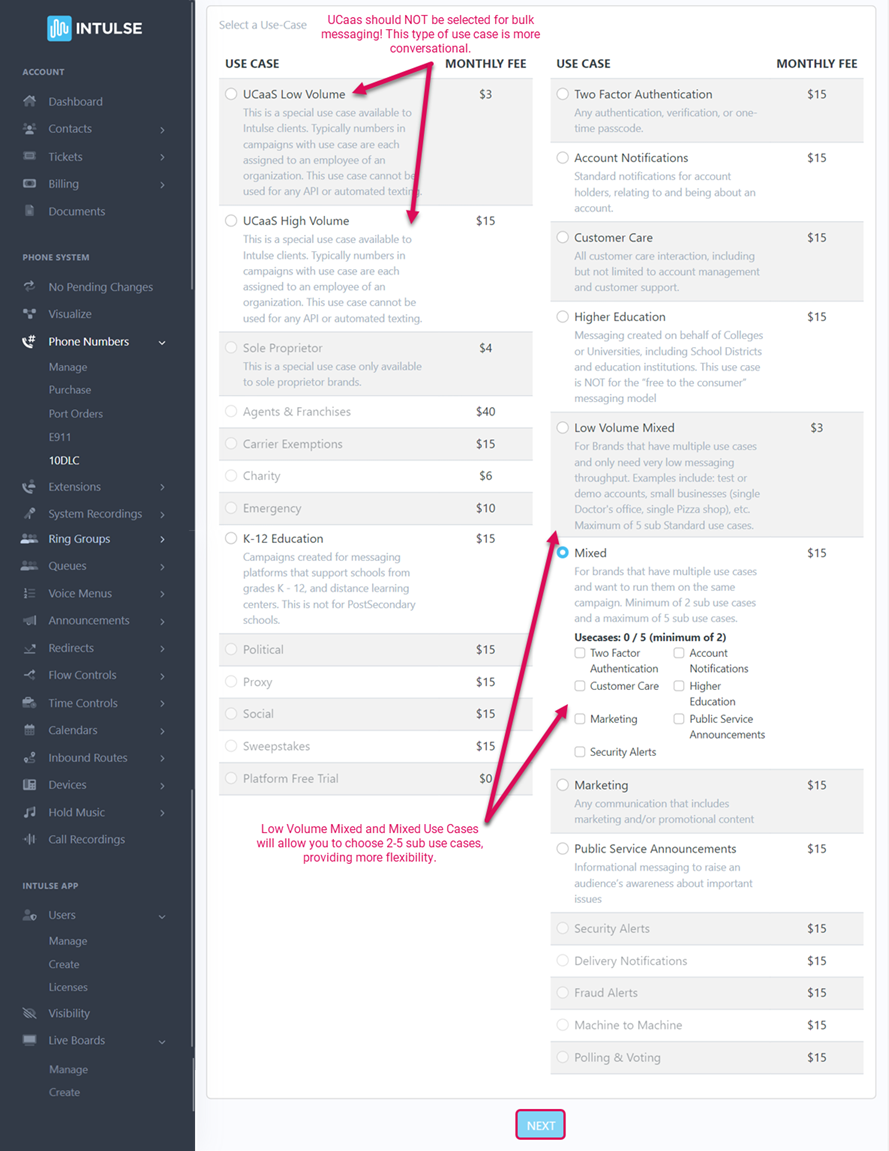
You will incur a monthly charge based on the Use Case you select in this step.
When you click the blue NEXT button, you will see a chart displaying the terms for each carrier.
B. Carrier Terms Preview
These qualifications, rates, and limits are set by the mobile carriers and are subject to change without notice. Intulse has no control over them.
Each mobile carrier has its own 10DLC policies and terms. The Carrier Terms Preview page allows you to see the terms of a campaign for each carrier based on the selected Use Case and Brand before you complete registration. Review this page to ensure you are happy with the terms. If not, you can abandon the registration process and apply for third-party brand vetting.
There is nothing to select; this page is informational only.
The preview will provide you with the following information:
- Qualify: whether your campaign can be run on each mobile carrier
- MNO Review: indicates whether or not the mobile carrier will have to review the campaign prior to allowing it to run on their network
- SMS TPM: the number of SMS messages that can be sent per minute on the carrier’s network
- MMS TPM: the number of MMS messages that can be sent per minute on the carrier’s network
- TPM Scope: AT&T only the amount of messages per minute, determined by the selected campaign
- Message Class: AT&T only AT&T's class-based system with different fee amounts depending on the class assigned to a campaign
- Brand Tier: T-Mobile only T-Mobile's classification of daily messaging volume for a brand
- Brand Daily Cap: T-Mobile only the total number of daily messages that can be sent per brand
Click the blue NEXT button.
C. Campaign Details
Now it's time to enter the details of your campaign. Please follow these steps carefully because failure to include adequate information could delay campaign approval.
CAMPAIGN DESCRIPTION - Give a clear and detailed description of what the campaign will be used for. This must be at least 40 characters in length.
TCR must be able to tell the intended purpose of the overall messages. Be sure the description of your BRAND aligns with the registered USE CASE. (For example, if you registered a 2FA campaign but your description references customer care messages, that would result in a rejection.)
Your description should include the answer to the questions:
- Who are you? (state your brand name and the nature of your business)
- Who do you want to reach? (explain your use-case)
- Why are you sending out messages? (explain types of messages you will send)
- If donations are collected, it must be clearly stated.
If multiple use cases are registered, describe all use cases in the description. (For example, for a low volume mixed campaign that includes 2FA and Marketing use cases, both use cases should be mentioned in the campaign description.
- Good Example: ABC LLC uses this campaign to provide real-time delivery notifications to customers regarding packages they ordered on https://www.abc-llc.com.
- Bad Example: Text messages are used for our team members to communicate with our customers and partners. Why is it bad? It doesn’t say who you are or what you want to communicate.
If you are not using the campaign in accordance with the description given, there is a good chance it may get flagged so be as clear and honest as possible here.
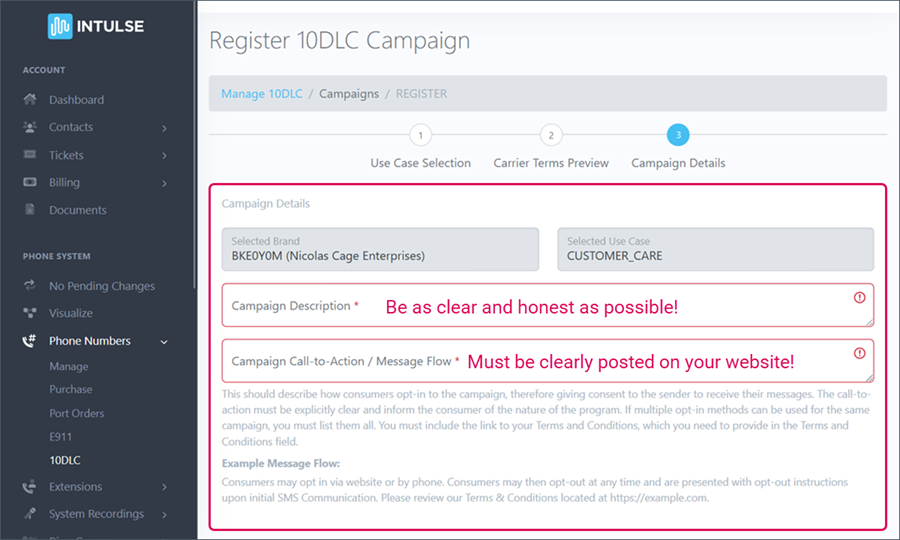
There are two portions of the Call-to-Action review:
- TCR will review the Call-to-Action/Message flow field in the campaign registration. This should contain a clear and concise description of how an end user signs up to receive messages. Opt-in must be 1 to 1, can't be shared with third parties, and can't be implied. It also can't be obscured within the Terms & Conditions and/or other agreement(s).
- TCR will review the actual Call-to-Action disclosure shared with the consumer/recipient during the opt-in collection. Your campaign MUST have a working website with complete CTA information if opt-in occurs outside of the website. Campaigns will be rejected for insufficient call-to-action sections. Provide a working website link and a clear and concise description of how an end user signs up to receive messages.
If the Call-to-Action mentions the opt-in being collected on a website, the website MUST be provided in order for the campaign to be approved!
CAMPAIGN CALL-TO-ACTION / MESSAGE FLOW - Describe how a consumer will opt-in to the campaign, giving consent to receive messages. The call-to-action must be explicitly clear and inform the consumer of the nature of the program. If multiple opt-in methods can be used for the same campaign, you must list them all. This must also include a link to the Terms and Conditions.
PART 1. EXAMPLES OF HOW USERS OPT-IN:
- Web Form: Consumers opt-in by visiting a website and adding their phone number. They then check a box agreeing to receive text messages from the brand. Provide a direct link to the form in the CTA. The web form should include opt-in language, links to your company’s Terms & Conditions and Privacy Policy pages, expected message frequency, pricing, HELP and OPT OUT information. A check box is required to collect consent for Web opt-in due to regulations prohibiting forced opt-in by carriers.
- Good Example: By submitting this form and signing up for texts, you consent to receive marketing text messages from {COMPANY NAME} at the number provided. Consent is not a condition of purchase. Msg & data rates may apply. Msg frequency varies. Unsubscribe at any time by replying STOP or clicking the unsubscribe link (where available). Reply HELP for help. Privacy Policy {LINK} and Terms & Conditions {LINK}.
- Bad Example: “Customers opt in by subscribing to our weekly newsletter, where they indicate that they would like to receive texts about upcoming shows” — missing brand name, opt-in consent mechanism, links to Terms & Conditions and Privacy Policy, message frequency and pricing disclosure, HELP and OPT-OUT information
- Paper Form: Consumers provide phone numbers and express consent on a paper form. Put a copy of the paper form on a web page and include a link to that page in the CTA. The form should contain opt-in language, links to the Terms & Conditions and Privacy Policy pages, expected message frequency, pricing, HELP and OPT OUT information.
- Good Example: ABC LLC: Upon hire, employees sign an employment contract wherein they provide consent to receive scheduling messages as a part of their contract. (link to image of paper form) Message frequency varies. Message and data rates may apply. Reply STOP to unsubscribe and HELP for assistance. Terms & Conditions: {LINK} Privacy Policy: {LINK}.
- Bad Example: “ABC LLC: Upon hire, employees sign an employment contract wherein they provide consent to receive scheduling messages as a part of their contract” — missing links to a copy of paper form, Terms & Conditions and Privacy Policy, message frequency, pricing disclosure, HELP and OPT OUT information
- Verbal: Customers opt-in over the phone, providing a verbal consent to receive texts. The phone number, time stamp and voice record of consent needs to be stored on a recorded line. A good practice is the implementation of double opt-in, as an additional layer of consent that will be easier saved and stored. Provide a link or attachment of the script.
- Good Example: {COMPANY NAME} will be collecting opt-in verbally from their customers. The customers will be able to opt in to receive messages either in person at their physical location, or over a phone call. When a customer is registered for the first time, they are asked to provide the phone number, and staff is trained to ask if the customer would like to opt in to SMS based {BILLING} notifications. They will be verbally informed that "Message and data rates may apply", "Message frequency may vary", and they can "text HELP for support or more information and STOP to unsubscribe at any time." They will also be informed that their phone number will not be shared with third parties for marketing or promotional purposes. The Script, Privacy Policy and Terms & Conditions links must be added to the Call-to-Action/Message Flow field in campaign registration.
- Bad Example: “Consumers opt in by booking an appointment” — missing brand name, channel and details of opt-in flow, links to Terms & Conditions and Privacy Policy, message frequency, pricing disclosure, HELP and OPT-OUT information
- Consumer Initiated Messaging: Consumers either text a keyword or message to an organization. Explain how the consumer/recipient is informed to text the keyword or initiate the text message conversation. Acceptable explanations of how the consumer is informed include a link to a webpage where the keyword opt-in is advertised or an attached screenshot of the keyword opt-in advertisement.
- Keyword Example: By texting START to {PHONE NUMBER}, you consent to receive marketing text messages from {COMPANY NAME}. Consent is not a condition of purchase. Msg & data rates may apply. Msg frequency varies. Unsubscribe at any time by replying STOP or clicking the unsubscribe link (where available). Reply HELP for help. Terms & Conditions: {LINK} Privacy Policy: {LINK}.
- Consumer-Initiated Messaging Example: By starting a text conversation with {COMPANY NAME} by texting {PHONE NUMBER}, you are agreeing to receive conversational messages from {COMPANY NAME}. Msg & data rates may apply. Msg frequency varies. Unsubscribe at any time by replying STOP or clicking the unsubscribe link (where available). Reply HELP for help. Terms & Conditions: {LINK} Privacy Policy: {LINK}.
- Mixed: A combination of two or more opt-in methods - web forms, verbal, or paper forms
- Good Example: ABC School: Subscribers opt in by visiting our website and registering for a dance class by clicking on “Book” and submitting the enrollment form at https://abcschool.com/enroll.jspx with their name, address, and contact details. Alternatively they can opt in at our studio, where they sign a paper copy of our online enrollment form. Message frequency varies. Message and data rates may apply. Reply STOP to unsubscribe and HELP for assistance. Terms & Conditions: {LINK} Privacy Policy: {LINK}.
- Bad Example: “Subscribers enroll for a dance class and provide consent to receive text notification” — missing brand name, opt-in mechanism, links to Terms & Conditions and Privacy Policy, message frequency, pricing disclosure, HELP and OPT-OUT information
This information must be clearly posted on your corporation's website, as covered in Step 3.
CAMPAIGN CALL-TO-ACTION / MESSAGE FLOW
PART 2. CALL-TO-ACTION DISCLOSURE SHARED WITH CONSUMER:
Your Call-to-Action MUST include the following:
- Brand Information: the name of the brand sending the text
- Types of Messages Being Sent: describe your use case
- Message Frequency: how often will you send texts; eg: “You may receive up to two messages a week” or “Message frequency varies” or “Message will be sent when a user registers or changes password”
- Pricing Disclosure: “Message and data rates may apply”
- Instructions on how to request HELP
- Instructions on how to STOP or unsubscribe
- Link to your Terms & Conditions page
- Make sure your Terms & Conditions meet the mobile carriers' requirements. Specific details, along with a template, can be found HERE.
- Link to your Privacy Policy
- Privacy Policy must have a no-sharing clause that states subscriber information will not be shared with 3rd parties for their direct marketing purposes. For example, “No mobile information will be shared with third parties/affiliates for marketing/promotional purposes. All the above categories exclude text messaging originator opt-in data and consent; this information will not be shared with any third parties.”
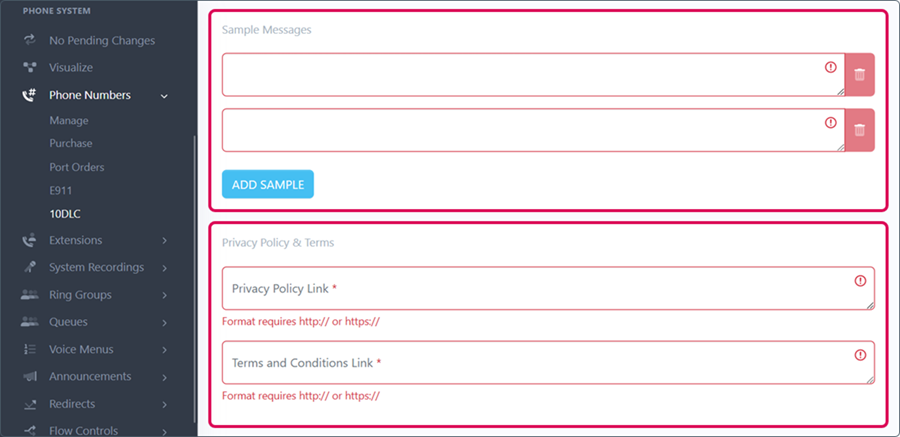
SAMPLE MESSAGES - This field is used to capture a sample of the types of messages that will be sent on this campaign. Messages should be unique and provide examples of content you may send so TCR can tell what the interaction may look like.
Sample Messages should:
- Correspond to the use case - For example, if you select charity as the use case but are sending appointment reminders, your campaign will be rejected. You would either need to update the sample messages or change the use case to better align with the content being sent.
- Identify the Brand in the message
- Provide at least one sample message that includes Opt-Out language - include brand name, confirmation of opt-out, and confirmation they will receive no further messages
- For a mixed campaign, provide examples of each campaign type: 2FA, customer care, marketing, etc.
If the campaign uses an Embedded Link, a link must be included in at least one of the sample messages
- If your messages contain URLs or codes, use parameters within brackets to indicate them — for example, “Your (brand name) verification code is {Code} for {URL}.”
Good Example: Hi {FirstName}, this is ABC Dental. Your scheduled visit with us is coming up on 10/01 at 9:00 a.m. Text C to confirm. Text STOP to stop receiving messages.
Bad Example: “Your scheduled visit with us is in 3 days” — lacks brand name and opt-out information
Good Example: Hey {FirstName}, check out the new fall collection at ABC Boutique https://abc-llc.com/boutique. Get 35% off all items. Reply STOP to unsubscribe.
Bad Example: “ABC Boutique sale - get 35% off all items” — lacks opt-out language and URL
Good Example: Your ABCMed verification code is 123456.
Bad Example: “Access code: 247304” — lacks brand name
Privacy Policy & Terms
- Privacy Policy Link - add a direct link to your SMS Messaging Privacy Policy here
- Terms & Conditions Link - add a direct link to your SMS Messaging Terms & Conditions here
If you need more information about these documents, see Step 3.
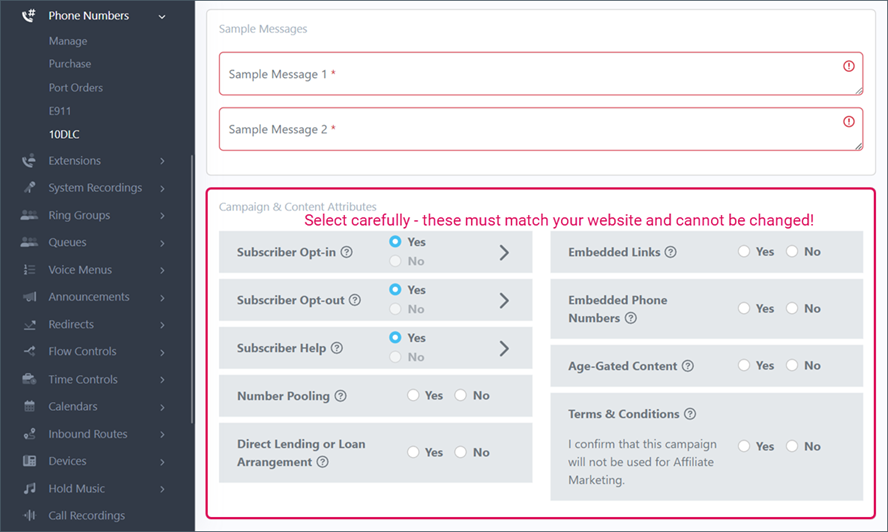
Please make sure your content attributes are correct while setting up your campaign. These fields can not be changed, so a brand-new campaign will have to be submitted.
- Example: If a customer selects No for the embedded link, but the sample content provided clearly shows links, they will need to resubmit their campaign with Yes selected for the embedded link.
Subscriber Opt-in, Opt-out, and Help messages are auto-populated for you. Please read these carefully to verify your information. In some cases you may need to update the HELP message with a specific support email address or phone number.
CAMPAIGN & CONTENT ATTRIBUTES - During the Campaign registration process, you will be asked to answer Yes or No to indicate whether the Campaign has the listed attributes. Some attributes may require you to add specific information.
- Subscriber Opt-in - indicates whether the campaign is collecting and processing consumer opt-ins; provide opt-in keywords if applicable
- This is REQUIRED The message MUST include brand name, instructions on how to request help, message frequency, "message and data rates may apply" disclosure, and instructions on how to opt-out.
- Example: Thank you for opting in to receive recurring messages from (Company Name). Msg frequency varies. Msg & data rates may apply. Reply HELP for help. Reply STOP to cancel.
- Subscriber Opt-out - indicates whether the campaign is collecting and processing consumer opt-outs; provide opt-out keywords
- This is REQUIRED The message MUST include brand name, acknowledgement of opt-out, and confirmation they will receive no further messages.
- Example: You have successfully opted out of messages from (Company Name). You will receive no further messages.
- Subscriber Help - indicates whether the campaign has implemented replies providing recipients with additional information on how to contact the message sender by replying with the “HELP” keyword; provide the HELP keywords
- This is REQUIRED The message MUST include brand name, a toll-free number, email, or website where they can reach out for help, and opt-out information.
- Example: Thank you for reaching out to (Company Name). Please call us at (phone number) or email us at (email address) for support. Reply STOP to opt out.
- Number Pooling - indicates whether more than 50 numbers will be used with the campaign
- Direct Lending or Loan Arrangement - indicates whether the campaign includes content related to direct lending or other loan arrangements
- Embedded Links - indicates whether the campaign will send embedded links of any kind (Note: public URL shorteners such as bitly or tinyurl are not accepted) If you have embedded links, you MUST provide examples here and an embedded link MUST be included in at least one of the sample messages.
- Embedded Phone Numbers - indicates whether the campaign will send embedded phone numbers (except the required HELP information contact phone number) If checked yes, an embedded phone number must be included in at least one of the sample messages.
- Age-Gated Content - indicates whether the campaign includes any age-gated content as defined by Carrier and CTIA guidelines (SHAFT content)
- Terms & Conditions - MUST be checked Yes, and the Terms & Conditions link MUST be provided in the Terms & Conditions Link field.
Direct Lending Campaigns must have the appropriate Content Attribute selected. Be sure to select "direct lending or loan agreement" under campaign and content attributes. Currently, these fields are not editable in existing campaigns. Please note that any campaign for a lender will need this attribute checked. For example, the campaign type is Marketing but the sample messages ask questions about qualifying someone for a loan and the campaign/content attributes do not indicate lending (i.e., sample message that asks "Can you please provide your first and last name, and either the year, make and model of your vehicle or the last 4 digits of your SSN?").
Click the blue NEXT button to submit your campaign.
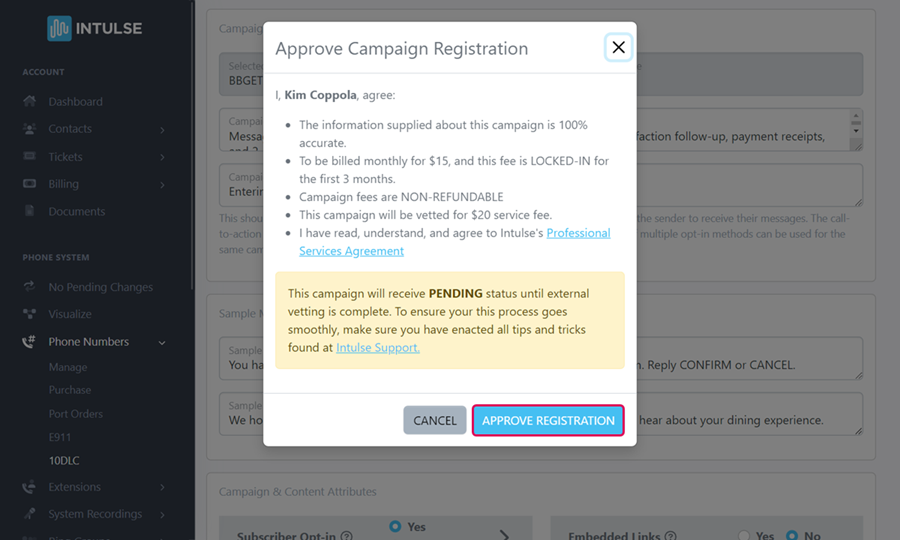
Carefully review the billing details and the Professional Services Agreement and click the blue APPROVE REGISTRATION button.
You will be charged a NON-REFUNDABLE $20 Campaign Vetting Fee. You will also see your monthly Campaign fee in this dialogue box. Clicking Approve locks you into this monthly fee for 3 months. Even if your campaign fails, you will be locked into both of these fees with TCR. This is not an Intulse fee so we have no control over this billing.
D. Campaign Vetting
Campaign vetting is a manual process, which is NOT handled by Intulse. You will see a Pending status while your Campaign is being reviewed. This will include vetting of the privacy policy displayed on your website. Expect this process to take up to 2 weeks.
There is not an automated alert for when your campaign has been processed. You will need to return to the 10DLC page every few days to look for updates.
- If your campaign is REJECTED, you will receive a report with an error code, informing you of why it was rejected. Click here for a list of error codes, descriptions, and suggested resolutions.
There is a $20 fee every time a campaign is resubmitted. Submit a support ticket to have the Intulse team look at this with you to help get it resolved.
Once your campaign is APPROVED, you are ready to move on to the next step.
5. ADD PHONE NUMBERS
Now that your campaign has been APPROVED, it's time to begin adding the phone numbers that will for texting.
Go back to the INTULSE ACCOUNT CENTER.
Click on PHONE NUMBERS and then 10DLC.
Select the CAMPAIGN to add phone numbers.
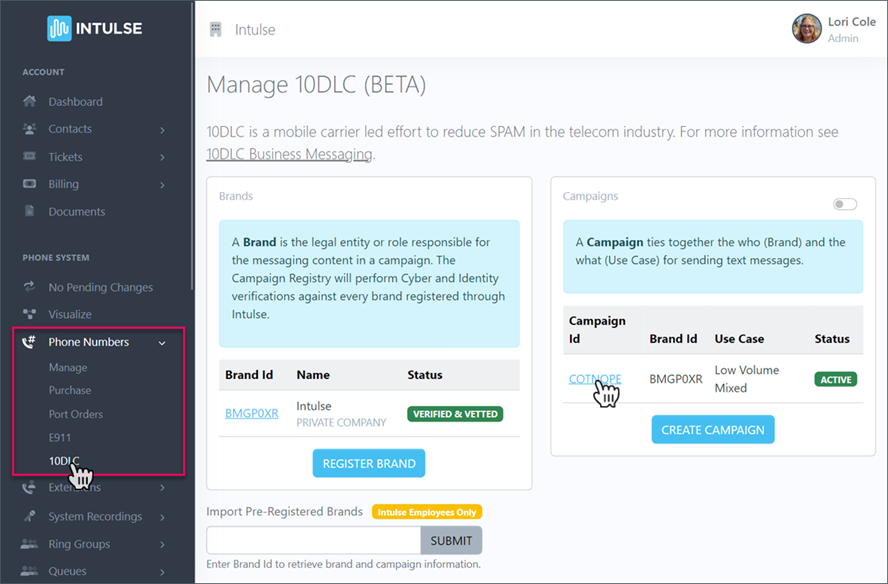
Under the section Phone Numbers Assigned to Campaign, click the blue button to MANAGE NUMBERS.
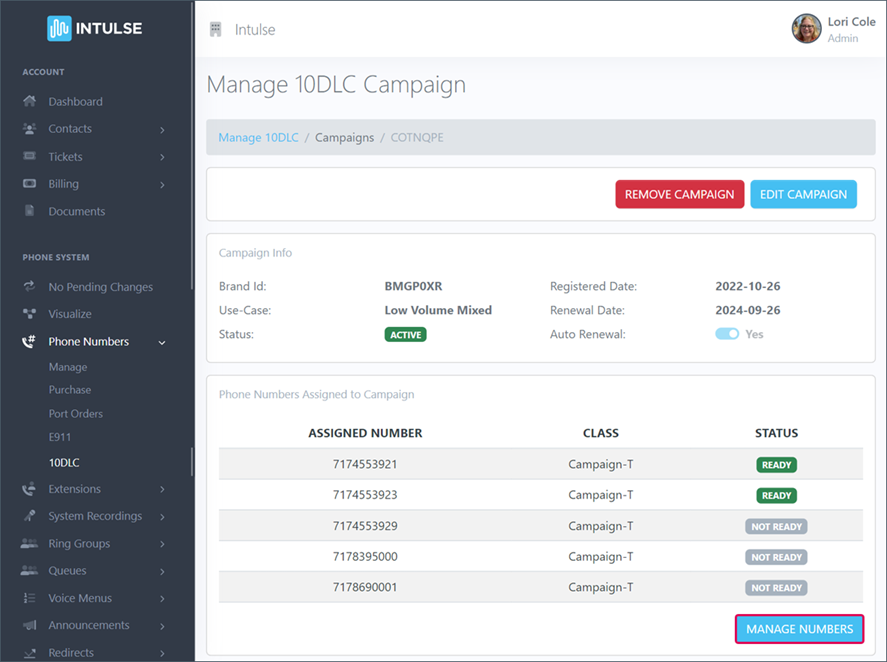
Use the drop-down and SELECT ANY NUMBERS that should be assigned to the campaign. Once they have all been added, click the blue SUBMIT button.
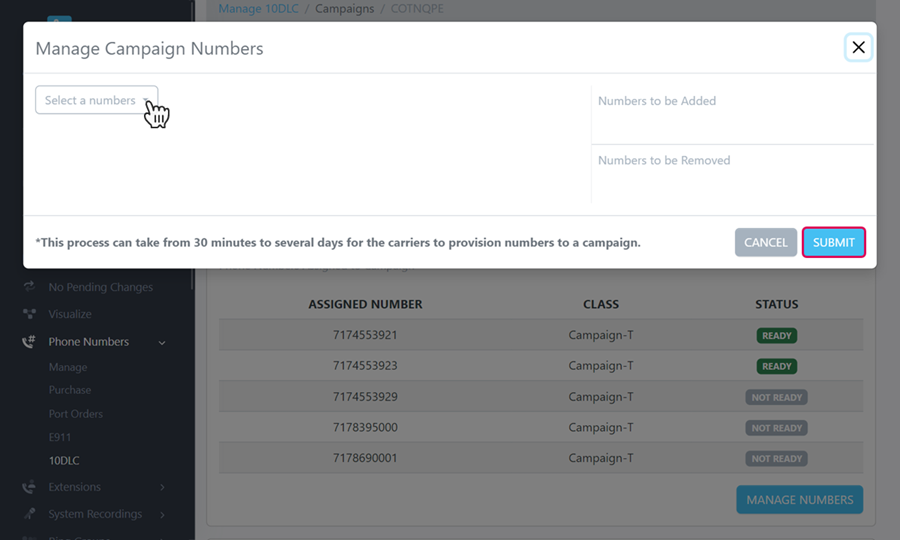
These numbers will not be immediately available for texting. They have been submitted to the mobile carrier for approval and this will take from 30 minutes up to several days.
Once they have been approved, your texting services will be restored and you'll be ready to conduct business as usual.