With iOS 26 there are some new settings that may prevent calls and text messages from reaching your phone. These settings are important to understand as they may affect the messages you receive as well as messages received by your clients.
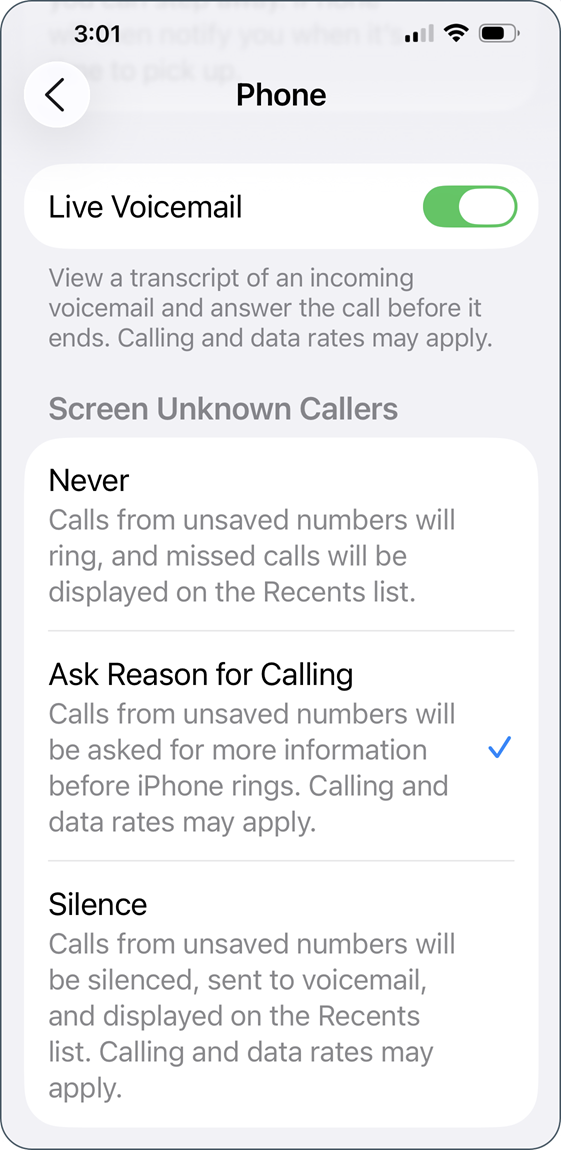
To access the settings related to phone calls, open your iPhone Settings. Scroll all the way down to Apps and select Phone. Scroll down to find the settings related to screening and filtering unknown calls.
Screen Unknown Callers provides 3 different options:
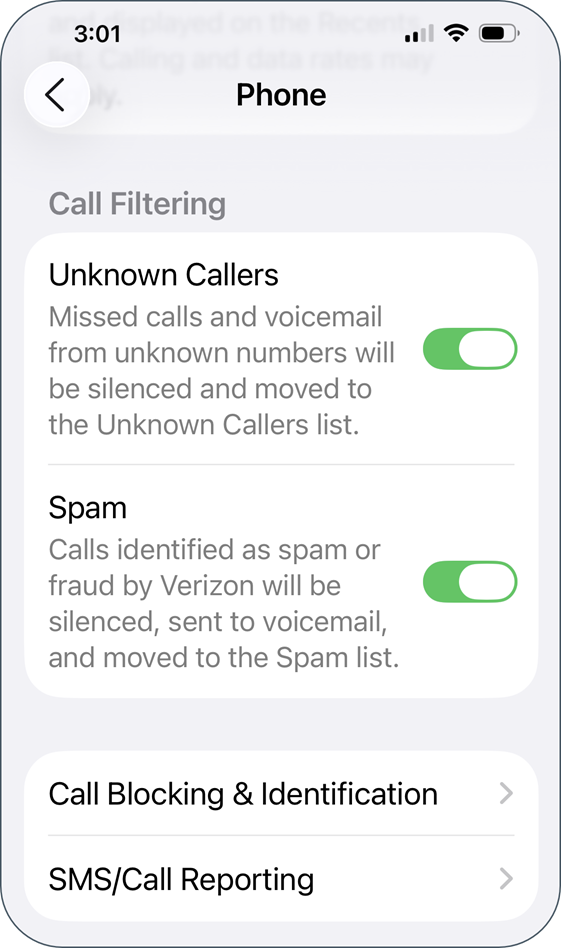
There are 2 options related to Call Filtering:
Call Blocking & Identification allows you to turn Business Call Identification on or off. When turned on, this will display verified caller ID details as identified by Apple or your mobile carrier.
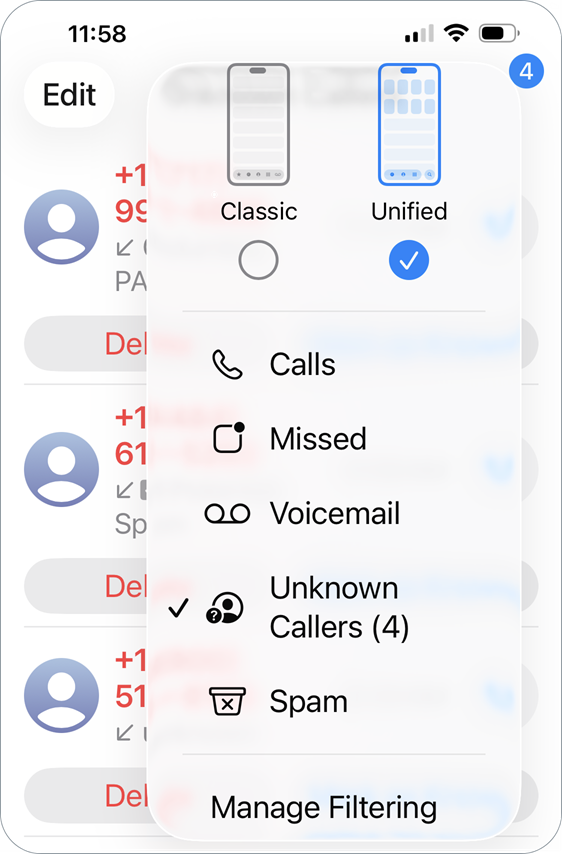
Once numbers have been added to the Unknown Callers or Spam list, they can be removed or edited by tapping the context menu on the Phone screen. Unknown numbers can either be deleted or marked as known so future calls won’t be silenced.
To access the settings related to phone calls, open your iPhone Settings. Scroll all the way down to Apps and select Messages. Scroll down to find the settings related to screening and filtering messages from unknown senders.
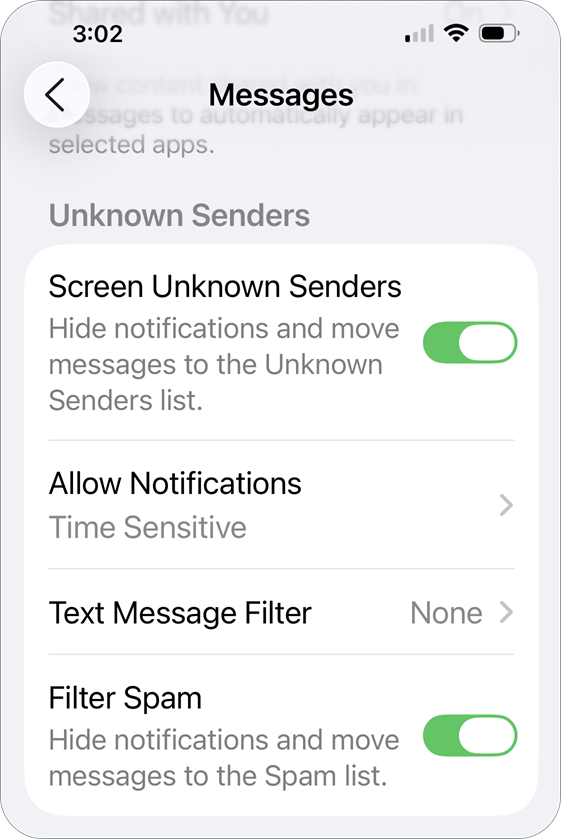
There are 4 options related to Unknown Message Senders:
If you have not allowed Time Sensitive notifications, you will not receive notifications for Intulse App verification codes. And if you send bulk messages to clients, they will not receive notifications for those texts unless they have allowed Promotions notifications.
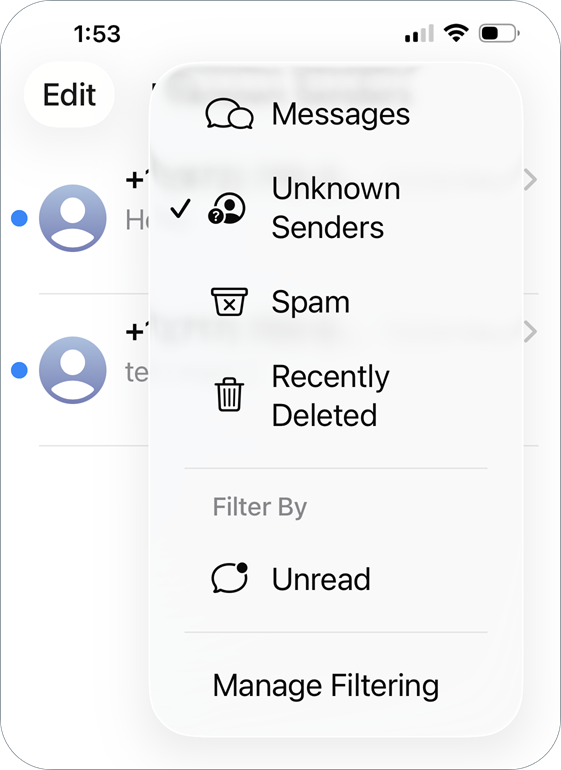
Once numbers have been added to the Unknown Senders or Spam list, they can be removed or edited by tapping the context menu on the Messages screen. Unknown numbers can either be deleted or marked as known so future messages won’t be hidden.